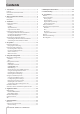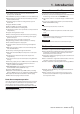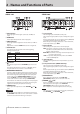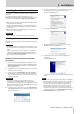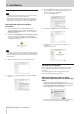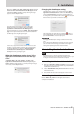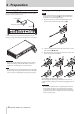User Manual
TASCAM SERIES 102i / SERIES 208i
9
3 - Installation
When the ““SERIES_102i_208i_Installer.pkg” can’t be opened
because it was not downloaded from the Mac App Store. Are
you sure you want to open it?” security warning message
appears, click the “Open” button.
This warning message might also appear when the
Gatekeeper setting is something other than “Allow
applications downloaded from: the Mac App Store.”
The file still might not open and “SERIES_102i_208i_Installer.
pkg” can’t be opened because it was not downloaded from
the Mac App Store.” might appear again.
In this case, copy the file from the folder where it is to the
desktop or another folder, and then open it. Alternatively,
change the Gatekeeper settings to “Allow applications
downloaded from: the Mac App Store and identified
developers” and try opening it again.
When the Gatekeeper setting is not “Allow
applications downloaded from: the Mac App
Store”
““TASCAM_SERIES_102i_208i_Installer_x.xx.dmg.” is an
application downloaded from the Internet. Are you sure you
want to open it?” might appear as a security warning message.
In this case, click the “Open” button.
Changing the Gatekeeper setting
The Gatekeeper setting can be changed using the “Allow
applications downloaded from:” item on the “General” page
of the “Security & Privacy” pane of the System Preferences.
To change this, you must click the lock icon ( ) at the bottom
left and enter a password to unlock the settings.
This setting will lock again when you click the button or
type command-Q to close the System Preferences or when
you click “Show All” to close the open pane.
ATTENTION
Changing the Gatekeeper settings could result in security
risks.
If you changed the Gatekeeper setting to decrease security
(use one of the lower settings), set it back to the original
setting after updating the driver and/or firmware.
Uninstalling the dedicated software
NOTE
Normally, there is no need to uninstall the dedicated
software. Follow these procedures if a problem occurs or you
no longer intend to use the unit with the computer.
Uninstalling the Windows dedicated software
1. Open the “Uninstall or change a program” screen using the
procedures for the operating system being used (Windows
10/Windows 8.1/Windows 7).
2. Select “TASCAM SERIES 102i_208i version x.xx” from the list,
and double-click it.
3. Then, follow the instructions that appear on the screen.
Uninstalling the Mac dedicated software
Delete “SERIES 102i_208i” from the Application folder to
complete uninstallation.