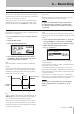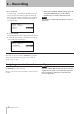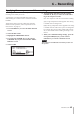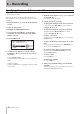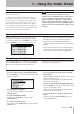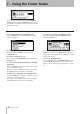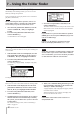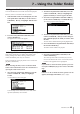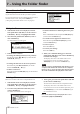Solid State Stereo Audio Recorder Owner's Manual
Table Of Contents
- Contents
- 1 − Introduction
- 2 − Controls and connectors
- 3 − Menu screens
- 4 − Preparations
- 5 − Playback
- Files that can be played
- Play area
- Basic playback operations
- Selecting a track
- Fast-forward/rewind search
- Time search
- Time skip
- Playback modes
- Program play
- Switching the playback time display mode
- Power-on play
- Repeat play
- Pitch Control play
- Key Control play
- Auto Cue function
- Auto Ready function
- Call function
- Incremental Play function
- Playing in monaural
- Resume Playback
- Flash Start function
- End of disc/track message (EOM)
- 6 − Recording
- Selecting the input source
- Specifying the recording file format
- Using the sampling rate converter
- Monitoring the input signal
- Adjusting the input signal level and balance
- Basic recording operation
- Switching the recording time display mode
- Sync recording
- Sync Record operation
- Auto Track function
- Assigning a new track number manually
- Applying the compressor while recording
- Specifying the name of the recorded file
- 7 − Using the folder finder
- 8 − Using the playlist finder
- 9 − Other settings
- 10 − Operation using a computer keyboard
- 11 − Using the RS-232C connector
- 12 − Messages
- 13 − Troubleshooting
- 14 − Specifications
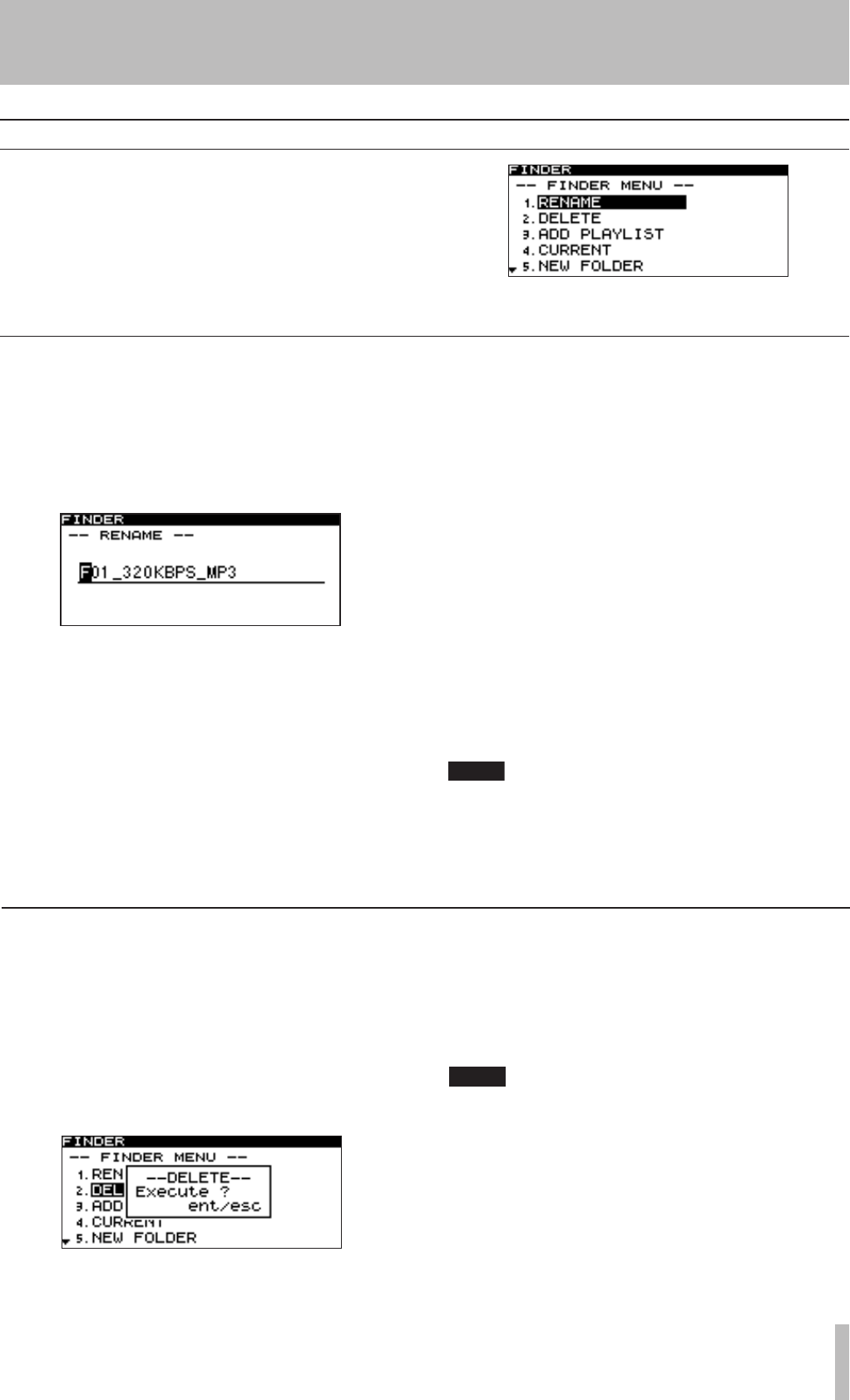
7 − Using the folder finder
TASCAM SS-R1 47
The following explanations assume that the folder on
which you wish to perform the operation is shown in the
folder menu screen.
To access the folder menu screen, highlight the desired
folder in the folder finder screen, and press the MENU key
(“Navigating in the folder finder screen” on page 45).
Operations in the folder menu screen
Renaming a folder
1 With the folder menu screen shown, turn the
front panel MULTI JOG dial (or use the remote’s
CURSOR § , ¶ keys) to highlight RENAME.
2 Press the front panel MULTI JOG dial (or the
remote’s ENTER key).
The RENAME screen will appear.
3 Edit the name as follows.
To move the editing position (cursor position):
Use the front panel
∆ , ˚ keys (or the remote’s
CURSOR ˙ , ¥) keys.
To change the character at the cursor position:
Turn the front panel
MULTI JOG dial (or use the
remote’s CURSOR § , ¶ keys).
To delete a character:
Press the front panel
TIME (ESC) key (or the remote’s
CLR/ESC key).
•
•
•
To delete all characters following the cursor posi-
tion:
Press and hold the front panel
TIME (ESC) key (or the
remote’s CLR/ESC key).
To switch the type of character (uppercase/lower-
case):
Press the front panel
DISPLAY (INFO) key (or the
remote’s DISPLAY key).
To insert a space:
Press the
CALL key.
To cancel editing:
Press the
STOP key.
4 When you’ve finished editing, press the front
panel MULTI JOG dial (or the remote’s ENTER key)
to finalize your edits.
The display will return to the folder finder screen.
NOTE
You cannot edit names that include characters other
than alphabet, numeral, or symbol characters.
(If even one such character is included, the registered
name will not be displayed at all.)
•
•
•
•
Deleting a folder
Here’s how to delete a folder. Deleting a folder will also
delete the files that are in that folder.
1 With the folder menu screen displayed, use the
front panel MULTI JOG dial (or the remote’s CUR-
SOR § , ¶ keys) to highlight DELETE.
2 Press the front panel MULTI JOG dial (or the
remote’s ENTER key).
A screen will ask you to confirm the deletion.
3 Once again press the front panel MULTI JOG dial
(or the remote’s ENTER key).
The folder will be deleted.
The display will return to the folder finder screen.
If you decide not to delete the folder, press the
TIME (ESC) key (or the remote’s CLR/ESC key).
NOTE
Immediately after deleting a folder, you will still be
able to undo the deletion (“Undeleting a deleted
folder”, on page 48).