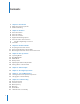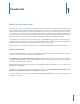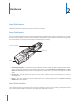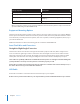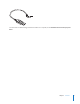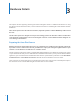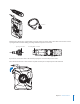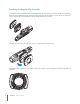User Manual
5
Chapter 2 Hardware
NOTE: You can turn o the controller LEDs, if necessary. See Turning o the Controller LEDs in this manual for
instructions.
Top View
Front View
Operation LED
On/O Indicator
EVENT Button
Battery LED
Battery Button
On/O Switch
1 Operation LED – Shows the controller’s current operating mode:
Operating Mode Controller LED
Recording Blinking red
Buering Blinking green
Booting up/powering down Solid red
Disconnect Blinking yellow
NOTE: For the battery status, see the battery LED, described below.
2 On/O Switch – Turns the controller on or o.
3 On/O Indicator – When the controller is turned on, the red portion of the controller is exposed. When the
controller is turned o, the red portion is covered from view.
4 EVENT Button – Used to start and stop recording. (Double-press to start; hold for 3 seconds to stop recording.)
The controller might take several additional seconds to close out of the event video when it is taken out of
EVENT mode.
5 Battery Button – When pressed, momentarily indicates the remaining battery capacity only (it does not indicate
the operating mode).
6 Battery LED – When pressed, momentarily indicates the remaining battery capacity only (it does not indicate
the operating mode).