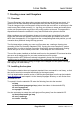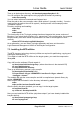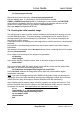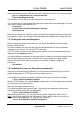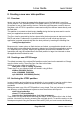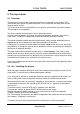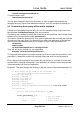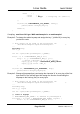User manual
Linux Guide taskit GmbH
9. The input driver
9.1. Overview
The input drivers control each input device build in or connected to your product. This
includes the touch panel, the matrix keyboard, a PS/2 keyboard, the rotary knob and an
infrared remote control.
To find out which drivers are available for your product, you will have to read the chapter
“Driversupport” in the appendix.
The driver consists of several parts, one for each input device.
All drivers are integrated in the kernel and started at boottime except the driver for the
rotary knob. This driver is compiled as module and started manually if needed.
The matrix keyboard module and the infrared remote control module additionally have a
keymap which can be altered from user space through ioctl functions.
Furthermore it is possible to define different keymaps (layer) at the same time, that gives
the possibility to change the keymap during application runtime by pressing the remap key
that has to de assigned therefore.
The main module also includes a keymap which is called keyarray. This used to clone
mobile phone like keys, where one key can have several characters that are accessed by
pressing one key several times. By pressing a key several times it cycles through an array
of characters until another key is pressed or a timeout occurs.
A list of all constants and structures of the input driver can be found in the appendix (input
driver reference).
9.2. Un- / installing the drivers
When linux has completed booting all drivers are already started except the driver for the
rotary-knob. This driver can be started and stopped manually.
If you now want to activate or deactivate the drivers that are compiled into the kernel, you
have to change the kernel configuration and then create and install the new kernel.
After starting the kernel's “menuconfig”, navigate to “device drivers -> Input device support
-> Miscellaneous devices” and activate (press SPACE until a '*' appears) “Portux/MoLux
Input Drivers”.
To activate a driver, press SPACE until a * appears in the brackets.
To deactivate a driver, by press SPACE until the brackets are empty.
Detailed informations about settings for your product can be found in the appendix
(Chapter: Product specific kernel settings).
Quit “menuconfig” and save the new kernel configuration and create the new kernel image
(see chapter: “Compiling a new kernel”).
To start the driver for the rotary-knob enter the following line on the linux prompt:
Page 28 of 65 Version 1.26 (2008-04-30)