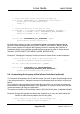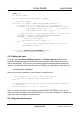User manual
Linux Guide taskit GmbH
10. The display
10.1. Un- / Installing the driver
By default the driver for the display device is compiled into the linux kernel.
To activate or deactivate the driver you have to recompile and install the linux kernel.
The reconfiguration of the kernel can be done with menuconfig. After starting menuconfig
the display driver can be found at: Device Drivers -> Graphics support. There you can
activate or deactivate the display driver and backlight.
For details see appendix chapter “Product specific kernel settings”.
The recompilation process of the linux kernel is described in chapter “Compiling a new
Linux kernel”.
10.2. Starting the driver
Because the driver is compiled into the kernel it is automatically started during the boot
process.
10.2. Text based applications
The easiest way to use the display for your text based applications, is to activate the
framebuffer console in the kernel configuration (Device Drivers->Graphics Support-
>Console Display Driver Support->Frammbufferconsole Support).
Then you only have to by-pass the standard text output (STDOUT) and / or the standard
error output (STDERR) to the display.
By-pass the STDOUT: ./YourApplication >/dev/tty1.
By-pass the STDERR: ./YourApplication 2>/dev/tty1.
Example 1: Printing 'Hello World' to the display (error messages are also displayed there).
echo Hello World >/dev/tty1 2>/dev/tty1
Example 2: Starting an application that gets input from a matrixkeyboard (or PS/2
keyboard or IR remote controller) and prints text and errors to the display
./YourApplication </dev/tty1 >/dev/tty1 2>/dev/tty1
10.3. Graphical applications
To use the display for graphical applications you can directly read and write into the
framebuffer of the display.
For example to take a screenshot of the display and store it in /config enter:
cat /dev/fb0 > /config/ScreenShot
Then you can copy it back to the framebuffer:
Page 36 of 65 Version 1.26 (2008-04-30)