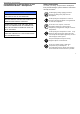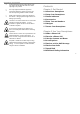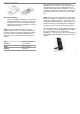User's Manual
Chapter 1 Get Started
2
2. Mini-SD Card Slot
Use the push-push technique. Simply push the
Mini-SD card to click in or push again to eject.
3. Earphone Jack
Plug the stereo headset into the Earphone Jack
to use the headset frofile and listen to music or
multimedia files.
4. Volume Up/Down Button
This button allows you to adjust the volume at
any time.
5. Camera Button
Press this button once to switch on the preview
mode. Press again for still pictures capturing or
video recording.
6. Mini USB Port
Plug the Mini USB cable into the port to
synchronize data in your Smartphone with
desktop or laptop. Also, plug the AC adapter in
here to charge the battery.
7. Receiver
8. Microphone
9. Battery Charging Indicator
Indicate the charging status.
Battery Charging Indicator Status
Solid Green Battery is fully charged.
Solid Amber Battery is being charged.
10. Navigation Button
Scroll left, right, up, and down or press down as
enter. When executing Windows Media Player
10, scroll up or down for adjusting the volume;
scroll left or right to select previous or the next
song; to fast forward/rewind quickly, scroll and
hold left or right, press down to pause, press
again to play.
11. Media Player Button
Switch on Windows Media Player 10.
12. Left Softkey
Perform the function shown in the “Softkey
Label” on the screen immediately above the
button. (For example, when in the Home
screen, pressing the Left Softkey opens the
Start menu.)