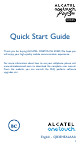User's Manual
Table Of Contents
14 15
2
Text input ����������������������
2�1 Using Onscreen Keyboard
Onscreen Keyboard settings
Touch Settings\Language & input, touch the keyboard you want
to set up and a series of settings will become available for your
selection.
Adjust the Onscreen Keyboard orientation
Turn the phone sideways or upright to adjust the Onscreen Keyboard
orientation. You can adjust it by changing the settings (Touch
Settings\Display\When device is rotated\Rotate screen
contents).
2�1�1 Keyboard
Touch to switch
between symbol and
numeric keyboard.
Long press to
select symbols.
Touch to enter
text or numbers.
Touch to input comma; touch
& hold to show input options.
Touch to switch
"abc/Abc" mode;
Touch & hold to
switch "abc/ABC"
mode.
2�2 Text editing
You can edit the text you have entered.
• Long press or double touch within the text you would like to edit.
• Drag the tabs to change the highlighted selection.
• The following options will show: Select all
, Cut , Copy
and Paste .
• Touch the
icon to go back without any action.
3
Phone call �����������������
3�1 Placing a call
To make a call when the phone is active, go to the Home screen and
touch the Call
icon in the Favorites tray.
Touch to send
message to
the previewed
number.
Touch to call
the previewed
number.
Slide to access the
RECENTS and
CONTACTS.
Touch to hide/
display keyboard.
Display the
suggested
number(s).
Touch
and hold
to access
voicemail.
Enter the desired number from the keyboard directly and touch
to place the call or select a contact from CONTACTS or
RECENTS by sliding or touching tabs, then choose your target
contact to make the call.
The number you entered can be saved to Contacts by touching
and then touching Create new contact.