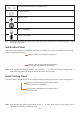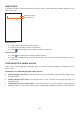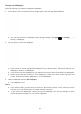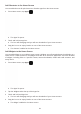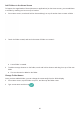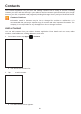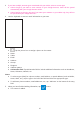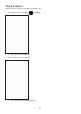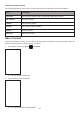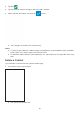User's Manual
Table Of Contents
- Table of Contents
- Introduction
- Get Started
- Basic Operations
- Your tablet interface
- Camera and Video
- Useful Apps and Features
- Connectivity
- Global Services
- Activate Sprint Worldwide Service on Your Account
- About Tablet
- System updates
- Accessibility Settings
- Date & Time Settings
- Factory Data Reset
- Backup and Reset
- Language & Input Settings
- Security Settings
- Location Settings
- Apps Settings
- Battery Settings
- Storage Settings
- Sound & notification Settings
- Display Settings
- More Settings
- Data Usage Settings
- Bluetooth Settings
- WLAN Settings Menu
- For Assistance
33
Change the Wallpaper
Select and assign your tablet’s background wallpaper.
1 From Home screen, touch and hold an empty space, and then tap WALLPAPERS.
● You can also access the wallpaper menu through settings. Tap Apps > Settings >
Display > Wallpaper.
2 Tap an option to select the wallpaper.
● Home screen to set the background wallpaper for your Home screen. Select from Gallery, Live
Wallpapers, Photos, or Wallpapers.
● Lock screen to set the wallpaper for your tablet’s lock screen. Select from Gallery or Wallpapers.
● Home screen and lock screens to set a wallpaper for both your Home screen and your lock
screen. Select from Gallery, Wallpapers, or Live Wallpapers.
3 Select a wallpaper and tap Set wallpaper.
● The wallpaper is set.
Notes:
● If you select Gallery, you will need to select an album and a picture. Once selected, use the
crop tool to re-size and position the image and then tap Done.
● If you select Live Wallpapers, before you tap Set wallpaper, you can tap Settings to select
custom animation settings, etc., for the live wallpaper.