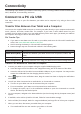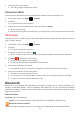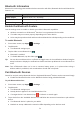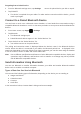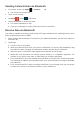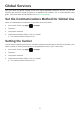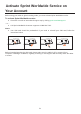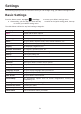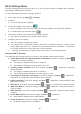User's Manual
Table Of Contents
- Table of Contents
- Introduction
- Get Started
- Basic Operations
- Your tablet interface
- Camera and Video
- Useful Apps and Features
- Connectivity
- Global Services
- Activate Sprint Worldwide Service on Your Account
- About Tablet
- System updates
- Accessibility Settings
- Date & Time Settings
- Factory Data Reset
- Backup and Reset
- Language & Input Settings
- Security Settings
- Location Settings
- Apps Settings
- Battery Settings
- Storage Settings
- Sound & notification Settings
- Display Settings
- More Settings
- Data Usage Settings
- Bluetooth Settings
- WLAN Settings Menu
- For Assistance
76
Sending Contacts Data via Bluetooth
1 From Home screen, tap Apps > Contacts tab.
● You will see the Contacts list.
2 Tap a contact to send.
3 Tap Menu > Share > Bluetooth.
4 Tap a paired device to receive the data.
● The contact information is sent.
● If you see a message to confirm, follow the onscreen instructions.
Receive Data via Bluetooth
Your tablet is capable of receiving a wide variety of file types with Bluetooth, including pictures, music
tracks, and documents such as PDFs.
1 When another device attempts to send a file to your tablet via Bluetooth, you will see a request to
accept the file.
2 Tap Accept.
● The file is sent to your tablet.
● When your tablet receives a file, you will see a notification. To open the file immediately, drag
the status bar down to display the notifications window, and then tap the notification.
● When you open a received file, what happens next depends on the file type:
● Media files and documents are usually opened directly in a compatible application. For
example, if you open a music track, it starts playing in the Music application.
● For a vCalendar file, select the calendar where you want to save the event, and then tap Import.
The vCalendar is added to your Calendar events. (For more information on using the Calendar,
see Calendar.)
● For a vCard contact file, if there are multiple vCard files on your storage card, you can choose
to import one, several, or all of those contacts to your contacts list.