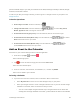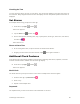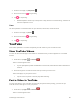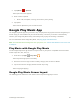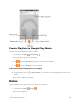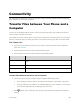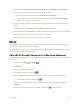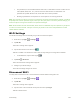User's Manual
Connectivity 100
Connectivity
The following topics address your phone’s connectivity options, including USB file transfer and tethering,
Wi-Fi, Bluetooth, IR connectivity, and more.
Transfer Files between Your Phone and a
Computer
You can use the supplied USB connector to connect your phone directly to your computer and transfer
music, pictures, and other content files.
For example, if you have a music album stored on your computer that you want to listen to on your phone
with any of the music apps, just attach your phone to the computer and copy the files to the music folder.
File Transfer Tips
● If you want to save data to an SD card on your phone, make sure the SD card is installed and
active. See SD Card.
● Avoid removing the battery or SD card while transferring data.
● Data exchange may use the methods outlined in the following table:
Method
Description
Media Device (MTP)
Transfer files between your phone and PC such as pictures, videos, and
music.
Camera (PTP)
Transfer picture and video files between your phone and PC.
Mount SD card
Transfer media files in the SD card on computer.
Transfer Files between the Phone and a Computer
1. Connect your phone to your computer using the supplied USB/charging cable.
Insert the larger end of the cable to the charger/accessory jack at the bottom of the phone.
Insert the USB end of the cable into an available USB port on your computer. You may need
to remove the USB cable from the charging head to access it.
2. When appears in the notifications area, drag the status bar down to display the notifications
window.