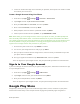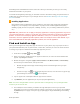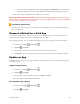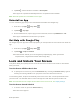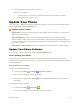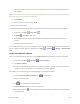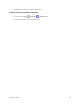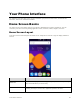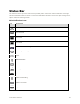User's Manual
Your Phone Interface 41
Item
Description
Status area
The status area of the status bar (on the right) displays phone and service
status information such as signal strength, battery status, Wi-Fi and data
connectivity, ringer status, and time.
Widget
Widgets are self-contained onscreen apps that reside on your phone’s home
screen.
Application icons
Application icons are shortcuts to favorite applications. You can add and
remove these shortcuts as you wish.
Primary shortcuts
Primary shortcuts are application shortcuts that appear in the same location
on all of your phone’s home screens. These are customizable except for the
Applications (Apps) shortcut, which remains static.
Applications (Apps)
list key
Tap to open the applications (apps) list. The apps list key is a primary
shortcut available from all home screens.
Recent Apps key
Tap to display a list of recently used applications.
Home key
Tap to display the main home screen.
Back key
Tap to return to the previous screen.
Note: Your phone’s home screens cycle through so that you can keep swiping in one direction and make
it back to the main home screen. The small circles above the primary shortcuts let you know your current
screen position.
Tip: Tap to return to the main home screen from any other screen.
Extended Home Screens
In addition to the main home screen, your phone features extended home screens to provide more space
for adding icons, widgets, and more. Tap to display the main home screen and then drag across the
screen to move from the main screen to an extended screen.
There are up to 5 extended screens available in addition to the main Home screen.
● If you are not already using the maximum number of screens for your phone, you can add more
screens by touching and holding an empty space on a home screen and then tapping Page.
● While on an extended screen, tap to return to the main home screen.