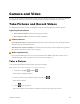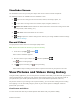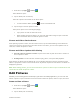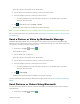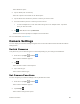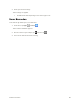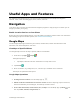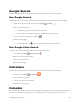User's Manual
Camera and Video 87
The list of pictures and videos for the album opens.
3. Tap the album that contains the pictures or videos you want to share.
4. Touch and hold the pictures or videos you want to share.
To select multiple items, touch and hold an image to turn on multiple select. Tap all the
items you want to include.
5. Tap > See all, and then tap Email or Gmail.
Follow onscreen prompts to complete and send the message.
Note: If you selected Mail and you have multiple email accounts, the default email account will be used.
For more information about using email and Gmail, see Compose and Send Email or Create and Send a
Gmail Message.
Send a Picture or Video by Multimedia Message
Multimedia Messaging (MMS) lets you send pictures and videos using your phone’s messaging app.
Although you can send several pictures or videos in a multimedia message, it may be better to just send
one at a time, especially if the files are large in size.
1. From home, tap Apps > Gallery .
The album list opens.
2. Tap an album (such as Camera).
The list of pictures and videos for the album opens.
3. Tap the album that contains the pictures or videos you want to share.
4. Touch and hold the pictures or videos you want to share.
To select multiple items, touch and hold an image to turn on multiple select. Tap all the
items you want to include.
5. Tap > Messaging.
Follow the onscreen prompts to complete and send the message.
For more information about sending multimedia messages, please refer to Send a Multimedia Message
(MMS).
Send Pictures or Videos Using Bluetooth
You can select several pictures, videos, or both and send them to someone’s phone or your computer
using Bluetooth.
1. From home, tap Apps > Gallery .