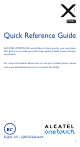7053J Quick Reference Guide ALCATEL ONETOUCH would like to thank you for your purchase. Our goal is to provide you with a high-quality mobile communication experience. For more information about how to use your mobile phone, please visit www.alcatelonetouch.com to consult the FAQs.
Indice 1 Your mobile ��������������������������������������������������������������������� 3 2 Text input ���������������������������������������������������������������������� 13 3 Phone call ���������������������������������������������������������������������� 14 4 Contacts ������������������������������������������������������������������������ 16 5 Messaging ���������������������������������������������������������������������� 17 6 Email ��������������������������������������������������������������
Power key Camera Flash/Flashlight Camera Power key Volume key SIM card slot • Press: Lock the screen/Light up the screen. • Press and hold: Show the popup menu to select from Power off/Profile/Reboot/Airplane mode. • Press and hold the Power key and Volume up key to reset. • Press and hold the Power key and Volume down key to capture a screenshot. • Press and hold the power key for at least 10 seconds to force reboot or hold it longer to power off.
1.2 Getting started 1.2.2 1.2.1 Set up Hold down the Power key until the phone powers on. It will take a few seconds before the screen lights up. Power on your phone Inserting or removing the SIM card Set up your phone for the first time You must insert your SIM card to make phone calls. You do not need to power off your phone before inserting or removing the SIM card as this phone can support hot swap.
1.3.1 Using the touchscreen Touch To access an application, touch it with your finger. Long press Long press the item to enter the available options. Drag Place your finger on the screen to drag an object to another location.
Notification icons Notification panel New Gmail message Missed call New Email message Call forwarding is on New text or multimedia message Song is playing Problem with SMS or MMS delivery Connected to VPN New Google Hangouts message Radio is on New voicemail Uploading data Upcoming event Download finished Screenshot captured Select input method Both USB tethering and portable hotspot are on An open Wi-Fi network is available USB tethering is on Phone is connected via USB cable Portable
1.3.3 Lock/Unlock your screen To protect your phone and privacy, you can lock the phone screen by creating a variety of patterns, PIN or password etc. 1.3.4 Personalize your Home screen Add You can long press a folder, an application, or a widget to activate Move mode and drag the item to any Home screen you prefer. Reposition Long press the item to be repositioned to activate Move mode, drag the item to the desired position and then release.
• The following options will show: Select all and Paste . • Touch the , Cut , Copy icon to go back without any action. 3 Phone call ����������������� 3.1 Placing a call To make a call when the phone is on, go to the Home screen and touch the Phone icon in the Favorites tray.
3.3 Consulting your call log 4.3 You can access your call log by touching the RECENTS tab tab from the Phone screen to see Missed calls, Outgoing calls and Incoming calls. 4 Contacts ������������������� You can see and create contacts on your phone and synchronize these with your Gmail contacts or other applications on the web or on your phone. 4.1 Adding a contact Touch on the Home screen, then touch the contacts list to create a new contact. 4.
An SMS of more than 160 characters will be charged as several SMS. Specific letters (accent) will also increase the size of the SMS. This may cause multiple SMS to be sent to your recipient. Sending a multimedia message MMS enables you to send video clips, images, photos, animations, slides, and sounds to other compatible phones and email addresses. An SMS will be converted to MMS automatically when media files (image, video, audio, slides, etc.) are attached or Subject or email addresses added.
7.2 Browser �������������������������������������� Using the Browser, you can enjoy surfing the Web. To get onto the Web, go to the Home screen and touch the Browser icon in the Favorites tray. To turn on USB tethering or Portable Wi-Fi hotspot • Touch Settings\More...\Tethering & portable hotspot. • Touch the switch of USB tethering or Portable Wi-Fi hotspot to activate this function.
9 Data backup ������������������ This phone enables you to back up your phone’s settings and other application data to Google servers, with your Google account. If you replace your phone, the settings and data you’ve backed up are restored onto the new phone the first time you sign in with your Google account. To activate this function: • Touch Settings\Backup and reset • Touch the switch of Back up my data.
12 aking the most of M your phone �������������� 12.1 Upgrade You can use the Over-the-air Upgrade tool to update your phone's software. 12.1.1 Over-the-air Upgrade ll functionalities will be unavailable during the update A process, including emergency calls. Using the Over-the-air Upgrade tool you can update your phone's software. To access System updates, touch Settings\About phone\ System updates. Or you can touch icon to open the applications list. Then touch System Updates.
Switch the mobile phone off when you are near gas or flammable liquids. Strictly obey all signs and instructions posted in a fuel depot, gas station, or chemical plant, or in any potentially explosive atmosphere. When the mobile phone is switched on, it should be kept at least 15 cm from any medical device such as a pacemaker, a hearing aid or insulin pump. In particular when using the mobile phone you should hold it against the ear on the opposite side to the device, if any.
• PRIVACY: Please note that you must respect the laws and regulations in force in your jurisdiction or other jurisdiction(s) where you will use your mobile phone regarding taking photographs and recording sounds with your mobile phone. Pursuant to such laws and regulations, it may be strictly forbidden to take photographs and/or to record the voices of other people or any of their personal attributes, and reproduce or distribute them, as this may be considered to be an invasion of privacy.
Although the SAR is determined at the highest certified power level, the actual SAR level of the mobile phone while operating can be well below the maximum value. This is because the mobile phone is designed to operate at multiple power levels so as to use only the power required to reach the network. In general, the closer you are to a wireless base station antenna, the lower the power output of the mobile phone.
Note that any data shared with TCL Communication Ltd. is stored in accordance with applicable data protection legislation. For these purposes TCL Communication Ltd.
FCC ID: 2ACCJB033 This phone has been tested and rated for use with hearing aids for some of the wireless technologies that it uses. However, there may be some newer wireless technologies used in this phone that have not been tested yet for use with hearing aids. It is important to try the different features of this phone thoroughly and in different locations, using your hearing aid or cochlear implant, to determine if you hear any interfering noise.
TCL Communication Ltd. Warranty.............................. TCL Communication Ltd. warrants to the original retail purchaser of this wireless device that should this product or part thereof during normal consumer usage and condition be proven to be defective in material or workmanship that results in product failure within the first twelve (12) months from the date of purchase as shown on your original sales receipt from an authorized sales agent.
Troubleshooting ������������������ Before contacting the service center you are advised to follow the instructions below: • You are advised to fully charge ( ) the battery for optimal operation. • Avoid storing large amounts of data in your phone as this may affect its performance. • Use Factory data reset and over-the-air upgrade tool to perform phone formatting or software upgrading (to reset factory data, hold down the Power key and the Volume up key at the same time when powered off).
• Make sure that your phone is not in airplane mode. The caller’s name/number does not appear when a call is received • Check that you have subscribed to this service with your operator. • Your caller has concealed his/her name or number. I cannot find my contacts • Make sure your SIM card is not broken. • Make sure your SIM card is inserted properly. • Import all contacts stored in SIM card to phone.
The phone will become warm following prolonged calls, game playing, internet surfing, or running other complex applications. • This heating is a normal consequence of the CPU handling excessive data. Ending above actions will make your phone return to normal temperatures. ALCATEL is a trademark of Alcatel-Lucent and is used under license by TCL Communication Ltd.