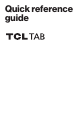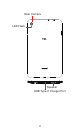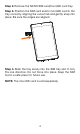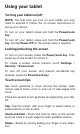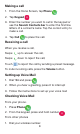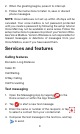Quick Reference Guide
6
Using your tablet
Turning your tablet on/off
NOTE: The first time you turn on your tablet, you may
need to activate it. Follow the on screen instructions to
set up your device.
To turn on your tablet, press and hold the Power/Lock
key.
To turn o your tablet, press and hold the Power/Lock
key, and tap Power O on the screen when it appears.
Locking/unlocking the screen
To turn on your screen, press the Power/Lock key. Then
swipe up on the screen to unlock it.
To create a screen unlock pattern, touch Settings >
Security > Screen lock.
To turn off your screen and prevent accidental key
presses, press the Power/Lock key.
Touch screen tips
Use touch gestures to move around the screen, open
menus, select items, zoom in and out of web pages and
more.
There are several touch gestures recognized by your tab-
let:
Tap—Tap the screen with your finger to select items or
press buttons on the screen.
Touch and hold—Touch and hold an item on the screen
(such as a link in a web page) to open available options.
Swipe—Swipe by quickly sliding your finger in any direc-
tion.