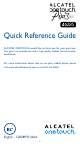Quick Reference Guide
14 15
1�3�7 Volume adjustment
You can set ringer, media, and phone ringtone volume to your
preference by pressing the Volume up/down key or touching
Settings\Sound.
1�4 Applications and widgets
The Applications (apps) list contains all pre-embedded and newly
installed apps.
To access the list, touch from the Home screen. To return to the
Home screen, touch the Home key or the Back key.
By touching and holding an empty area on the Home screen, you can
switch to the widget interface mode.
2
Text input ���������������������
2�1 Using Onscreen Keyboard
Onscreen Keyboard settings
Touch the application tab from the Home screen, select Settings\
Language & input, touch the Settings icon on the right of
Android Keyboard, Swype and Google voice typing, and then a series
of settings will be available for your selection.
Adjust the Onscreen Keyboard orientation
Turn the phone sideways or upright to adjust the Onscreen Keyboard
orientation. You can also adjust it by marking the checkbox in
Settings\Display\ Auto-rotate screen.
2�1�1 Android keyboard
Touch to switch between symbol and numeric keyboard.
Touch to enter symbols/emoticons.
Touch to enter text or numbers.
Touch & hold to show input options; when Wi-Fi or data
connection is on, touch to enter voice input.
Touch to switch between "abc/
Abc" mode; Touch & hold to switch
between "abc/ABC" mode.
2�1�2 Swype keyboard
Press and hold to
open settings.
Touch once to start a
new line.
Touch to input space.
Touch to enter text
or numbers.
Drag down the
Status bar to open
the notification panel
to switch keyboards.
Touch to switch
between symbol and
numeric keyboard.
Touch to switch
between "abc/
Abc" mode. Touch
& hold to switch
between "abc/
ABC" mode.
Switch keyboards from the messaging screen
On messaging screen, drag down the Status bar to open the
notification panel.
From the Notification panel, touch Select input method, you
can switch from Swype keyboard to Android keyboard or Google
Voice typing, etc.