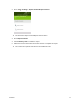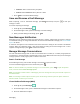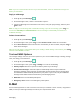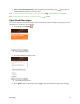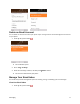User Guide
Messaging 47
Note: Once you go over the 160-character limit, a new message is created but automatically joined into
one when received.
4. When done, press to send the text message.
Send a Multimedia Message (MMS)
When you need to add a little more to a text message, you can send a multimedia message (MMS) with text
and pictures, music, audio or video files, contact cards.
1. From app list, press Messages .
– or –
Press from any screen.
2. On the Messages screen, press to compose messages.
3. Fill in one or more recipients. You can:
Enter phone numbers directly in the To field. As you enter information, any matching phone
numbers from your contacts list are displayed. Select a match to enter that number or address
directly.
Press to add the contacts to whom you want to send the message.
Press the “Message” box and then start composing your message.
Note: You can add a subject line by pressing > Add Subject.
4. Press the “Message” box, and then start composing your message.
5. Press > Add Attachment.
6. In the Attach window, select from the following file attachments:
Video. Select a video and attach it.
Music. Select a track from your phone or memory card.
Gallery. Select a photo from Gallery.