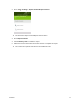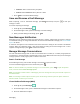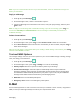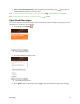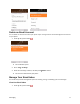User Guide
Messaging 49
Note: If you are concerned about the size of your data downloads, check the multimedia message size
before you download it.
Reply to a Message
1. From app list, press Messages .
2. On the Messages screen, choose a conversation to open it.
3. Choose the Message box at the bottom of the screen, enter your reply message, and then press
to send.
Note: To reply to a text message with a multimedia message, open the text message, press and
then choose Add Subject or Add Attachment. The text message is automatically converted into a
multimedia message.
Delete Conversations
1. From app list, press Messages .
2. On the Messages screen, press to choose Delete Thread to delete the conversation.
3. Press Select Thread to select more than one conversation you want to delete, and press to
delete these messages.
Tip: You can also delete a conversation while you're viewing it. While viewing a conversation, press
and then choose Delete to confirm.
Text and MMS Options
The messages settings menu lets you control options for your text and MMS messages including message
limits, size settings, and notifications.
1. From app list, press Messages .
2. On the Messages screen, press > Settings. You can set the following:
● Delivery Reports: Receive a report on the delivery status of your message.
● Auto Retrieve Messages: Select this option to automatically retrieve all your multimedia
messages completely. When selected, the multimedia message header plus the message body
and attachments will automatically download to your phone. If you turn off, only the multimedia
message header will be retrieved and shown in your Messaging screen.
● WAP Push: Press to enter WAP push options.
● Emergency alerts: Press to enter Emergency alerts options.
E-Mail
Use the E-Mail application to send and receive email from your webmail or other accounts, using POP3 or
IMAP, or access your Exchange ActiveSync account for your corporate email needs.