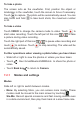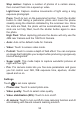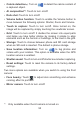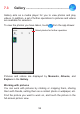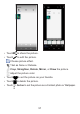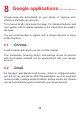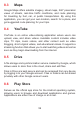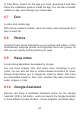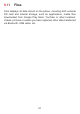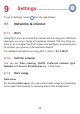To take a photo The screen acts as the viewfinder. First, position the object or landscape in the viewfinder, touch the screen to focus if necessary. Touch to capture. The photo will be automatically saved. You can also touch and hold to take burst shots, the maximum number is 20. To take a video Touch VIDEO to change the camera mode to video. Touch to start video recording. Touch the left part of this icon to take a picture during video recording. Touch the right part of this icon touch to continue.
Stop motion: Capture a number of photos of a certain scene, then convert them into a speed up video. Light trace: Capture creative movements of light using a long exposure photograph. Pano: Touch to turn on the panorama function. Touch the shutter button to start taking a panoramic photo and move the phone steadily along the direction indicated by the onscreen line. Once the slots are filled, the photo will be automatically saved.
• Calorie detection(1): Turn on a captured object. to detect the calorie content of • AI composition(1): Touch to turn on/off. • Dark shot: Touch to turn on/off. • Volume button function: Touch to enable the Volume button to move between the following options: Shutter, Zoom and Volume. • Touch to capture: Touch to turn on/off. Once turned on, the image will be captured by simply touching the viewfinder screen. • Grid: Touch to turn on/off.
7.3 Gallery................................................ Gallery acts as a media player for you to view photos and play videos. In addition, a set of further operations to pictures and videos are available for selection. To view the photos you have taken, touch from the app drawer. Select photos for further operation Pictures and videos are displayed by Moments, Albums, and Explore in the Gallery.
• Touch to share the picture. • Touch to edit the picture. Choose picture effect. Set as None or Dehaze. Crop, Straighten, Rotate, Mirror, or Draw the picture. Adjust the picture color. • Touch • Touch to set the picture as your favorite. to delete the picture. • Touch > Set as to set the picture as a Contact photo or Wallpaper.
8 Google applications.............. Google apps are preinstalled on your phone to improve work efficiency and help you enjoy life. This manual briefly introduces the apps. For detailed features and user guides, refer to related websites or the introduction provided in the apps. You are recommended to register with a Google account to enjoy all the functions. 8.1 Chrome A web browser with which you can surf the internet.
8.3 Maps Google Maps offers satellite imagery, street maps, 360° panoramic views of streets, real-time traffic conditions, and route planning for travelling by foot, car, or public transportation. By using this application, you can get your own location, search for a place, and get suggested route planning for your trips. 8.4 YouTube YouTube is an online video-sharing application where users can upload, view, and share videos.
In Play Store, search for the app you need, download it and then follow the installation guide to install the app. You can also uninstall, update an app, and manage your downloads. 8.7 Duo A video chat mobile app. With phone numbers verified, users can easily video call people from their contact list. 8.8 Photos Google Photos stores and backs up your photos and videos. It also automatically analyzes photos and organizes them into groups, so that you can quickly find the photos you need. 8.
8.11 Files Files displays all data stored on the phone, including both external SD card and internal storage, such as applications, media files downloaded from Google Play Store, YouTube or other locations; Videos, pictures or audios you have captured; other data transferred via Bluetooth, USB cable, etc.
9 Settings......................... To go to Settings, touch from the app drawer. 9.1 Networks & internet 9.1.1 Wi-Fi Using Wi-Fi you can access the internet without using your SIM card whenever you are in range of a wireless network. The only thing you have to do is to enter the Wi-Fi screen and configure an access point to connect your phone to the wireless network. For detailed instructions on using Wi-Fi, refer to “6.1.2 Wi-Fi”. 9.1.
Cellular data If you do not need to transmit data on cellular networks, turn off Cellular data to avoid incurring significant charges for data use on local carrier cellular networks, particularly if you do not have a cellular data agreement. Data usage is measured by your phone, and your carrier may count differently. 9.1.4 Hotspot & tethering This function allows you to share your phone's cellular data connection via USB or as a portable Wi-Fi access point (refer to “6.
9.2 Bluetooth & device connection 9.2.1 Bluetooth Bluetooth allows your phone to exchange data (videos, images, music, etc.) within a small range with another Bluetooth supported device (phone, computer, printer, headset, car kit, etc.). For more information on Bluetooth, refer to “6.2 Connecting to a Bluetooth device”. 9.2.2 Turn on NFC to enable NFC. The function allows data exchange when the phone touches another device. 9.2.
9.3 Display 9.3.1 Status bar With this menu, you can set the style of the status bar, select whether notification icons are folded and how the battery percentage is displayed. 9.3.2 Notch Turn on for full screen apps to get the best experience on the phone. 9.3.3 Full screen apps Most applications installed on the phone will automatically adapt to the full screen display without setting them manually.
9.3.6 Eye comfort mode Eye comfort mode can effectively reduce blue light radiation and adjust the color temperature to relieve eye fatigue. You can also create a custom schedule to turn on it. 9.3.7 Adaptive brightness Adjust screen brightness automatically. 9.3.8 Auto-rotate screen Select whether the screen rotates automatically or not. 9.3.9 Sleep Set screen timeout. 9.3.10 Font size Slide to make the text on screen smaller or larger. 9.3.
9.3.13 Notification light Turn on to display notification with light effect. 9.4 NXTVISION 9.4.1 Visual enhancement Toggle the switch to enable. Automatically adjust contrast, sharpness and saturation to make the screen image clearer, with a richer depth of detail and improved brightness for dark scenes when viewing photos or playing videos and games. Only works in ‘Vivid’ Screen color mode. 9.4.2 SDR to HDR This is only available after enabling visual enhancement.
9.4.5 Sunlight display Toggle the switch to increase readability under sunlight. 9.5 Home screen & wallpapers With this menu, set your home apps, choose your favorite wallpapers, theme styles, and etc. 9.6 Sound Use the Sound settings to configure many aspects of phone ringtones, music, and other audio settings. 9.6.1 Do Not Disturb preferences If you do not want to be disturbed by your phone or information ringtones during work or rest, you can set the Do Not Disturb mode.
9.6.5 Other sounds and vibrates Set dial pad tones, screen locking sounds, tap sounds, etc. 9.7 Advanced features 9.7.1 System navigation Select your favorite navigation button layout. 9.7.2 App Cloner App Cloner will duplicate one app on your Home screen and you can enjoy both of them respectively at the same time. 9.7.3 Edge Bar Edge bar provides quick access to the most useful apps and features.
• Touch the icon on the right button corner to enter Settings. This menu offers various customization options, such as On/Off Edge bar, Continuous switch tabs, Disable edge bar when using full-screen apps, edit tabs etc. Touch Edit edge bar position then tap anywhere to relocate the handle on the edge of the screen. 9.7.4 Screen Recorder Set the video resolution and sound. To activate Screen Recorder, touch the panel. 9.7.
Prevent accidental touches Turn on Double check for the gesture, in full screen games, the full screen gestures need to be double swipe to take effects. Three-finger screen capture and Smart key will be disabled while gaming after turned on. Game optimization Game turbo will clean the background apps and increase the power consumption to make a best performance for playing game. The other apps network usage will be limited when game mode is on. 9.7.
9.8 Smart Manager Smart Manager ensures your phone is operating in top form by automatically scanning and optimizing data usage to preserve battery levels, manage storage and protect against security threats. Restricting auto-start apps can make the system run faster and extend battery life. You can also do some manual settings for further optimization. 9.9 Security 9.9.1 Screen lock Select one method such as Swipe, Pattern, PIN, Password, or Fingerprint to unlock the screen. 9.9.
9.9.4 Smart Lock Smart Lock keeps your device unlocked when it's safe with you and locked when it detects that it's been put down. 9.9.5 Apps lock Apps lock can effectively protect your privacy by locking some apps with a pattern or fingerprint. Go to Settings > Security > Apps lock to set the lock format, lock time and choose the apps you want to lock. 9.9.6 Others You can also set Emergency service, SIM card lock, Screen pinning, and etc. in Settings > Security. 9.
9.12 Apps Touch to view details about the applications installed on your phone, to manage their data usage or force them to stop. In the App permissions menu of an application, you can grant permissions for the app, such as allowing the app to access your Camera, Contacts, Location, etc. 9.13 Storage Use these settings to monitor the total and available space on your phone. 9.14 Accounts Touch to add, remove, and manage your email and other supported accounts.
9.16 Google Touch to configure your Google account and services settings. 9.17 Accessibility Use the Accessibility settings to configure any accessibility plug-ins you have installed on your phone. 9.18 System 9.18.1 About phone View basic information for your phone such as model name, CPU, camera, resolution, etc. You can also check legal information, build number, status and other specs. 9.18.
9.18.5 Date & time Use Date & time settings to customize your preferences for how date and time are displayed. 9.18.6 Backup Turn on to back up your phone’s settings and other application data to Google servers. If you replace your phone, the settings and data you’ve backed up will be restored onto the new phone when you sign in with your Google account.
10 10.1 Making the most of your phone.................................. FOTA upgrade Use the FOTA (Firmware Over The Air) upgrade to update your phone's software. To access updates, from the app list, touch Settings > System > System updates. Turn on data connection or Wi-Fi before searching for updates. With Wi-Fi turned on, the system is able to discover if a new firmware version is available and if so, begin to download it automatically.
11 Accessories....................... Standard accessories • Charger • USB Cable • Translucent Shell • SIM Card Pin • Accessories depend on countries. • Only use the TCL batteries, chargers, and accessories included along with your device.
12 1 YEAR LIMITED WARRANTY....................... For information on warranty of your device, visit the USA and Canada websites at https://www.tclusa.com/mobile/warranty WARNING: Cancer and Reproductive Harm www.P65Warnings.ca.gov.
13 Electronic Information ����� For more information on Electronic Recycling: 1) V isit TCL Electronic Recycling Program website at https:// www.tclusa.com/accessibility-compliance/electronic-recyclingprogram/, or 2) C all TCL USA Customer Support at 1-855-224-4228. Battery Recycling (USA & Canada): TCL partners with Call2Recycle® to offer a safe and convenient battery recycling program. For more information on our Battery Recycling Program, please visit the USA and Canada website at https://www.
14 Troubleshooting ��������������� Before contacting the service center, here are some instructions to help you troubleshoot your device: • For optimal operation, fully charge the battery. • To improve the phone’s performance, remove unnecessary files or apps on your phone. • Update your phone's software via Settings > System > System updates. • Reset your phone via Settings > System > Reset > Factory data reset.
• If it still doesn't work, reset the phone. My phone turns off by itself • Check that your screen is locked when you are not using your phone, and make sure that the Power key is not accidentally pressed while the screen is unlocked. • Check the battery charge level. • If it still doesn't work, reset the phone or update software. My phone can't charge properly • Make sure that you are using the TCL charger that comes with the phone.
Invalid SIM card • Make sure that the SIM card has been correctly inserted. • Make sure that the chip on your SIM card is not damaged. • Make sure that the service of your SIM card is available. My phone can't make outgoing calls • Make sure that you have dialed a valid number and have touched . • For international calls, check the country and area codes. • Make sure that your phone is connected to a network, and the network is not overloaded or unavailable.
• Make sure that your SIM card is inserted properly. The sound quality of the calls is poor • Adjust the volume during a call by pressing the Volume key. • Check the network strength. Move to a location with stronger signal strength. • Make sure that the receiver, connector and speaker on your phone are clean. I can't use the features described in the manual • Check with your carrier to make sure that your subscription includes this service. • Make sure that this feature doesn't require a TCL accessory.
• Contact your network carrier to check service availability and MMS parameters. • Verify the server center number or your MMS profile with your carrier. • The server center may be swamped. Try again later. SIM card PIN locked • Contact your network carrier to obtain the PUK (Personal Unblocking Key) code. I can't connect my phone to my computer • Check to make sure the USB port is not broken. If it’s not working, try another USB port on your computer. • Make sure USB drivers are properly installed.
• After a partial charge, the battery level indicator may not be exact. Wait for at least 20 minutes after removing the charger to obtain an exact indication. • Adjust the brightness of screen as appropriate. • Extend the email auto-check interval for as long as possible. • Update news and weather information on manual demand, or increase their auto-check interval. • Exit background-running applications if they are not being used for extended periods of time.
15 Specifications ������������������� Processor: • Qualcomm Snapdragon 665 Platform: • Android Q Memory: • 64 ROM + 6GB RAM Dimensions (LxWxT): • 158.9 x 72.88 x 8.7~8.95mm Weight: • 172g Display: • 6.47" touch screen with 2340x1080 Network: • GSM: B2/3/5/8 (1900/1800/850/900MHz) • UMTS: B1/2/4/5/6/8/19 • LTE: B1/2/3/4/5/7/8/12/18/19/26/17/13/66 GPS: • A-GPS Connectivity: • Bluetooth 5.0, aptX & aptX HD & LDAC & AAC, TWS, Tempow • Wi-Fi 802.11 b/g/n for 2.4GHz, 802.11 a/n/ac for 5GHz • 3.
• Type-C USB 2.
Safety and use ���������������������������� We recommend that you read this chapter carefully before using your phone. The manufacturer disclaims any liability for damage, which may result as a consequence of improper use or use contrary to the instructions contained herein. TRAFFIC SAFETY: Given that studies show that using a phone while driving a vehicle constitutes a real risk, even when the hands-free kit is used (car kit, headset...
• Do not allow your phone to be exposed to adverse weather or environmental conditions, such as moisture, humidity, rain, infiltration of liquids, dust, sea air, etc. The manufacturer’s recommended operating temperature range is 0°C (32°F) to 55°C (131°F).
PRIVACY: Please note that you must respect the laws and regulations in force in your jurisdiction or other jurisdiction(s) where you will use your phone regarding taking photographs and recording sounds with your phone. Pursuant to such laws and regulations, it may be strictly forbidden to take photographs and/or to record the voices of other people or any of their personal attributes, and reproduce or distribute them, as this may be considered to be an invasion of privacy.
They will then be recycled, preventing substances being disposed of in the environment, so that their components can be reused. In European Union countries: These collection points are accessible free of charge. All products with this sign must be brought to these collection points.
Radio waves �������������������������������� THIS PHONE MEETS THE GOVERNMENT’S REQUIREMENTS FOR EXPOSURE TO RADIO WAVES. Your phone is a radio transmitter and receiver. It is designed and manufactured not to exceed the emission limits for exposure to radio-frequency (RF) energy. These limits are part of comprehensive guidelines and establish permitted levels of RF energy for the general population.
Although the SAR is determined at the highest certified power level, the actual SAR level of the phone while operating can be well below the maximum value. This is because the phone is designed to operate at multiple power levels so as to use only the power required to reach the network. In general, the closer you are to a wireless base station antenna, the lower the power output of the phone.
Note: This equipment has been tested and found to comply with the limits for a Class B digital device pursuant to part 15 of the FCC Rules. These limits are designed to provide reasonable protection against harmful interference in a residential installation. This equipment generates, uses and can radiate radio frequency energy and, if not installed and used in accordance with the instructions, may cause harmful interference to radio communications.
If you are using another accessory ensure that whatever product is used is free of any metal and that it positions the phone at least 15 mm away from the body. Please note by using the device some of your personal data may be shared with the main device. It is under your own responsibility to protect your own personal data, not to share with it with any unauthorized devices or third party devices connected to yours. For products with Wi-Fi features, only connect to trusted Wi-Fi networks.
Licenses �������������������������������������� microSD Logo is a trademark. he Bluetooth word mark and logos are owned by the T Bluetooth SIG, Inc. and any use of such marks by TCL Communication Ltd. and its affiliates is under license. Other trademarks and trade names are those of their respective owners. TCL T782P Bluetooth Declaration ID D049108 The Wi-Fi Logo is a certification mark of the Wi-Fi Alliance.
We will provide you with a complete copy of the corresponding source codes upon request within a period of three years from the distribution of the product by TCL Communication Ltd. You may download the source codes from https://sourceforge.net/ projects/tcl-mobile/files/. The provision of the source code is free of charge from the internet.
This smartphone has been tested and rated for use with hearing aids for some of the wireless technologies that the smartphone uses. However, other wireless technologies may be used in this smartphone that have not been tested for use with hearing aids. It is important to try the different features of your smartphone thoroughly and in different locations to determine if you hear any interfering noise when using this smartphone with your hearing aid or cochlear implant.
General information ������������������� • Email: support@thegpslife.com • Website: www.thegpslife.com • Manufacturer: TCL Communication Ltd. • Address: 5/F, Building 22E, 22 Science Park East Avenue, Hong Kong Science Park, Shatin, NT, Hong Kong • Electronic labeling path: Touch Settings > System > Regulatory & safety or press *#07# to find more information about labelling (1) , such as FCC ID. On our website, you will find our FAQ (Frequently Asked Questions) section.
Disclaimer There may be certain differences between the user manual description and the phone’s operation, depending on the software release of your phone or specific carrier services. TCL Communication Ltd. shall not be held legally responsible for such differences, if any, nor for their potential consequences, which responsibility shall be borne by the carrier exclusively. Frequency Stability The product meets Section 15.407(g) requirements from KDB 789033 D02v02r01.
For download complete user manual. Formore moreinformation informationon onhow howtotouse usethe thephone, phone,please pleasego gotototclusa.com tcl.com andand download thethe complete user manual. Moreover,on onthe thewebsite, website,you youcan canalso alsofind findanswers answersto tofrequently frequentlyasked askedquestions. questions.