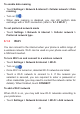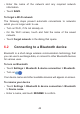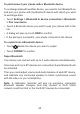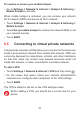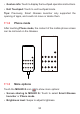Users Manual
46
6.3 Connecting to a computer via USB
With the USB cable, you can transfer media files and other files
between your phone and computer.
To connect your phone to the computer
Use the USB cable that came with your phone to connect the phone
to a USB port on your computer. You will receive two notifications
Charging this device via USB and USB debugging connected.
Open the Notification panel and touch Android system, then, in the
next dialogue, choose the way in which you want to transfer files. By
default, Charging this device is selected.
Before using MTP (Media Transfer Protocol), make sure that
the driver (Windows Media Player 11 or higher version) has
been installed.
6.4 Sharing your phone's cellular data
connection
You can share your phone's cellular data connection with a single
computer via a USB cable (USB tethering) with Bluetooth (Bluetooth
tethering) or up to eight devices at once via Wi-Fi (mobile hotspot).
The functions below may incur additional network charges
from your network carrier. Extra fees may also be charged in
roaming areas.
To share your phone's data connection via USB and Bluetooth,
or as a mobile hotspot
• Go to Settings > Network & internet > Hotspot & tethering to
activate these functions.