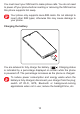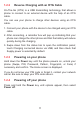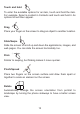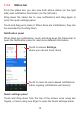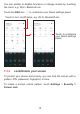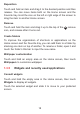Getting Started Guide
18
Reposition
Touch and hold an item and drag it to the desired position and then
release. You can move items both on the Home screen and the
Favorite tray. Hold the icon on the left or right edge of the screen to
drag the item to another Home screen.
Remove
Touch and hold the item and drag it up to the top of the remove
icon, and release after it turns red.
Create folders
To improve the organization of shortcuts or applications on the
Home screen and the Favorite tray, you can add them to a folder by
stacking one item on top of another. To rename a folder, open it and
touch the folder’s title bar to input the new name.
Wallpaper customization
Touch and hold an empty area on the Home screen, then touch
Wallpapers to customize wallpaper.
1.3.5 Widgets and recently used applications
Consult widgets
Touch and hold the empty area in the Home screen, then touch
Widgets to display all widgets.
Touch the selected widget and slide it to move to your preferred
screen.