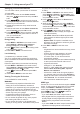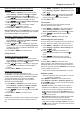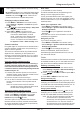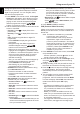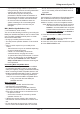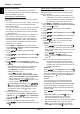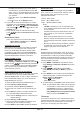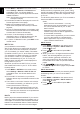Operation Manual
EN 12
English
Using more of your TV
- If you select Off, this turns off the audio output from
the audio device connected to the SPDIF output.
Note: The options you may choose depend on the
programme you are watching. If the sound is
ahead of the picture, you can select SPDIF
delay from the Sound menu, press OK/
then press
/
to adjust the delay time to
synchronize the sound with the picture.
Audio description
Audio description refers to an additional narration
track for blind and visually impaired viewers of visual
media, including television programmes and movies.
The description narrator talks through the presentation
describing what is happening on the screen during
the natural pauses in the audio (and during dialogue if
deemed necessary).
You can use this feature if the current broadcast
contains audio description.
1. Press MENU or OPTION on the remote control,
select Settings > Sound > Advanced settings >
Audio description and press OK/
to enter.
2. Select the Audio description option, press OK/
to enter, press
/
to select On or Off and
press OK to conrm.
3. To adjust the volume for audio description in case
this function is turned on, press
/
to select
Volume, press OK/
then press /
to set the
volume.
4. Press EXIT or MENU to close the menu.
Diagnostics on digital TV channels
1. Press MENU or OPTION on the remote control
and select Settings > Channel > Channel
diagnostics.
2. Press OK/
to display some signal information on
the current digital channel, such as signal strength,
frequency, etc.
3. Press OK to conrm.
4. Press EXIT or MENU to close the menu.
Timeshift
Allows you to record digital TV programmes so that
you will not miss the favourite part even if you go out.
Before you use the function, connect a USB drive to
the TV rst. For the rst time, you should do the disk
setup for the USB drive.
Note: This feature is available only in selected
products and, due to specic TV
network limitations and country technical
requirements, might not be available in
product or place of installation. This feature
might also be blocked by TV network due to
copyright protection (HD content, recording
protection). Please press OPTION on the
remote control to check if this feature is
available in your product.
1. Press MENU or OPTION on the remote control,
select Settings > Channel > Timeshift and press
OK/
to enter.
2. Press
/
to select On and press OK to switch
on the timeshift function, then press EXIT or
MENU to close the menu.
3. Press OPTION on the remote control and select
Timeshift, then press OK to conrm.
4. Follow the directions on the screen to do the disk
setup.
5. After the disk setup is done, press OPTION and
select Timeshift.
6. Press OK to display the timeshift menu.
- Press the button to pause the picture and begin
the timeshift.
- Press the button to play the recorded part.
- Press the button to fast backward or the
button to fast forward.
- When the timeshift menu disappears and only
the timing of the timeshift remains on the screen,
you can press
/ / /
to access the timeshift
menu.
- Press the button to quit the timeshift function.
Notes:
- Before you connect the USB drive to the TV,
make sure you have backed up the data in the
drive to avoid the loss of your important data due
to unforeseen malfunction.
- We recommend you use a USB drive with free
capacity above 1GB and disk speed faster than
5.0MB/sec.
- The bigger the USB drive free memory for
timeshift, the bigger the recording length.
- If you change the channel or the input source
in timeshift mode, a message prompts you to
select Yes or No. You can select Yes to stop
the timeshift function and execute the channel
change or the input source change.
Using subtitles
You can enable subtitles for each TV channel.
Subtitles are broadcast via Teletext or DVB-T/DVB-C
digital broadcasts. With digital broadcasts, you have
the additional option of selecting a preferred subtitle
language.
Turning on/off subtitles
1. Press MENU or OPTION on the remote control,
select Settings > Channel > Subtitle and press
OK/
to enter.
2. Select the Subtitle option, press OK/ to enter,
press
/
to select On or Off and press OK to
conrm.
3. Press EXIT or MENU to close the menu.