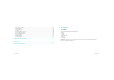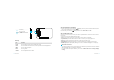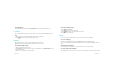User Manual
User Manual
| 17 16 |
User Manual
2.8 Entering text
Press and hold in any input eld, then tap “Input Method”. You can select an input method to use.
3 Contacts
You can add or import contacts into your device. All of your contacts are displayed alphabetically in a list.
TIPS:
1. Tap an item to view contact information, Tap & hold to edit, delete and more.
2. Press [
Menu] for more options like search, import/export.
4 E-mail
You can use this device to receive or send your Email anywhere or at any time.
Note: E-mail can be used normally when the wireless network is well connected.
4.1 Set up an email account
1. Enter your email address and password.
2. Select “Next” (for general email accounts, such as Google Mail and Yahoo) or “Manual setup” (for other
company email accounts).
3. Follow the on-screen instructions to nish setting.
4.2 Send an email message
1. Press [ Menu] > Compose.
2. Enter an email address, a subject and content.
3. Press [
Menu] for more options like Attach or Attach Cc/Bcc.
4. Tap “Send” to send the message.
5 Web
You can connect to the internet anywhere an access point or wireless hotspot is available.
5.1 Go to a webpage
In Idle mode, open the application list and select “Browser” to launch a specied homepage.
To access a specic webpage, select the URL input eld, enter the address (URL) of the webpage, and select
“Go”.
5.2 Navigate on a webpage
You can swipe your nger on the screen to navigate and view other areas of the webpage.
5.3 Open a new browser window
Open multiple browser windows to make it easier for you to switch from one website to another. While