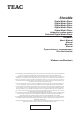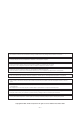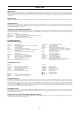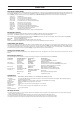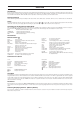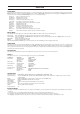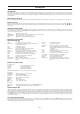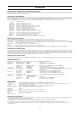User Guide
– 6 –
ENGLISH
Introduction
By choosing the TEAC ShowMe you purchased a superior digital media player. Without a PC you can view pictures and videos and listen to music with your
TV set, projector, or monitor in the comfortable surroundings of your living room. The TEAC ShowMe can handle up to seven different memory cards and
uses an USB2.0 hard disk. The TEAC ShowMe is able to reproduce all commonly used video, photo and audio formats.
Package Contents
TEAC ShowMe Digital Media Player, AC Adapter, AV Cable, S-Video Cable, Audio Cable, USB Cable, Remote Control, Hard Disk Unit, CD, this Manual
Setup
Insert the hard disk unit into the respective slot (Ä). Connect to a TV set ( and ), projector (É), or monitor (È) using the appropriate video and audio
cables and connect the power supply (Ç). After switching on (Å) followed by setting the video mode the unit is ready to use.
Searching for the Appropriate Video Mode
This option must be used to adopt the video output signal to the standard of the output device. AV/S is factory preset. On first use it can be necessary to
press the button Video Mode repeatedly until you can see a steady picture. The following modes are available in the shown order:
AV/S Works on both AV and S-Video output
COMPOSITE Chromatic aberration (Interlaced)
P-SCAN YBPR Chromatic aberration (Continuous scanning)
VGA ViGeneral DSUB output
The Controls
Remote Control ( )
Power Power on and off
Music Slide Playing music and photo slide at the same time
Mute Stop all noises
Setup Various setup configurations
Video Mode Search for the appropriate output for different output
devices (LCD, monitor, TV)
Repeat Repeat songs or movies
Volume 56 Adjust the level of volume, louder/smaller
Photo Direct mode to photo viewing
Music Direct mode to music
Video Direct mode to video
File File directory
Memory Device Shows how many output devices are inserted
Up v/Down
^
Use them to select items during setup
Previous
< To select the previous item
Next > To select the next item
Play/Enter 4 Confirm playing music or video, or confirm setup
Display Allows you to check on the information of playing
media; to switch from Music Library to Equalizer
Stop Stop the music, video or photo sliding
Zoom To have a larger view of photos
Pause Stop for a while
Rotate Rotate photos to various 90 angles
FF/FR 87 Fast Forward and Fast Rewind for music and video
Previous 9 For previous song or previous movie clip
Next : For next song or next movie clip
EQ/Transition EQ: Changing the Music EQ mode Transition: switching
the slideshow mode
Controls on the device
Cover:
À Joystick navigating through the menus
Á Home return to main menu
 Setup used to specify various settings
à Stop stops playback
Ä Slot used to insert the hard disk
Front panel:
Left SD/MMC/MS/MD/SM card slot
Right Compact Flash card slot
Rear panel:
Å ON/OFF on/off switch
Æ NTSC/PAL toggle between PAL/NTSC
Ç 5V DC power supply connector
È VGA Port PC monitor connector
É S-Video SVHS connector
Video video signal output connector
Stereo out audio signal output connector
Hard Disk
The hard disk is inserted into the TEAC ShowMe to view videos and pictures and to listen to music. Respective data files are copied to the hard disk via the
integrated USB2.0 interface. The hard disk is disconnected from the TEAC ShowMe and connected to a PC with the supplied USB cable. Power is supplied
via the USB2.0 interface. The front side LED shows accesses while the hard disk is connected to a PC. The USB2.0 connector and the TEAC ShowMe
connector are located on the same side. After the files have been copied the hard disk is re-connected to the TEAC ShowMe. Please ensure the unit is
switched off while re-connecting.
The Menus
After switching on or pressing the keys Home or Memory Device you will reach the main menu. Then you can navigate through the menus with the buttons
of the remote control or the joystick. Enter (button 4on the remote control or pushing straight down the knob of the joystick on the player) selects the menu
option.
Choosing Displaying Devices (Memory Device)
If more than one medium is inserted the available media are shown and can be selected. If only one medium is inserted the next menu options (Photo,
Music, Video, File) are shown.