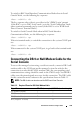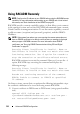Installation Manual
104 Advanced iDRAC6 Configuration
Required Minicom Settings for Serial Console Emulation
Use Table 5-6 to configure any version of Minicom.
Configuring HyperTerminal for Serial Console
HyperTerminal is the Microsoft Windows serial port access utility. To set the
size of your Virtual Console screen appropriately, use Hilgraeve’s
HyperTerminal Private Edition version 6.3.
CAUTION: All versions of the Microsoft Windows operating system include
Hilgraeve's HyperTerminal terminal emulation software. However, the included
version does not provide many functions required during Virtual Console. Hence,
use edition 6.3 instead or any terminal emulation software that supports
VT100/VT220 or ANSI emulation mode. An example of a full VT100/VT220 or ANSI
terminal emulator that supports Virtual Console on your system is Hilgraeve's
HyperTerminal Private.
To configure HyperTerminal for serial console:
1
Start the HyperTerminal program.
2
Type a name for the new connection and click
OK
.
3
Next to
Connect using:
, select the COM port on the management station
(for example, COM2) to which you have connected the DB-9 null modem
cable and click
OK
.
4
Configure the COM port settings as shown in Table 5-7.
5
Click
OK
.
6
Click
File
Properties
, and then click the
Settings
tab.
Table 5-6. Minicom Settings for Serial Console Emulation
Setting Description Required Setting
Bps/Par/Bits 57600 8N1
Hardware flow control Yes
Software flow control No
Terminal emulation ANSI
Modem dialing and
parameter settings
Clear the init, reset, connect, and hangup settings so
that they are blank
Window size 80 x 25 (to resize, drag the corner of the window)