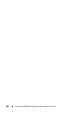Installation Manual
Configuring iDRAC6 for Single Sign-On or Smart Card Login 195
https://<
IP address>
:<
port number
>
where
IP address
is the IP address for the iDRAC6 and
port number
is the HTTPS port number.
The iDRAC6 Login page is displayed prompting you to insert the
Smart Card.
2
Insert the Smart Card into the reader and click
Login
.
The iDRAC6 prompts you for the Smart Card’s PIN.
3
Enter the Smart Card PIN for local Smart Card users and if the user is not
created locally, iDRAC6 will prompt to enter the password for the user’s
Active Directory account.
. NOTE: If you are an Active Directory user for whom the Enable CRL check for
Smart Card Logon is selected, iDRAC6 attempts to download the CRL and checks
the CRL for the user's certificate. The login through Active Directory fails if the
certificate is listed as revoked in the CRL or if the CRL cannot be downloaded for
any reason.
You are logged into the iDRAC6.
Logging Into the iDRAC6 Using Active Directory Smart Card
Authentication
1
Log into the iDRAC6 using https.
https://<
IP address>
If the default HTTPS port number (port 443) has been changed, type:
https://<
IP address>
:<
port number
>
where IP address
is the IP address for the iDRAC6 and port number is
the HTTPS port number.
The iDRAC6 Login page is displayed prompting you to insert the
Smart Card.
2
Insert the Smart Card and click
Login
.
The PIN pop-up dialog box is displayed.
3
Enter the PIN and click
OK
.
You are logged into the iDRAC6 with your credentials as set in Active Directory.