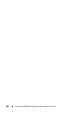Installation Manual
Configuring iDRAC6 for Single Sign-On or Smart Card Login 199
5
Enable all the options.
6
Click
OK
.
You can now log in to iDRAC using SSO.
Perform the following additional settings for Extended Schema:
1
In the
Local Group Policy Editor
window, navigate to
Local Computer
Settings
Windows Settings
Security Settings
Local Policies
Security Options
.
2
Right-click
Network Security: Restrict NTLM: Outgoing NTLM traffic to
remote server
and select
Properties
.
3
Select
Allow all
.
4
Click
OK
and then close the
Local Group Policy Editor
window.
5
Go to
Start
and run
cmd
. The
command prompt
window is displayed.
6
Run the command
gpupdate /force
. The group policies are updated.
Close the
command prompt
window.
7
Go to
Start
and run
regedit
. The
Registry Editor
window is displayed.
8
Navigate to
HKEY_LOCAL_MACHINE
System
CurrentControlSet
Control
LSA
.
9
In the right-pane, right-click and select
New
DWORD (32-bit) Value
.
10
Name the new key as
SuppressExtendedProtection
.
11
Right-click
SuppressExtendedProtection
and click
Modify.
12
In the
Val ue d a t a
field, type
1
and click
OK
.
13
Close the
Registry Editor
window. You can now log in to iDRAC using
SSO.
If you have enabled SSO for iDRAC and you are using Internet Explorer to
log in to iDRAC, SSO fails and you are prompted to enter your user name
and password. How do I resolve this?
Ensure that the iDRAC IP address is listed in the ToolsInternet Options
SecurityTrusted sites. If it is not listed, SSO fails and you are prompted to
enter your user name and password. Click Cancel and proceed.