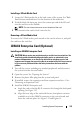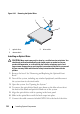User Guide
102 Installing System Components
When the front of the card is fully seated, the plastic standoffs snap
over the edge of the card.
Figure 3-12. Installing or Removing an iDRAC6 Enterprise Card
6
Reinstall the left expansion card, if applicable. See "Installing an
Expansion Card."
7
Close the system. See "Closing the System."
8
Reconnect the system and peripherals to their power sources, and turn
them on.
Removing an iDRAC6 Enterprise Card
CAUTION: Many repairs may only be done by a certified service technician. You
should only perform troubleshooting and simple repairs as authorized in your
product documentation, or as directed by the online or telephone service and
support team. Damage due to servicing that is not authorized by Dell is not covered
by your warranty. Read and follow the safety instructions that came with the
product.
1
Turn off the system, including any attached peripherals, and disconnect
the system from the electrical outlet.
2
Disconnect the Ethernet cable from the iDRAC6 Enterprise Card
connector on the system back panel. See Figure 1-4.
1 iDRAC6 Enterprise card 2 SD VFlash card
3 retention standoff posts (2) 4 socket
3
2
1
4