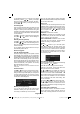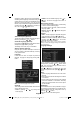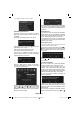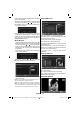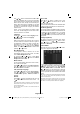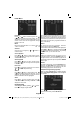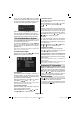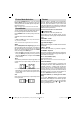Operation Manual
English - 89 -
Picture Mode Selection
By pressing PRESETS button, you can change
Picture Mode settings in accordance with your
viewing requirements. Available options are Dynamic,
Natural and Cinema.
Note: This feature cannot be set while in PC-VGA mode.
Zoom Modes
You can change the aspect ratio (image size) of the TV
for viewing the picture in different zoom modes.
Press SCREEN button to directly change the zoom
mode.
Available zoom modes are listed below.
Note:
In YPbPr and HDMI modes, while in 720p-1080i resolutions,
only 16:9 mode is available.
Zoom mode cannot be changed while in PC-VGA mode.
Auto
When a WSS (Wide Screen Signalling) signal, which
shows the aspect ratio of the picture, is included in
the broadcast signal or the signal from an external
device, the TV automatically changes the ZOOM
mode according to the WSS signal.
• When the AUTO mode does not function correctly
due to poor WSS signal quality or when you want to
change the ZOOM mode, change to another ZOOM
mode manually.
16:9
This uniformly stretches the left and right sides of a
normal picture (4:3 aspect ratio) to fi ll the wide TV
screen
.
• For 16:9 aspect ratio pictures that have been
squeezed into a normal picture (4:3 aspect ratio),
use the 16:9 mode to restore the picture to its
original shape.
4:3
Use to view a normal picture (4:3 aspect ratio) as this
is its original size
.
Teletext
Teletext system is available if your broadcaster
supports. Teletext system transmits information such
as news, sports and weather on your TV. Note that
if the signal degrades, for example in poor/adverse
weather conditions, some text errors may occur or the
teletext mode may be aborted.
Teletext function buttons are listed below:
“ ” Teletext / Mix
Activates teletext mode when pressed once.
Press again to place the teletext screen over the
programme (mix). Pressing again will quit the teletext
mode.
“RETURN” - Index
Selects the teletext index page.
“ ” Subcode Pages
Selects subcode pages if available when the teletext
is activated.
“INFO” - Reveal
Shows hidden information (e.g. solutions of games).
“SCREEN” - Expand
Press once to enlarge top half of the page, press again
to enlarge the bottom half of the page. Press again to
revert back to normal size.
P+ / P- and numbers (0-9)
Press to select a page.
Note : Most TV stations use code 100 for their index pages.
Coloured Buttons
You can use coloured buttons in accordance with
the displayed functions. When TOP text system is
available, sections in a teletext page will become
colour-coded and can be selected by pressing the
coloured buttons. Press a coloured button that
corresponds to with your needs. The coloured writings
will appear, showing you which coloured buttons to
use when FASTEXT transmission is present.
Teletext Subtitle (in analogue TV mode
only)
If you press “SUBTITLE” button, teletext subtitle
information will be displayed on the bottom right part
of the screen (if available). You can set the desired
option by highlighting it using “ ” or “ ” button and
then by pressing OK button.
A03_MB46_[GB]_1810UK_IDTV_NICKEL15_19740W_10067736_50165104.indd 25A03_MB46_[GB]_1810UK_IDTV_NICKEL15_19740W_10067736_50165104.indd 25 30.04.2010 11:38:3330.04.2010 11:38:33