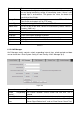User manual
11
Figure 4-4
Step 3. Enter username and password. Note: Default username is “admin”. Default
password is “admin”. Please refer to chapter 6.4.1 TCP/IP for setup. After modification is
finished, WEB page will restart and go to new IP address.
4.5.2 Installation via WiFi (My Secure Pro APP)
For installing via My Secure Pro App go to chapter 9. My Secure Pro.
5. Web Interface
The TX-82 can be configured via the WEB user interface.
5.1 WEB Login and Logout
5.1.1 Login
Step 1. In PC browser, enter device default IP address 192.168.1.110 or use Configtool to
find IP address. See figure 5-1. Note: Default username is “admin”. Default password
is “admin”. Refer to chapter 6.4.1 TCP/IP for setup.
Figure 5-1
Step 2. Enter username and password. Note: Default username is “admin. Default
password is “admin”. After first time login, please change password for security reasons.
Refer to chapter 6.6.3 Modify User. Only possible in the WEB interface. When changes, the
login data must be adapted in the “My Secure Pro” APP.
Step 3. Click Login.