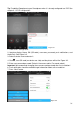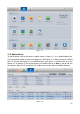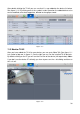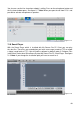User manual
39
11.4 Set MGT Centre
To get the calls of the TX-82 also on your PC, you have to insert and save the IP of your
MGT centre in the following figure 11-5. For TX-82 as standalone we suggest to insert the
PC with My Secure Pro PC Client installed. To get called, the PC must be online and My
Secure Pro PC Client has to be in working mode with Video Talk opened. After you inserted
the IP of your PC as VTS address go to chapter 6.2 LAN Config and enter the same IP
address under MGT Center IP address and enable the box after the IP address. Also check
the box for Call VTS or Not to receive calls on the PC. For TX-82 as standalone device set
Call VTS Time from 00:00 to 23:59. Note: If it is not working go to chapter 6.4.1 TCP/IP and
check if the DNS address is the same as the Default Gateway (IP address of the router). If
you set Call VTS or Not you maybe will not receive push notifications via APP.
Attention: If you set VTS call yes/no, you will not receive Push notifications viar My Secure
Pro APP over the period set above.
Figure 11-5
11.5 Talk
If you have followed the steps above and you get a call, automatically the live view will open
in a smaller window. See figure 11-6. There you have the options to receive the call, unlock
the door, take a snapshot, record a video, set the volume of the call or decline by pressing
the x of the live view window. Note: To speak and listen over your PC you need microphone
and speaker installed!
Figure 11-6