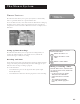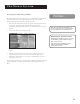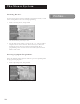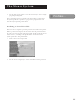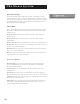User's Manual
The Menu System
56
Locking the System
You can lock the system in order to put into effect the ratings, spending,
viewing, and channel limits you have set up. When you lock the system,
no one can modify any of these settings without first entering the four-
digit system password.
1. Point to Lock System and press OK.
Locking the system protects the limits you set up.
2. Use the arrows or the digit keys to enter a four-digit
system password.
3. Enter the password a second time to confirm it.
In order for the changes to take effect, you must exit out of the menu
system.
Unlocking the System
When the system is unlocked, the channel, spending, viewing, and
ratings limits, that you have set are no longer in effect.
1. Point to Unlock System and press OK.
2. Point to Yes and press OK to confirm that you want to unlock the
system.
Program Unlock
If your system is locked and you attempt to access a channel or program
that is blocked by one or more limits, you are asked to enter the four-
digit system password to override the system lock.
If you enter the password to override the rating or spending limit, all
limits are unlocked until you turn off the receiver. When you turn on the
receiver again, the system will be locked, and the Family profile channel
list will be selected. You can also re-lock the system by selecting the lock
icon in the channel banner.
The Lock/Unlock icons in the channel
banner provide an easy way to lock or
unlock the system. Just point and select to
change the lock status.
Green Unlock icon The system is unlocked.
Spending, viewing and other limits can be
accessed and changed.
Yellow Unlock icon A password has been
entered to override family or profile
limits. No limits can be accessed or
changed.
Yellow Unlock icon with a “P” A password
has been entered to override limits for the
current program. After the program ends,
limits are restored.
Red Lock icon No limits can be accessed or
changed. A password is required to
override limits or access the system.