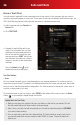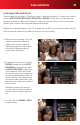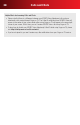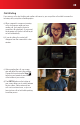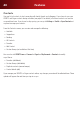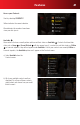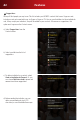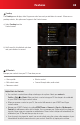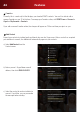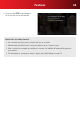User's Manual Part 2
36 Calls and Chats
Helpful Hints for Text Chats
• Whileyouaretyping,becarefulnottopressanybuttonsonthefrontofyourremote.Thiswill
lock the remote and you will have to unlock to resume typing.
• After4hours,yourtextchatwillautomaticallyend.YouwillbeofferedtheoptiontoCONTINUE
if you want to keep chatting.
• YoucanmakeandaccepttextchatswhilewatchingTV.Simplyinitiateoracceptatextchatas
you normally would then use your remote to select VIEWS on screen. Choose the view that’s
right for you.
a)SelectsomeonefromyourContacts or
Recent lists.
b)ClickTEXT CHAT.
c) Arequesttoreplywillbesenttoyour
contact.Onceaccepted,youcanstart
chatting by using the keyboard on the
back of your remote. Simply type your
message and press SEND. You will see
your message, along with your contact’s
response, onscreen as the conversation
continues.
Press the Unlock button on the
remote keyboard to enable typing.
Have a Text Chat
Use your remote’s keyboard to type a message to one of your contacts. Your message, and your contacts
response, will instantly appear as a text chat. These types of chats are considered instant text messages, not
SMS(ShortMessageService),whichtypicallyhavemoreofadelayedresponsetime.
Text Chat Options
• Views
You can change the layout of your screen depending on your viewing preference. For instance, you can
expand the screen that your TV program is on while minimizing the chat screen and vice versa. Personalize
what you see by selecting from several congurations. You have the option to change your screen views at
any time, as many times as you wish.
To change the layout of your chat section, select VIEWS at the bottom of the screen or press the Views
button on your remote to toggle through the choices.