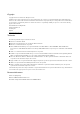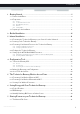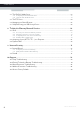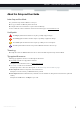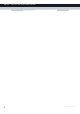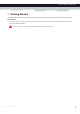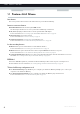SETUP AND USER GUIDE Technicolor TG582n
SETUP AND USER GUIDE Technicolor TG582n
Copyright Copyright ©1999-2011 Technicolor. All rights reserved. Distribution and copying of this document, use and communication of its contents is not permitted without written authorization from Technicolor. The content of this document is furnished for informational use only, may be subject to change without notice, and should not be construed as a commitment by Technicolor. Technicolor assumes no responsibility or liability for any errors or inaccuracies that may appear in this document.
CONTENTS 1 Getting Started ......................................................................................................... 3 1.1 Features At A Glance............................................................................................................................... 4 1.2 Components ...............................................................................................................................................5 1.2.1 1.2.2 1.2.3 1.2.4 1.2.5 Power .........................
CONTENTS 7.2 The UPnP AV Media Server ................................................................................................................. 50 7.2.1 Configuring the UPnP AV Media Server ..................................................................................................................51 7.2.2 Using the UPnP AV Media Server ............................................................................................................................ 52 7.3 The FTP Server ...........
ABOUT THIS SETUP AND USER GUIDE About this Setup and User Guide In this Setup and User Guide The goal of this Setup and User Guide is to show you: Set up your Technicolor Gateway and local network Configure and use the main features of your Technicolor Gateway. For more advanced scenarios and features visit the documentation pages on www.technicolor.com. Used Symbols The danger symbol indicates that there may be a possibility of physical injury.
ABOUT THIS SETUP AND USER GUIDE 2 DMS-CTC-20101206-0009 v1.
1 GETTING STARTED 1 Getting Started Introduction This chapter gives you a brief overview of the main features and components of the Technicolor Gateway. After this chapter we will start with the installation. Do not connect any cables to the Technicolor Gateway until instructed to do so. DMS-CTC-20101206-0009 v1.
1 GETTING STARTED 1.1 Features At A Glance Introduction This section provides a brief overview of the main features of your Technicolor Gateway. Internet connection features Broadband Internet access via the integrated DSL modem. The first chapters describe how to connect your Technicolor Gateway to the Internet. 3G (Fall-back) High-speed Internet Access via the optional mobile USB adaptor. For more information, see “3.5 Setting Up the 3G Fall-Back WAN Connection” on page 23.
1 GETTING STARTED 1.2 Components Overview This section provides an overview of the different components of the Technicolor Gateway: Topic Page 1.2.1 Power 6 1.2.2 Local Network Connection 7 1.2.3 Broadband Connection 8 1.2.4 Buttons 9 1.2.5 Status LEDs 10 DMS-CTC-20101206-0009 v1.
1 GETTING STARTED 1.2.1 Power Overview Power inlet The power inlet ( ) allows you to connect the power supply. Only use the power supply delivered with your Technicolor Gateway. Power switch The power switch ( 6 ) allows you to power on/off your Technicolor Gateway. DMS-CTC-20101206-0009 v1.
1 GETTING STARTED 1.2.2 Local Network Connection Overview Wireless Access Point The built-in WiFi-certified wireless access point provides wireless access to your WiFi-certified wireless clients. For more information, see “5 The Technicolor Gateway Wireless Access Point” on page 35. Ethernet switch The Ethernet switch ( ) allows you to connect an Ethernet device (for example, a computer) to your local network. For more information, see “3.3.2 Setting up a Wired Connection” on page 21.
1 GETTING STARTED 1.2.3 Broadband Connection Overview DSL DSL port This port can be used to connect your Technicolor Gateway to your service provider’s DSL network. 8 DMS-CTC-20101206-0009 v1.
1 GETTING STARTED 1.2.4 Buttons Overview Reset Wi-Fi WPS Wi-Fi button The Wi-Fi button allows you to disable your wireless access point. You can do this when you do not have any devices that are connected to the wireless access point. This allows you to save the energy that the Technicolor Gateway would be using for the wireless access point. For more information, see “Wi-Fi button” on page 44. The LED on the Wi-Fi provides you information about the status of your wireless connection.
1 GETTING STARTED 1.2.5 Status LEDs Introduction On the top panel of your Technicolor Gateway, you can find a number of status LEDs, indicating the state of the device. Power Ethernet Broadband Internet WiFi WPS Power LED Colour State Description Green Solid on Power on, normal operation Red Solid on Power on, self-test failed, indicating device malfunction Orange Solid on Bootloader selftest Blinking Bootloader active (during upgrade) Off The Technicolor Gateway is powered off.
1 GETTING STARTED WiFi LED Colour State Description Green Solid on No wireless activity, WPA(2) encryption Blinking Wireless activity, WPA(2) encryption Solid on No wireless activity, WEP encryption Blinking Wireless activity, WEP encryption Solid on No wireless activity, no security Blinking Wireless activity, no security Toggling Wireless client registration phase Orange Red Red/green Off Wireless access point disabled For more information about the WiFi button, see “Wi-Fi button” o
1 GETTING STARTED 1.3 Preparing for the Installation DSL service requirements Make sure that: Your service provider activated the DSL service on your telephone line by your service provider. You have the installation information (for example, user name, password, service profile,...) provided by your service provider at hand.
2 GUIDED INSTALLATION 2 Guided Installation Introduction In the guided installation, the Setup wizard on the Setup CD will assist you with the installation of your Technicolor Gateway. If you do not want to use the Setup CD or if the Setup CD is not included in your package, follow the installation procedure described in “3 Manual Installation” on page 15.
2 GUIDED INSTALLATION 6 Click Finish. 7 The CD menu appears. CD Menu On the CD Menu, you can click: Initial Setup to connect your computer to the Technicolor Gateway and configure your local network. Reconfigure my Technicolor Gateway to fully reconfigure your Technicolor Gateway. If you reconfigure your Technicolor Gateway via the CD menu, the Technicolor Gateway will be reconfigured from scratch. All your current settings will be lost.
3 MANUAL INSTALLATION 3 Manual Installation Installation This chapter will help you to manually install your Technicolor Gateway. Setting up your network Proceed as follows: 1 Connect your Technicolor Gateway to your service provider’s network. For more information, see “3.1 Connecting the Technicolor Gateway to your Service Provider’s Network” on page 16. 2 Power on the Technicolor Gateway. For more information, see “3.2 Powering on the Technicolor Gateway” on page 18.
3 MANUAL INSTALLATION 3.1 Connecting the Technicolor Gateway to your Service Provider’s Network Introduction This section helps you to connect the Technicolor Gateway to your service provider’s network. Signal arriving at your home The Line signal that arrives at your home consists the following components: A Phone signal carrying the traffic for telephony. A DSL signal carrying the Internet traffic. DSL Gateways have a built-in solution to remove the Phone component.
3 MANUAL INSTALLATION 2 Plug one end of the cable in the grey DSL port on the back of your Technicolor Gateway. DSL 3 Plug the other end of the cable into the DSL/MODEM output port of your filter/splitter. DMS-CTC-20101206-0009 v1.
3 MANUAL INSTALLATION 3.2 Powering on the Technicolor Gateway Procedure Proceed as follows: 1 Connect the power cord to the power port of the Technicolor Gateway. 2 Plug the other end of the power cord into an electrical outlet. 3 Press the power button to turn on the Technicolor Gateway. 4 Wait at least two minutes to allow the Technicolor Gateway to complete the start up phase. 18 DMS-CTC-20101206-0009 v1.
3 MANUAL INSTALLATION 3.3 Connecting Your Network Devices to the Technicolor Gateway Choose your connection method To connect your device via: A wireless connection, continue with “3.3.1 Setting up a Wireless Connection” on page 20. A wired connection, continue with “3.3.2 Setting up a Wired Connection” on page 21. DMS-CTC-20101206-0009 v1.
3 MANUAL INSTALLATION 3.3.1 Setting up a Wireless Connection The Technicolor Gateway access point Your Technicolor Gateway is equipped with a wireless access point that supports the following standards: IEEE 802.11n (2.4 Ghz) IEEE 802.11g IEEE 802.11b Requirements Your network device must be equipped with a WiFi-certified wireless client.
3 MANUAL INSTALLATION 3.3.2 Setting up a Wired Connection Requirements Both your network device (for example, a computer, a gaming console,...) and Technicolor Gateway must have a free Ethernet port. Your network device must be configured to obtain an IP address automatically. This is the default setting. Ethernet cable In your package, you will find a cable with yellow connectors. This is the Ethernet cable.
3 MANUAL INSTALLATION 3.4 Configure the Technicolor Gateway Introduction If your service provider did not preconfigure your Technicolor Gateway, you may have to configure the Technicolor Gateway via its Graphical User Interface (GUI). Requirements JavaScript must be enabled on your web browser (this is the default setting). For more information, consult the help of your web browser. Procedure Proceed as follows: 1 Open your web browser.
3 MANUAL INSTALLATION 3.5 Setting Up the 3G Fall-Back WAN Connection Introduction Many SOHO (Small Offices, Home Offices) and SME (Small/Medium Enterprises) businesses choose DSL as their access technology for a Wide Area Network (WAN) connection because this is typically cheaper than using leased lines. A dropout of a DSL line can however have expensive consequences due to inaccessibility of the Internet and E-mail.
3 MANUAL INSTALLATION 3.5.1 Managing your Mobile Connection with the Technicolor Gateway GUI Introduction You can view and manage the parameters of your mobile connection via the Technicolor Gateway GUI. Procedure To manage your mobile USB connection via the Technicolor Gateway GUI: 1 Browse to the Technicolor Gateway GUI. 2 On the Broadband Connection menu, click Internet Services. 3 Click View more... for the mobile USB connection. The Overview page of the mobile USB connection is shown.
3 MANUAL INSTALLATION 3.5.2 Inserting a Mobile USB Adapter Procedure Once the mobile connection is configured you can proceed as follows to insert the mobile USB adapter: 1 Power off the Technicolor Gateway. If you do not power off the Technicolor Gateway first, the mobile USB adapter will not be detected. 2 Insert your SIM card into the mobile USB adapter. 3 Plug the mobile USB adapter in (one of) the USB port(s) of your Technicolor Gateway: 4 Power on the Technicolor Gateway. DMS-CTC-20101206-0009 v1.
3 MANUAL INSTALLATION 26 DMS-CTC-20101206-0009 v1.
4 CONFIGURATION TOOLS 4 Configuration Tools Configuration Tools You can use the following tools to configure your Technicolor Gateway: The Technicolor Gateway Setup CD allows you to configure your Technicolor Gateway and helps you to connect your computers to the Technicolor Gateway. For more information, see “2 Guided Installation” on page 13. The Technicolor Gateway GUI allows you to configure your Technicolor Gateway via your web browser. For more information, see “4.
4 CONFIGURATION TOOLS 4.1 Technicolor Gateway GUI Introduction The Technicolor Gateway Graphical User Interface (GUI) allows you to configure your Technicolor Gateway using your web browser. Requirements JavaScript must be enabled on your browser (this is the default setting). For more information, consult the help of your web browser. 28 DMS-CTC-20101206-0009 v1.
4 CONFIGURATION TOOLS 4.1.1 Access Accessing the Technicolor Gateway GUI Proceed as follows: 1 Open your web browser. 2 Browse to http://dsldevice.lan or to the IP address of your Technicolor Gateway (by default: 192.168.1.254). 3 If you have protected your Technicolor Gateway with a user name and password, the Technicolor Gateway will prompt you to enter these. Enter your user name and password and click OK. For more information, see “4.1.3 Protecting Access to the Technicolor Gateway” on page 32.
4 CONFIGURATION TOOLS 4.1.2 Components Overview Depending on your user right and location on the GUI, the following components can be available: 3 2 4 5 1 6 7 Label Description 1 Menu 2 Login section 3 Language bar 4 Notification area 5 Navigation bar 6 Content pane 7 Tasks pane Menu The menu consists of the following menu items: 30 Home: Allows you to go back to the Technicolor Gateway home page. Technicolor Gateway: Provides basic information on the Technicolor Gateway.
4 CONFIGURATION TOOLS Each of these items contain a number of sub-menu items. Login section In the login section you can see the current user name. By clicking the user name, you can: Change your password. Switch to another user. Language bar If more than one GUI language is available, a language bar is showed. This language bar allows you to change the language of the Technicolor Gateway GUI. Notification area The notification area displays: Error messages, indicated by a red traffic light.
4 CONFIGURATION TOOLS 4.1.3 Protecting Access to the Technicolor Gateway Introduction To prevent that every user on your local network can access the Technicolor Gateway, the Technicolor Gateway is secured with a user name and password. Default user name The default user name is Administrator. Default password The default password is either blank or the ACCESS KEY printed on the label of your Technicolor Gateway. This depends on the settings chosen by your Service Provider.
4 CONFIGURATION TOOLS 4.2 Backing Up/Restoring your Configuration Introduction Once you have configured your Technicolor Gateway to your needs, it is recommended to backup your configuration for later use. This way you can always return to your working configuration in case of problems. Backing up your configuration Proceed as follows: 1 Browse to the Technicolor Gateway GUI. For more information, see “4.1 Technicolor Gateway GUI” on page 28. 2 On the Technicolor Gateway menu, click Configuration.
4 CONFIGURATION TOOLS 4.3 Access From the Internet Modes To access your Technicolor Gateway from the Internet, you can choose between two modes: Permanent Mode (Remote Access): The remote session ends when you disable remote assistance or after restarting your Technicolor Gateway. Temporary Mode (Remote Assistance): The remote session ends when you disable remote assistance, after restarting your Technicolor Gateway or after 20 minutes of inactivity. To enable Remote Assistance / Remote Access.
5 THE TECHNICOLOR GATEWAY WIRELESS ACCESS POINT 5 The Technicolor Gateway Wireless Access Point Introduction This section will help you set up your wireless network. What you need to set up a wireless network To set up a wireless network, you need the following components: A Wireless Access Point (already integrated into your Technicolor Gateway) A Wireless client the device that you want to connect (for example, a computer, smartphone, network printer,...
5 THE TECHNICOLOR GATEWAY WIRELESS ACCESS POINT 5.1 Connecting Your Wireless Client via WPS WPS Wi-Fi Protected Setup (WPS) allows you to add new wireless clients to your local network in a swift and easy way, without the need to enter any of your wireless settings (network name, wireless key, encryption type). Requirements Your wireless client must support WPS. Check the documentation of your wireless client for this. Both Windows 7 and Windows Vista Service Pack 1 have native WPS support.
5 THE TECHNICOLOR GATEWAY WIRELESS ACCESS POINT Your wireless client is out of range: If possible move your wireless client closer to your Technicolor Gateway or use a wireless repeater to extend the range of your wireless network. Another device is interfering on the selected wireless channel: Change the wireless channel of your Technicolor Gateway. For more information, see “Change the wireless channel” on page 83. DMS-CTC-20101206-0009 v1.
5 THE TECHNICOLOR GATEWAY WIRELESS ACCESS POINT 5.2 Connecting Your Wireless Client without WPS Before you start Before you can connect a wireless client (for example, a computer) to your wireless network you need to know the wireless settings that are currently used by the Technicolor Gateway, i.e.
5 THE TECHNICOLOR GATEWAY WIRELESS ACCESS POINT 5.3 Securing Your Wireless Connection Introduction You can protect the wireless communication between the wireless clients and your Technicolor Gateway with a wireless key. This means that: Only clients which use the correct Network Name (SSID) and wireless key can connect to your network. All data passing through your wireless access point is secured and encrypted. Encryption types Over the years a number of encryption types have been developed.
5 THE TECHNICOLOR GATEWAY WIRELESS ACCESS POINT 6 In the WPA-PSK Version list, click the WPA-version of your choice. For more information, see “Encryption types” on page 39. 7 Click Apply. 8 Reconnect your wireless client(s) to the Technicolor Gateway using these new security settings. For more information, see “5.1 Connecting Your Wireless Client via WPS” on page 36 or “5.2 Connecting Your Wireless Client without WPS” on page 38. 40 DMS-CTC-20101206-0009 v1.
6 SAVING ENERGY WITH YOUR TECHNICOLOR GATEWAY 6 Saving Energy with Your Technicolor Gateway Code of Conduct To prove its commitment to protect the environment, Technicolor has signed the Code of Conduct, a global agreement to reduce the power consumption of broadband access devices. For more information, see “6.1 Code of Conduct” on page 42. Technicolor power saving innovations To further reduce the power consumption, Technicolor has developed the ECO Manager.
6 SAVING ENERGY WITH YOUR TECHNICOLOR GATEWAY 6.1 Code of Conduct Power states Code of Conduct provides rules for the power consumption in: Full power state: This is the normal operation mode of the device, where all functionality is enabled. Low power state: When there is no user traffic on the device, the device should switch to low power mode. This is a state in which devices are only allowed to use a limited amount of energy to be able to power its components and respond to user activity.
6 SAVING ENERGY WITH YOUR TECHNICOLOR GATEWAY 6.2 ECO Manager Introduction The Technicolor Gateway constantly monitors the user activity and uses this information to optimise the power consumption: For example: The Technicolor Gateway reduces the clock frequency of the central processor when there is no or low user activity. This lowered clock frequency will result in a lower power consumption of the Technicolor Gateway. Switch the wireless interface to power reduction mode.
6 SAVING ENERGY WITH YOUR TECHNICOLOR GATEWAY 6.3 Manually Switching Off Services to Reduce Power Wi-Fi button If you are not using the wireless access point of your Technicolor Gateway, you might consider to disable the wireless access point permanently. This allows you to further reduce the power consumption. To turn the wireless interface: Off, press the Wi-Fi button until its LED is off. On, press the Wi-Fi button until its LED is on.
7 SHARING CONTENT ON YOUR TECHNICOLOR GATEWAY 7 Sharing Content on your Technicolor Gateway Introduction The Technicolor Gateway allows you to share the content stored on your USB storage device with other users on your network or even access this shared content from the Internet. Features The Technicolor Gateway supports USB 2.
7 SHARING CONTENT ON YOUR TECHNICOLOR GATEWAY Configuration All servers are enabled by default. The only thing that you need to do is to plug your USB memory stick or external hard disk in (one of) the USB port(s) of your Technicolor Gateway. By using a USB hub, you can connect up to five USB mass storage devices to the Technicolor Gateway. Do not remove your USB storage device without stopping it first, otherwise data might be lost! For more information, see “7.
7 SHARING CONTENT ON YOUR TECHNICOLOR GATEWAY 7.1 The Network File Server Introduction The Network Server allows you to share the content on your USB storage device(s) with other devices that are connected to your local network (mostly computers). These devices have read and write access to this USB device(s). Configuration The Network File Server is enabled by default and ready for use. To change the default settings, proceed as follows: 1 Browse to the Technicolor Gateway GUI.
7 SHARING CONTENT ON YOUR TECHNICOLOR GATEWAY 3 An Explorer windows appears. The storage devices that are attached to your Technicolor Gateway are listed as folders. If the storage device has multiple partitions an index number will be added at the end (for example: Disk_a1 and Disk_a2). If multiple storage devices are inserted the first one is listed as Disk_a1, the second one as Disk_b1, and so on.
7 SHARING CONTENT ON YOUR TECHNICOLOR GATEWAY 3 The following window appears: Select Guest and click Connect. 4 If prompted, select the partition that you want to open and click OK: 5 Your USB storage device is now mounted and is displayed on your desktop. DMS-CTC-20101206-0009 v1.
7 SHARING CONTENT ON YOUR TECHNICOLOR GATEWAY 7.2 The UPnP AV Media Server Introduction Your Technicolor Gateway has a built-in DLNA-certified UPnP AV media server. This section describes how to use and configure this media server. UPnP AV UPnP AV (AV stands for Audio and Video) is a protocol especially designed to share media files on your local network.
7 SHARING CONTENT ON YOUR TECHNICOLOR GATEWAY 7.2.1 Configuring the UPnP AV Media Server Introduction The Network File Server is enabled by default and ready to use. Enabling/disabling the UPnP AV Media Server Proceed as follows: 1 Browse to the Technicolor Gateway GUI. For more information, see “Accessing the Technicolor Gateway GUI” on page 29. 2 On the Tools menu, click Content Sharing. 3 In the Navigation bar, click Configure. 4 Under UPnP AV Media Server, click Server Enabled. 5 Click Apply.
7 SHARING CONTENT ON YOUR TECHNICOLOR GATEWAY 7.2.2 Using the UPnP AV Media Server Introduction The UPnP AV Media Server lists all audio, video and picture files located on the connected USB storage device. All UPnP AV renderers (for example, a DLNA-certified Set-Top box) that are connected to your network are able to view this list and play or view items from this list. On your UPnP AV renderer, the Technicolor Gateway’s UPnP AV media server will be listed as Technicolor TGXXX.
7 SHARING CONTENT ON YOUR TECHNICOLOR GATEWAY 2 The Network window appears: Under Media Devices you will find the Technicolor Gateway’s UPnP AV Media Server (displayed as Technicolor TGXXX). 3 Double-click the Technicolor Gateway’s UPnP AV Media Server to access your media files. 4 Windows Media Player starts up. Your Technicolor Gateway’s UPnP AV Media Server is listed on the left. This entry allows you to browse to your media files. DMS-CTC-20101206-0009 v1.
7 SHARING CONTENT ON YOUR TECHNICOLOR GATEWAY 7.3 The FTP Server Introduction The Technicolor Gateway allows you to access your shared content by FTP. This can be useful if you want to be able to access your shared content from the Internet. Via FTP you can download and upload all types of files both from your local network and the Internet. Setting up the FTP server Proceed as follows: 1 Protect your account with a password. 2 Enable the FTP Server and select the managed partition.
7 SHARING CONTENT ON YOUR TECHNICOLOR GATEWAY Result The Shared folder and its subfolders are now accessible using FTP. The other folders are not accessible via FTP. If you are connected to the Internet, the link to the FTP server is displayed under FTP Server: On the Technicolor Gateway network, you can also access the FTP server using its local address (192.168.1.253).
7 SHARING CONTENT ON YOUR TECHNICOLOR GATEWAY 7.4 Managing your Shared Content Managed Partition When your USB storage device is permanently connected to the Technicolor Gateway, you may want to If you select your drive or partition as managed partition, users only have access to the following folders: Media Shared All other folders will be hidden from the user. These hidden folders are still on the USB storage device, but you can not access them.
7 SHARING CONTENT ON YOUR TECHNICOLOR GATEWAY 4 Under List of connected disks, click the radio button next to the partition you want to configure as Managed Partition. 5 Click Apply. Result The Technicolor Gateway creates following folders: Media: Use this folder to share your media files with others users on your network. You can store your media files in following subfolders: Movies Music Pictures Shared: Use this folder to share your other data with other users on your network.
7 SHARING CONTENT ON YOUR TECHNICOLOR GATEWAY 7.5 Safely Removing your USB Storage Device Introduction If you just unplug your USB storage device from the Technicolor Gateway you may loose your data. To avoid this you must first stop your USB storage device. Stopping your USB storage device Proceed as follows 1 Browse to the Technicolor Gateway GUI. 2 On the Toolbox menu, click Content Sharing. 3 In the Navigation bar, click Configure. 4 Click Stop.
8 TECHNICOLOR GATEWAY NETWORK SERVICES 8 Technicolor Gateway Network Services In this chapter In this chapter we will take a closer look at following features: Topic Page 8.1 UPnP 60 8.2 Assigning a service (HTTP, FTP,...) to a Computer 67 8.3 Dynamic DNS 69 Feature availability Depending on the configuration offered by your service provider, some features may not be available on your Technicolor Gateway. For more information, contact your service provider. DMS-CTC-20101206-0009 v1.
8 TECHNICOLOR GATEWAY NETWORK SERVICES 8.1 UPnP Introduction UPnP is designed to automate the installation and configuration of a (small) network as much as possible. This means that UPnP-capable devices can join and leave a network without any effort of a network administrator. Supported Operating Systems The following operating systems support UPnP: Windows 7 Windows Vista Windows XP If your computer is running Windows XP, you first have to install the UPnP component.
8 TECHNICOLOR GATEWAY NETWORK SERVICES 8.1.1 Accessing Your Technicolor Gateway via UPnP Windows 7/Vista If you computer runs Windows 7/Vista: 1 On the Windows Start menu, click Network. 2 The Network window appears: 3 Right-click your Technicolor Gateway (displayed as Technicolor TGXXX) and click View device web page. 4 The Technicolor Gateway GUI appears. Windows XP If you computer runs Windows XP: 1 Go to My Network Places.
8 TECHNICOLOR GATEWAY NETWORK SERVICES 8.1.2 Managing your Internet connection via UPnP Applicability This section only applicable if you are using a PPP connection to the Internet. Windows 7/Vista If you computer runs Windows 7/Vista: 1 On the Windows Start menu, click Network. 2 The Network window appears: 3 Right-click your Technicolor Gateway (displayed as Technicolor TGXXX). 4 If you are currently: Connected to the Internet, click Disable to disconnect from the Internet.
8 TECHNICOLOR GATEWAY NETWORK SERVICES 3 The Network Connections window appears; 4 If you right-click the Internet Connection icon, you can connect/disconnect your connection to the Internet. Disabling this feature To prevent that users can connect/disconnect you can enable Extended Security. This feature is enabled by default. For more information, see “8.1.3 Configuring UPnP on the Technicolor Gateway” on page 64. DMS-CTC-20101206-0009 v1.
8 TECHNICOLOR GATEWAY NETWORK SERVICES 8.1.3 Configuring UPnP on the Technicolor Gateway Introduction On the Technicolor Gateway GUI you can: Enable/Disable UPnP. Enable/Disable Extended Security. Enable/Disable UPnP Proceed as follows: 1 Browse to the Technicolor Gateway GUI. For more information, see “Accessing the Technicolor Gateway GUI” on page 29. 2 On the Toolbox menu, click Game & Application Sharing. 3 Under Universal Plug and Play: Select the Use UPnP check box, to enable UPnP.
8 TECHNICOLOR GATEWAY NETWORK SERVICES 8.1.4 Installing UPnP on Windows XP Adding UPnP If you are running Microsoft Windows XP, it is recommended to add the UPnP component to your system. Proceed as follows: 1 In the Start menu, click (Settings >) Control Panel. 2 The Control Panel window appears. Click Add or Remove Programs. 3 The Add or Remove Programs window appears. Click Add/Remove Windows Components.
8 TECHNICOLOR GATEWAY NETWORK SERVICES 2 Select (Settings >) Control Panel > Add or Remove Programs. 3 In the Add or Remove Programs window, click Add/Remove Windows Components. 4 The Windows Components Wizard appears: Select Networking Services in the Components list and click Details. 5 The Networking Services window appears: Select Internet Gateway Device Discovery and Control Client and click OK. 6 Click Next to start the installation and follow the instructions in the Windows Components Wizard.
8 TECHNICOLOR GATEWAY NETWORK SERVICES 8.2 Assigning a service (HTTP, FTP,...) to a Computer Introduction The Technicolor Gateway allows you to use one Internet connection for multiple computers. This means that all your computers share one public IP address, as if only one computer were connected to the outside world. Issue When the Technicolor Gateway receives an incoming message, the Technicolor Gateway has to decide to which computer it has to send this message.
8 TECHNICOLOR GATEWAY NETWORK SERVICES Assign a game or application to a local networking device If you assign a game or application to a local networking device, you will basically tell the Technicolor Gateway that if it receives requests for a specific game or application, it has to forward these messages to a specific computer. Proceed as follows to do so: 1 Browse to the Technicolor Gateway GUI. For more information, see “Accessing the Technicolor Gateway GUI” on page 29.
8 TECHNICOLOR GATEWAY NETWORK SERVICES 8.3 Dynamic DNS Introduction The Dynamic DNS service allows you to assign a dynamic DNS host name (for example mywebpage.dyndns.org) to a broadband connection even if it is using a dynamic IP address. As soon as the device gets a new IP address, the dynamic DNS server updates its entry to the new IP address. What you need Before you can configure Dynamic DNS, you first have to create an account at a Dynamic DNS service provider. For example: www.dyndns.
8 TECHNICOLOR GATEWAY NETWORK SERVICES 70 DMS-CTC-20101206-0009 v1.
9 INTERNET SECURITY 9 Internet Security Overview The Technicolor Gateway offers various options to secure your network and network connection: Topic Page 9.1 Parental Control 72 9.2 Firewall 77 DMS-CTC-20101206-0009 v1.
9 INTERNET SECURITY 9.1 Parental Control Introduction The Technicolor Gateway allows you to deny access to specific web sites. Access Denied page When a user tries to access a page that is being blocked, the following page is displayed: Address-based filtering With address-based filtering (or URL-filtering) you can block web sites based on their address (for example www.porn.com).
9 INTERNET SECURITY Option 1: content-based filter (combined with the address-based filter) If you want to use the content-based filtering: 1 Browse to the Technicolor Gateway GUI. 2 On the Toolbox menu, click Parental Control. 3 On the Navigation bar, click Configure. 4 Make sure that the Use Content-Based Filter check box is selected. 5 Configure the content-based filter. For more information, see “9.1.1 Configuring Content-based Filtering” on page 74.
9 INTERNET SECURITY 9.1.1 Configuring Content-based Filtering Requirements Content-based filtering must be activated on your Technicolor Gateway. For more information, see “Activating content-based filtering” on page 72. Accessing the configuration page Proceed as follows: 1 Browse to the Technicolor Gateway GUI. 2 On the Toolbox menu, click Parental Control. 3 On the Navigation bar, click Configure. 4 Under Content-Based Filtering you can change the settings of the content-based filter.
9 INTERNET SECURITY 9.1.2 Adding Rules for Address-Based Filtering Introduction Address-based filtering has a higher priority than content-based filtering. This means that when you are blocking a specific category, you can still access a specific site if you allow it in the address-based filter. Example If you block content from the Finance / Investment category and allow access to netbanking.mybank.com, netbanking.mybank.com will still be accessible.
9 INTERNET SECURITY 6 Type the URL of the Web site you want to redirect to (for example “mycompany.com/internetpolicy.htm”) in the Redirect box. 7 Click Add. Redirect all web sites Proceed as follows: 1 Browse to the Technicolor Gateway GUI. 2 On the Toolbox menu, click Parental Control. 3 Make sure the Use Address-Based Filter check box is selected. 4 Type “*” in the Web Site box. 5 Click Redirect in the Action list. 6 Type the URL of the Web site you want to redirect to (for example “mycompany.
9 INTERNET SECURITY 9.2 Firewall Introduction The Technicolor Gateway comes with an integrated firewall that helps you protect your network from attacks from the Internet. This firewall has a number of predefined levels to allow you to adjusted the firewall to your needs. The Firewall is disabled by default. This means that all traffic passing through the Technicolor Gateway (from and to the Internet) is allowed.
9 INTERNET SECURITY The Source Interface and IP Address (range). Use Any as IP address in case all traffic for the interface should be parsed. Or you can type a User-defined IP address (range). The Destination Interface and IP Address (range) Use Any as IP address in case all traffic for the interface should be parsed. Or you can type a User-defined IP address (range). The Service type of the traffic; this can be a protocol (DNS, SMTP,...) or a specific Technicolor Gateway system service.
10 SUPPORT 10 Support Introduction This chapter suggests solutions for issues that you may encounter while installing, configuring or using your Technicolor Gateway. If the suggestions do not resolve the problem, look at the support pages on www.technicolor.com or contact your service provider. Topics This chapter describes the following topics: Topic Page 10.1 Setup Troubleshooting 80 10.2 General Technicolor Gateway Troubleshooting 81 10.3 Wired Connection Troubleshooting 83 10.
10 SUPPORT 10.1 Setup Troubleshooting Introduction If you have trouble to install your Technicolor Gateway with the Setup CD, try the suggested solutions in this section. The Setup CD does not start automatically If your computer runs: Microsoft Windows 7 and Vista: a Click the Windows Start button. b In the Search programs and files box, type the following path: D:\Setup.exe, where D stands for the drive letter of your CD- or DVD-ROM drive. c Press ENTER.
10 SUPPORT 10.2 General Technicolor Gateway Troubleshooting None of the LEDs light up (Technicolor Gateway does not work) Make sure that: The Technicolor Gateway is plugged into a power socket outlet. You are using the correct power supply for your Technicolor Gateway device. The power requirements for your Technicolor Gateway are clearly indicated on the identification label of the Technicolor Gateway. Only use the power adaptor supplied with your Technicolor Gateway.
10 SUPPORT 10.3 Wired Connection Troubleshooting Ethernet LED does not light up Make sure that: 82 The Ethernet cable is securely connected to the Ethernet port on your Technicolor Gateway and your computer. You are using the correct cable type for your Ethernet equipment, that is at least UTP CAT5 with RJ-45 connectors. DMS-CTC-20101206-0009 v1.
10 SUPPORT 10.4 Wireless Connection Troubleshooting No Wireless Connectivity Try the following: Make sure that the wireless client adapter is enabled (message like “radio on”). Make sure that the wireless client is configured for the correct wireless settings (Network Name, security settings). If the signal is low or not available, try to reposition the Technicolor Gateway or (if available) redirect the antenna(s) of the Technicolor Gateway for optimal performance.
10 SUPPORT 10.5 Reset to Factory Defaults Resetting your Technicolor Gateway If at some point you can no longer connect to the Technicolor Gateway or you want to make a fresh install, it may be useful to perform a reset to factory defaults. Warning A reset to factory default settings deletes all configuration changes you made. Therefore, after the reset a reconfiguration of your Technicolor Gateway will be needed.
10 SUPPORT 3 The Technicolor Gateway restarts. Your system administrator may have disabled the physical reset button of the Technicolor Gateway. In this case, a hardware reset to defaults is not possible. DMS-CTC-20101206-0009 v1.
10 SUPPORT 86 DMS-CTC-20101206-0009 v1.
THOMSON TELECOM BELGIUM NV Prins Boudewijnlaan 47 2650 Edegem Belgium www.technicolor.com Copyright 2011 Technicolor. All rights reserved. All tradenames referenced are service marks, trademarks, or registered trademarks of their respective companies. Specifications subject to change without notice. DMS-CTC-20101206-0009 v1.