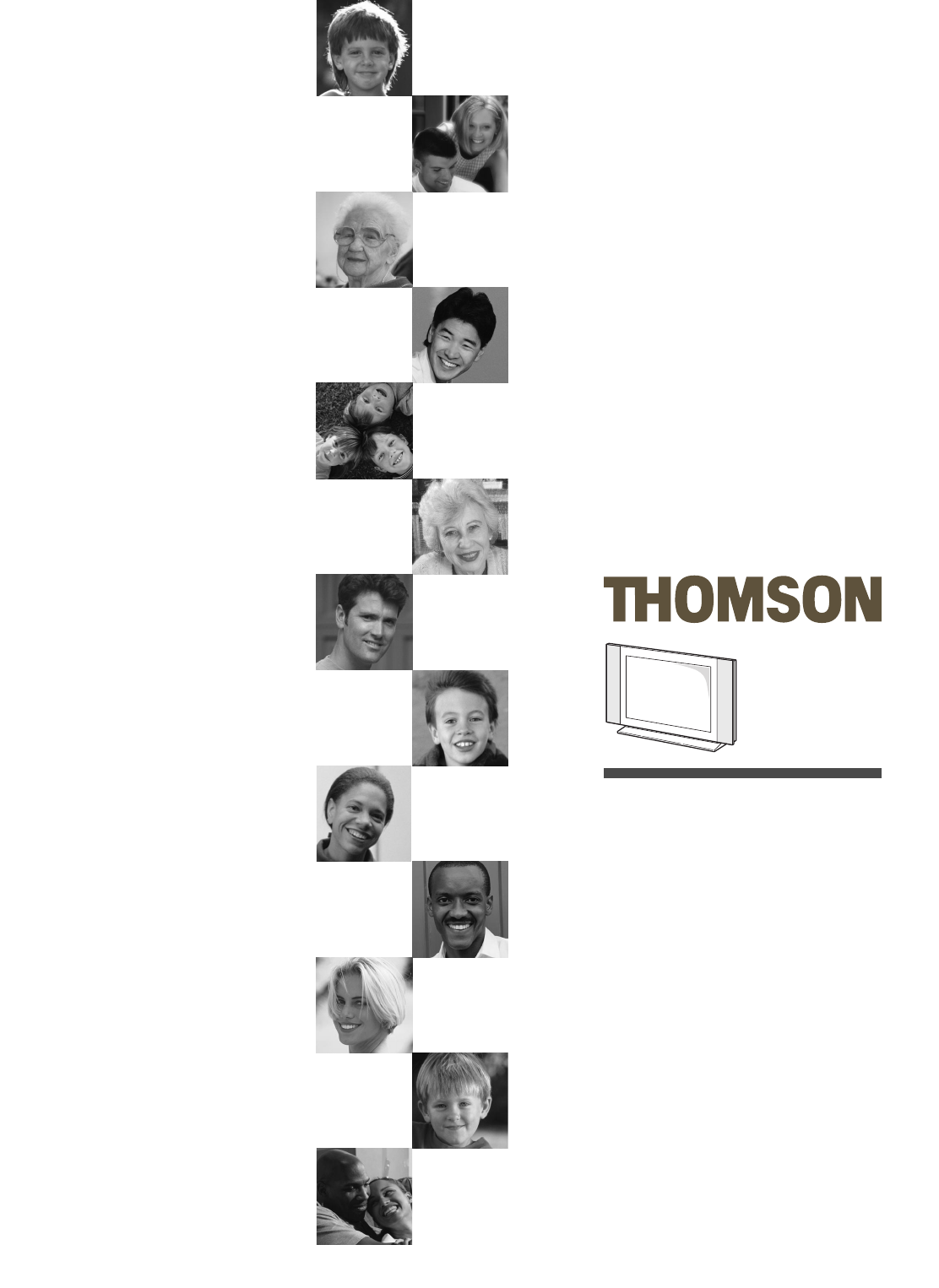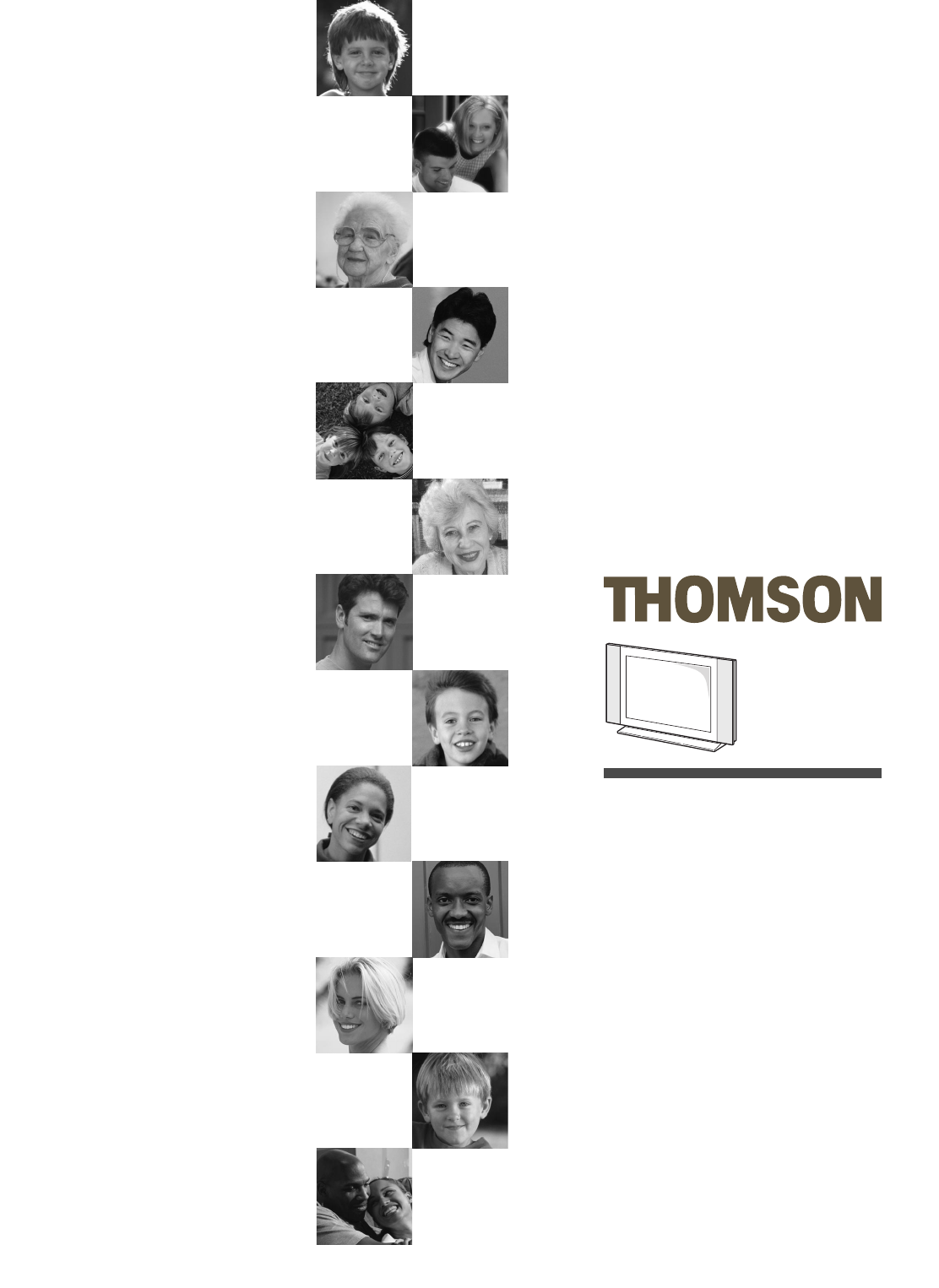IFC230-cov 3/01/06 15:51 Page 1 Manuel d’utilisation Bedienungsanleitung Manuale di utilizzazione User manual Manual de utilización Manual de utilização Gebruiksaanwijzing Bruksanvisning
IFC230-cov 3/01/06 15:51 Page 2
IFC230_EN 3/01/06 11:19 Page 1 Contents Getting started Advanced functions Important information ....................................................................2 Safety ....................................................................................................2 Care ......................................................................................................2 LCD TV ................................................................................................2 Plasma TV ......
IFC230_EN 3/01/06 11:19 Page 2 Getting started Important information EN Safety LCD TV Ensure that your domestic mains supply voltage matches the voltage indicated on the identification sticker located at the back of your set.This TV set is a class 1 appliance. It must be connected to an electrical wall socket with an earth. The LCD panel used in this product is made of glass. Therefore, it can break when the product is dropped or impacted upon by other objects.
Getting started Switching on Follow the instructions on this page on how to switch on your TV set and the remote control before going on to following pages describing how to use the remote control and the channel set-up procedure. 1. Insert two LR06 or AA batteries in the remote control. Precautions on using batteries: - Only use the battery types specified. - Make sure you use the correct polarity. - Do not mix new and used batteries. - Do not use rechargeable batteries.
Getting started Remote control TV functions Most of your television’s functions are available via the menus that appear on the screen.The remote control supplied with your set can be used to navigate through the menus and to configure all the general settings. EN Standby / quit standby. TV To access TV mode. Press this button to control the television. VCR To access VCR mode. DVD To access DVD mode. SAT To access SAT mode. AUX To access AUX mode. AMP To access AMP mode.
IFC230_EN 3/01/06 11:19 Page 5 Getting started Manual programming Programming the volume control function This method involves carrying out a manual search for the codes to be used for controlling your other appliances. If you have programmed the TV remote control to use with other appliances and these are connected to an amplifier you can also programme the remote control to adjust the volume when you are using one of these appliances.
Channel set-up Initial set-up Initial set-up involves selecting all the settings required to be able to search for and store all the channels you can receive. Make sure that the television is switched on and follow all the steps in turn specified hereafter. The first time you switch the television on, the language selection menu appears. 1. Select your language using the buttons and confirm by pressing OK.When you select a language, it is applied to the menus immediately. EN 2.
IFC230_EN 3/01/06 11:19 Page 7 Channel set-up Manual channel set-up Manual Installation Return Standard Reception Channel search Fine tuning Store on number Channel name Decoder Teletext char. set Teletext adjustment I... Aerial... CH 10 01 BBC1 1... Choose you standard, then select reception. Follow the procedure given on this page if you find that some channels have not been stored during the initial set-up.This can happen if you are setting up cable network channels.
IFC230_EN 3/01/06 11:19 Page 8 General operation Switching the TV set on and off Accessing AV programmes To switch the TV set on: Press the AV button to display the last selected audio-visual programme and scan through the other audio-visual programmes. - press the button on the side of the TV set, the or OK on the remote control to switch the television on at the last channel or AV programme you were watching, AV selection loop: AV1, AV2, AV3, CMP (= component,YPrPb or YCrCb),VGA, HDMI.
IFC230_EN 3/01/06 11:19 Page 9 General operation Zoom In TV mode, you have the option of changing the display format and using the zoom function via the buttons.The available formats and zoom functions are: 4/3 format - picture in centred 4:3 format 14/9 zoom - picture in centred letterbox 14:9 format 16/9 zoom - picture in centred letterbox 16:9 format 16/9 zoom up - picture in 16:9 format with subtitles.
IFC230_EN 3/01/06 11:19 Page 10 Advanced functions Adjusting the sound Display the OVERVIEW menu by pressing the MENU button. Select the Sound option and press OK to confirm.The Sound menu appears with the following options: Sound Return Tone control Sound type Sound mode SRS Dialog Clarity Balance SRS TruBass Auto Volume Level Sound effect Internal speakers Headphone EN ... Stereo... Normal... Maximum... Off ...
IFC230_EN 3/01/06 11:19 Page 11 Advanced functions Frequency range: the graphic equaliser has seven frequency bands. Select each band in turn using the buttons and make the necessary adjustments using the Press OK to confirm. buttons. Note: When you are setting the graphical equaliser, Personal appears under the Sound preset option and your settings are stored as your new personal settings.
IFC230_EN 3/01/06 11:19 Page 12 Advanced functions In PC mode you can access a number of specific functions: Picture Return Brightness Colour Contrast Tone Auto-adjustment Phase Clock Vertical position Horizontal position Neutral ... Auto-adjustment: this option allows you to automatically adjust the following functions: Phase, Clock, Vertical position and Horizontal position. Press OK until the message Running appears. Once the setting is implemented the message Done appears.
IFC230_EN 3/01/06 11:19 Page 13 Advanced functions PIP - PAP This function can be used to display a second source (TV, AV, etc.) in a corner of the screen or on the right side of the screen. It is available in both TV and PC mode. PIP Return Dual Mode Channel Zoom Position PIP 04 BBC4... Off Upper right Note: If this function is not available for the source displayed on the screen a message will inform you of this. Press the MENU button to display the OVERVIEW menu.
IFC230_EN 3/01/06 11:19 Page 14 Advanced functions Setting the time The Time menu allows you to set the time and date on your TV set, to programme an automatic turn-off or wake-up timer and to view the calendar. Display the OVERVIEW menu by pressing the MENU button. Select the Time option and press OK to confirm. Time EN Return Sleep timer Time reference Time Date Calendar Wake up timer Wake up time Wake up channel Turn off timer Turn off time Off 04 BBC4 12:34 01/06/05 ...
IFC230_EN 3/01/06 11:19 Page 15 Advanced functions Programming the wake-up timer This function can be used to set the time for the set to come on, for instance, for the television to wake you up. 1. Select the Wake-up timer option. Using the numeric buttons or buttons, choose Once or Daily from the list to activate this function and access the relevant options. Select Off to disable this function. 2. Under the Wake-up time option enter the wake-up time using the numeric or buttons. 3.
IFC230_EN 3/01/06 11:19 Page 16 Advanced functions Locking a channel or AV programme 1. Select the Select channel option from the Parental control menu. Use the Parental control Return Select channel Lock channel Lock front panel Lock TIME Lock INSTALLATION PIN code EN 01 BBC1 ____ or numeric buttons to select the channel to be locked. Use the press the AV button to access the AV programmes. buttons or 2. Check the box under the Lock channel option by pressing OK.
IFC230_EN 3/01/06 11:19 Page 17 Advanced functions Customising your television Preferences You can set preferences for some features.These preferences remain in force as long as you do not change them. Preferences Return Channel number Language Maximum TV volume Programme info pages Power Savings Mode Burn in protection English... ... Select your language using the ¦ keys. Display the OVERVIEW menu by pressing the MENU button. Select the Installation option and confirm by pressing OK.
IFC230_EN 3/01/06 11:19 Page 18 Advanced functions CMP name: use the buttons to select from the list the name of the device connected to this socket. If none of the devices in the list is appropriate, select CMP _ _ _ and enter another one, following the instructions on the screen. VGA name: use the buttons to select from the list the name of the device connected to this socket.
IFC230_EN 3/01/06 11:19 Page 19 Advanced functions Other functions The main menu offers other functions, which are described below. Select an option and press OK. Lock This function can be used to control access to files that can be read by this reader. Press OK to display the relevant menu. Lock Player.This is used to lock the reader. Select Lock Player from the Lock menu using the buttons and press OK to confirm.
IFC230_EN 3/01/06 11:19 Page 20 Advanced functions Teletext Other Teletext functions The Teletext service is available in many countries under a variety of names (TOP Text, Fastext, FLOF text,Videotext). It is provided as a free service by television broadcasters.This service provides a real wealth of information, available at any time, on weather, sports results, news, games, etc.
IFC230_EN 3/01/06 11:19 Page 21 Advanced functions Program Info (programme guide) Program Info 01 BBC1 Thu 13/10/05 06:00 06:00 Breakfast 09:15 Mirror, Signal, Manoeuvre 10:00 City Hospital 11:00 Homes Under the Hammer 11:30 Bargain Hunt 01:00 BBC News 01:28 BBC London News 01:40 Neighbours 02:15 Doctors 02:35 Diagnosis Murder Events ... / ): OK. To set a memo/wake up timer ( Events ... To display previous/next page: ¦ .
IFC230_EN 3/01/06 11:19 Page 22 Advanced functions Checking your selections on the Events screen Events Return 06:00 - 09:15 10:00 - 11:00 Breakfast 01BBC1 City Hospital 01BBC1 11:30 - 12:15 Bargain Hunt 01BBC1 02:05 - 02:35 Doctors 01BBC1 EN This screen displays the list of programmes stored.To display it, select the Events option from the Program Info menu and press OK to confirm.
IFC230_EN 3/01/06 11:19 Page 23 Other information Sockets AV1 and AV2 SCART sockets (input-output) at the back These sockets can be used to connect a range of equipment, including video recorders, camcorders (VHS, S-VHS, 8 mm or Hi 8 format), decoders, satellite receivers, DVD players, games consoles or devices producing an RGB signal. AV3 SCART socket (input) at the back This socket can be used to connect equipment, such as video recorders or camcorders (VHS, S-VHS, 8 mm or Hi 8 format).
IFC230_EN 3/01/06 11:19 Page 24 Other information USB socket (input) at the side EN This can be used to connect a memory card reader for cards containing mp3,WMA, JPEG, MPEG, and/or DivX files.The following USB 1.1 and USB 2.
IFC230-wallmount 3/01/06 15:30 Page 1 FR 1 Démontage du support de table en vue de la fixation d’un support mural (disponible en option). Retournez le téléviseur (écran vers le sol) et posez-le sur une surface plane et protégée. 1. Dévissez les deux vis pointeau sur 2 à 3 tours maximum, à l’aide de la clé fournie. 2. Dégagez le support de table du téléviseur en effectuant les mouvements illustrés. 3.
IFC230-wallmount 3/01/06 15:30 Page 2 ES 1 Desmontaje del soporte de mesa para la fijación de un soporte mural (disponible opcionalmente). Gire el televisor (pantalla hacia el suelo) y colóquelo sobre una superficie lisa y protegida. 1. Desatornille los dos tornillos de punta de 2 ó 3 vueltas como máximo, con ayuda de la llave proporcionada. 2. Despeje el soporte de mesa del televisor efectuando los movimientos indicados en las ilustraciones. 3.
Codes VCR AIWA AKAI AKURA ALBA 2053, 2061, 2062, 2065, 2072, 2074, 2089, 2094, 2095 2021, 2022, 2033, 2034, 2049, 2050, 2054, 2068, 2074, 2090, 2095 2074, 2081 2009, 2026, 2042, 2048, 2051, 2054, 2059, 2060, 2062 2065, 2068, 2081, 2087, 2090, 2092, 2093, 2094, 2095 AMBASSADOR 2009, 2068 AMSTRAD 2048, 2057, 2058, 2065, 2081, 2087 ANITECH 2026, 2081 ANSONIC 2066 ASA 2012, 2028, 2072 AUDIOSONIC 2087 AUDIOTON 2068 BAIRD 2031, 2065, 2074, 2082, 2087 BLAUPUNKT 2002, 2004, 2008, 2035, 2039, 2044 2045, 2067, 2071
Codes DVD PROFEX PROFI-TRONIC PROLINE PYE QUELLE RADIOLA REX RFT ROADSTAR SABA SAISHO SALORA SAMSUNG SANSUI SANWA SANYO SBR SCHAUB LORENZ SCHNEIDER SEG SEI SEI-SINUDYNE SELECO SENTRA SHARP SHINTOM SHIVAKI SHORAI SIEMENS SINGER SINUDYNE SOLAVOX SONITRON SONOKO SONOLOR SONTEC SONY STARLITE STERN SUNKAI SUNSTAR SUNTRONIC SUPRA SYMPHONIC TANDBERG TASHIKO TATUNG TEAC TEC TECHNICS TELEAVIA TELEFUNKEN TELETECH TENSAI THOMSON THORN TOSHIBA TOWADA UHER ULTRAVOX UNITECH UNIVERSUM YOKO 2056 2086 2051, 2065, 2088 202
IFC130-L-Codes 22/07/05 17:17 Page 3 Codes Récepteur satellite, Satellitenempfänger, ricevitore satellite, satellite receiver, receptor satélite AB SAT AKAI ALBA ALLSAT ALLTECH ALPHA ALTAI AMPERE AMSTRAD ANKARO ANTTRON APOLLO ARCON ARMSTRONG ASA ASAT AST ASTRA ASTRO AUDIOTON BEST BLAUPUNKT BRAIN WAVE BSKYB BT SATELLITE BUSH CAMBRIDGE CANAL SATELLITE CHANNEL MASTER CITYCOM CLATRONIC COMTEC CONDOR CONRAD CONTEC DAEWOO DANSAT D-BOX DNR DNT ECHOSTAR EINHELL ELSAT ELTA EMME ESSE EUROPA EUROSKY EUROSTAR FERGU
Codes SELECO SIEMENS SKARDIN SKYMASTER SL SONY STRONG SUNNY SOUND SUNSTAR TECHNILAND TECHNISAT TELASAT TELECIEL TELEFUNKEN TELEKA TELESAT TELETECH THOMSON TONNA TRIAD TRIASAT TRIAX UNIDEN UNISAT UNIVERSUM VARIOSAT VESTEL VISIOSAT VIVA VORTEC WELA WINERSAT WISI WORLD ZAUNKONIG ZEHNDER 5082 5041, 5068 5057 5047, 5062, 5065, 5084 5071 5031, 5035 5032, 5094 5094 5094 5050 5036, 5058, 5059, 5091 5062 5063 5032, 5072 5052, 5056, 5063, 5071, 5074 5062 5084 5000, 5033, 5064, 5088 5050 5048 5055 5055 5067 5051, 50
IFC230-cov 3/01/06 15:51 Page 3
IFC230-cov 3/01/06 15:51 Page 4 IFC230 TV LCD - PLASMA Modèle et numéro de série Modell und Seriennummer Modello e numero di serie Model and serial number Modelo y número de serie Modelo e número de série Model en serienummer Modell och serienummer THOMSON Sales Europe 46, quai A. Le Gallo 92648 Boulogne Cedex FRANCE 322 019 464 RCS NANTERRE http://www.thomson-europe.