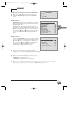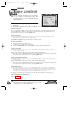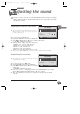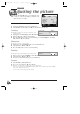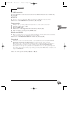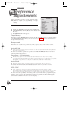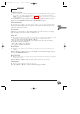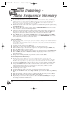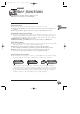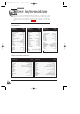- Thomson multimedia VCR User Manual
20
Use
J
Through the PICTURE menu, you can adjust the video
recorder for a better picture quality, a particular colour
system detection or recording.
1 Display the SUMMARY menu with key menu (13).
2 Select Picture with keys ▲ (7) and ▼ (9), then validate with ok (11).
Tracking
J
Thanks to tracking, you can reduce interference and
picture flickering.
1 During play, select Tracking from the PICTURE menu.
2 With keys
C
(10) or
B
(8), adjust tracking.
3 Press key 0000 (16) to return to standard tracking or select Tracking line and display
Auto with keys
C
(10) or
B
(8).
Sharpness
J
To improve picture clearness in play.
1 During play, select the Sharpness line from the PICTURE menu.
2 Adjust with keys
C
(10) or
B
(8).
3 Press key 0000 (16) to return to standard tracking.
Stability
J
To improve the picture stability in frozen image mode.
1 Pause cassette, and select Stability from the PICTURE menu.
2 Adjust with keys
C
(10) or
B
(8).
3 To return to standard adjustment, press key 0000 (16).
Format
1 Select Format from PICTURE menu.
2 Choose an option with keys
C
(10) or
B
(8).
J Automatic: for automatic recognition of a 16:9 recording format.
16:9: to record or read in 16:9 (D2 MAC, Visiopass, PAL+ decoder, numerical television, DVBS),
connected to an AV2 or AV1 socket.
4:3: to record or read in another picture format.
Adjusting the picture
PICTURE
Return
Format
Format CC
❙❙
BB
4:3...
4:3...
S-VHS cassette
❑
NTSC TV
❑
Copy mode
❑
Black & white
❑
Standard Mesecam
Stability
Stability CC
❙❙
BB
Sharpness
Tracking mode Manual ...
T
T
racking
racking CC
❙❙
BB
Sharpness
r9-GB3-DAE 12/05/2000 18:39 Page 20