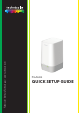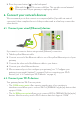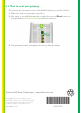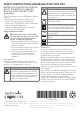Quick Setup Guide
6
4 After a few seconds, your Wi‑Fi device should be connected.
If the WPS ( ) LED starts blinking fast, then your gateway could not
connect your Wi‑Fi device. For more information, see “The WPS LED is
blinking fast” on page6.
Connecting a Wi‑Fi device manually
On your Wi‑Fi device, proceed as follows:
1 Open the list of available Wi‑Fi networks and select the entry that contains the
Network Name from the label.
2 Your Wi‑Fi device will ask you to enter the Wi‑Fi key or password.
7. Configure your gateway to your needs (optional)
The gateway web interface allows you to configure your gateway using your web
browser. To access the gateway web user interface:
1 Browse to http://192.168.1.1 on a computer or device that is currently connected to
your gateway (either wired or over Wi‑Fi).
2 The gateway web interface appears. By default, you are logged in as guest. This
means that some items are hidden. To view all items, click Sign In and enter admin
as user name and the ACCESS KEY printed on the label of your gateway as
password.
8. Troubleshooting
8.1. WPS troubleshooting
WPS does not start
Make sure that the Wi‑Fi is on. You can check the gateway web interface. See “7.
Configure your gateway to your needs (optional)” on page6 for more information.
The WPS LED is blinking fast
This indicates that your gateway could not connect to your Wi‑Fi device.
Do the following:
1 Wait two minutes and then start WPS again.
2 Turn your gateway slightly and then try again.
3 Obstructions may deteriorate the signal strength. Try to minimize the number of
walls between the two devices and then try again.
4 Move the devices closer to each other and then try again.