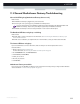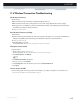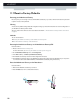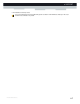Setup Guide

116
11 SUPPORT
DMS-CTC-20110713-0016 v2.0
11.7 Reset to Factory Defaults
Resetting your MediaAccess Gateway
If at some point you can no longer connect to the MediaAccess Gateway or you want to make a fresh install, it may be useful
to perform a reset to factory defaults.
Warning
A reset to factory default settings deletes all configuration changes you made. Therefore, after the reset a reconfiguration of
your MediaAccess Gateway will be needed.
Also your wireless clients will have to be re-associated, as described in “5 The MediaAccess Gateway Wireless Access Point”
on page 43.
Methods
You can choose between:
Resetting the MediaAccess Gateway via the MediaAccess Gateway GUI
Reset the MediaAccess Gateway via the Reset button
Resetting the MediaAccess Gateway via the MediaAccess Gateway GUI
Proceed as follows:
1 Browse to the MediaAccess Gateway GUI.
For more information, see “Accessing the MediaAccess Gateway GUI” on page 37.
2 On the MediaAccess Gateway menu, click Configuration.
3 In the Pick a task list, click Reset my MediaAccess Gateway.
4 The MediaAccess Gateway restores the initial configuration and restarts.
5 The MediaAccess Gateway returns to the MediaAccess Gateway home page (unless the IP address of your computer is
not in the same subnet as the default IP address of the MediaAccess Gateway, being 192.168.1.254).
Reset the MediaAccess Gateway via the Reset button
Proceed as follows:
1 Make sure the MediaAccess Gateway is turned on.
2 Push the Reset button for 7 seconds and the release it.