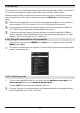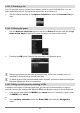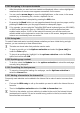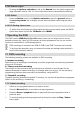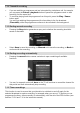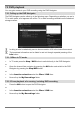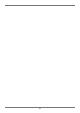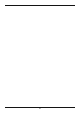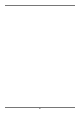Manual
33
6.18.3 Navigating in the opened website
> After the website you want has been loaded and displayed, either a colour-highlighted
area/term/text or a mouse cursor appears somewhere on the screen.
> You can use the arrow keys to move the highlight/frame, or the cursor, to the areas
provided (e.g. a forwarding link, a button, dropdown list etc.
> The associated action is accepted by pressing the OK button.
> By pressing the Back button you can page backwards through previous pages, and by
pressing the Info button you can page forwards to subsequent pages.
If, for example, you are using the TechniSat ISIOControl keyboard (part no. 0001/3850)
or ISIOControl Keyboard II (part no. 0002/3850) and mouse navigation has been
enabled under section 10.4.4.6 of the instruction manual, you can also use the so-
called trackball on the keyboard to control the cursor on the screen, designed to make
Internet use considerably more convenient.
6.18.4 Using tabs
To make it faster and easier to switch between websites you have visited during a single
session, you can create up to three different tabs.
The tabs are closed when that particular session ends.
> To open a new tab, go to the Options selection and select the [new tab] item
under the Tabs option.
> To jump to an existing tab, highlight it in the options selection under the Tabs
option and confirm with OK.
6.18.5 Updating page content
> To do this, select the Update item in the options selection to reload the web page
currently being displayed.
6.18.6 Cancelling the load process
> To cancel or interrupt the loading of a web page, use the Options selection to
select the Cancel item.
6.18.7 Adding a favourite to the Internet list
Frequently used websites can be added to the Internet list to make it easier to access them
later.
> First use the URL entry to call up the website you want to add to the Internet list as a
favourite.
> Then in the Options selection select the Add to favourites item.
The link to the website you have called up is added to the end of the Internet list and
(as described in section 13) can be moved to any position in the list, moved to other
favourites lists and renamed.