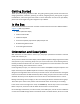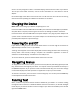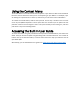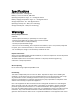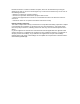Getting Started Guide
Getting Started
Thank you for purchasing the Mantis Q40. This getting started guide provides instructions for
charging the device, orientation, powering on and off, navigating menus, panning text, using the
Context Menu, and accessing the User Guide. For more information on how to use your Mantis,
please refer to the digital user guide integrated in your Mantis.
In the Box
Check that the listed items have been included. Contact Customer Service at 1-800-223-1839 or
cs@aph.org with any problems.
• Mantis Q40 braille display
• USB-C to USB-A cable
• USB to AC adapter
• Green thermoplastic polyurethane (TPU) bumper case
• Braille Getting Started Guide
• Print Getting Started Guide
Orientation and Description
With the device on a flat surface in front of you, the proper operational orientation is with the
braille cells closest to you.
The top surface includes the braille display and the QWERTY keyboard. Beginning with the braille
cells (closest to you) and moving away from you are the small round Cursor Routing buttons,
located just above the braille cells. You use the routing buttons to move the braille cursor when
reading and editing, and to activate items in a menu.
Continuing away from you, on a small rise in the surface is the QWERTY computer keyboard. The
layout of the keys for the QWERTY keyboard is similar to many laptop keyboards.
Along the front edge of the device closest to you are five controls. The two outermost rectangular
buttons are the Previous and Next thumb keys. When editing, they act much the same as the Up
and Down Arrow keys on the keyboard. You also use them to move between items in a menu.
Moving inward along the front edge, are two more rectangular buttons called the Panning keys.
These allow you to move to the previous and next 40-cell section of the text you are reading.
In the center of the front edge is the small, round Home key. Use this key to return to the Main
Menu at any time, as well as to exit the braille terminal when in Terminal mode.
On the left edge of the device, from front to back, is the USB-A port, used to connect a USB drive
or other external USB storage device to the Mantis. Next is the Power button, which has a small