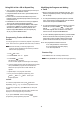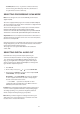User Guide
15
Surround Effects
I
II
Im
mm
mp
pp
po
oo
or
rr
rt
tt
ta
aa
an
nn
nt
tt
t:
::
: The center and rear speakers only operate when the
unit is set to a surround sound mode and the source material
being played is recorded or broadcast in Dolby Digital, DTS or
Dolby Pro Logic surround sound.
Stereo broadcasts or recordings will produce some rear
channel effects when played in a surround mode. However,
mono sources will not produce any sound from the rear
speakers.
USING THE REMOTE CONTROL
TO CONTROL ADDITIONAL
COMPONENTS
You can set your remote control to control other components
such as a VCR, TV, satellite receiver or cable box.
1. Turn on the component to be programmed.
2. Look up the brand and corresponding code(s) in the code
list (see “Manufacturer’s Codes” on Page25).
3. While holding down the appropriate source button (
VCR
,
TV
, or
SAT
) on the remote control, use the number keys to
enter the first code from the code list.
4. Release the source button, then press
POWER
.
If you have entered the correct code, the component turns
off.
If the component does not turn off, repeat Steps 3 and 4
and use the next code (if applicable) listed for the brand of
your component until the component responds to the
remote command.
When TV mode is set and selected, only Volume + / -
and mute operate.
Note 1
:
Note 2:
To turn on or off the receiver when you select the VCR,
SAT, or TV function, press
POWER
twice.
C
CC
Ca
aa
au
uu
ut
tt
ti
ii
io
oo
on
nn
ns
ss
s:
::
:
• This remote control may not operate on all models of the
brands shown in the “Manufacturer’s Codes” on Page 25.
• If batteries are removed from the battery compartment of
the remote, replace the batteries within 30 minutes or all
preset codes will be lost.
• The buttons on the DVR100 remote control may not work
correspondingly with those on the components.
• Experiment with the remote control and your components
to see which buttons work. If only a few functions operate,
repeat Step 4 to see if another code operates more buttons.
Changing the Sound Mode with the
Remote Control
When selecting a surround mode using the remote control
repeatedly press the button until the desired
mode
SURROUND
( PRO LOGIC, PRO LOGIC II MOVIE,
PRO LOGIC II MUSIC, THEATER, HALL or STADIUM) appears.
Accessing GUI (Graphic User Interface)
Menu Icons for CD Mode
1. Turn on the TV and switch it to the video input source
you have selected for your DVR100 receiver.
2. Using the DVR100 remote control, press the DVD/CD
function button.
3. Insert a CD into one of the three DVD/CD trays on the
DVR100 receiver and press the play button for the tray
you have put the CD in.
4. Press the remote's button during CD playback and
icons will appear on the TV showing a display of the
current track number and the elapsed time.
5. To change the track number of the CD currently playing,
using the remote control, press the number button of the
desired track and then press enter or press the or
buttons to scan or skip to a desired track.
6. Pressing either the button again or another function
button will cause the display to disappear immed-
iately. The display will automatically disappear after
approximately ten (10) seconds.
N
NN
No
oo
ot
tt
te
ee
e:
::
:
GUI
Playback in Dolby Digital and DTS modes will only
occur with disc encoded with Dolby Digital or DTS.
GUI
GUI
USING ADVANCED CD
PLAYBACK FEATURES