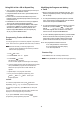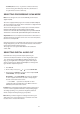User Guide
19
Using a Title Menu
Some DVDs may contain two or more titles. If the disc has a
title menu recorded on it, you can use
TITLE
to select the movie
title.
N
NN
No
oo
ot
tt
te
ee
es
ss
s:
::
:
• The details of operation might differ depending on the
DVD.
• Selecting a title might not be possible on certain DVD
discs.
Follow these steps to select a movie title.
1. Press
TITLE
. A list of the DVD’s titles appears during playback.
2. Press
or
ENTER
to resume play
from the scene when
TITLE
was first pressed.
3. Press
, , , or , then
ENTER
or
or press the numeric button(s), to select the
desired title. The selected title starts playing.
Using a DVD Menu
Some DVDs have unique DVD menus. For example, DVDs
programmed with complex contents provide guide menus, and
those recorded with various languages provide menus for
audio and subtitle language.
The DVD menu’s contents and operation differ from disc to
disc. The following procedure explains the basic operation
when this feature is used.
Press
MENU
during play. The DVD menu available on the disc
now appears. Pressing
RETURN
resumes play from the scene
when
MENU
OFF
OFF
was first pressed.
N
NN
No
oo
ot
tt
te
ee
e:
::
: The resume play option might not be possible on certain
discs.
Press the remote’s
, , , or , then
ENTER
. Or press the
numeric button(s) to select the desired item. The selected item
is now executed.
Changing Subtitle Language
N
NN
No
oo
ot
tt
te
ee
e:
::
: This operation works only with DVDs with multiple
subtitle languages.
Press
SUB TITLE
during playback. When no subtitles are
recorded, appears instead of the language number.
Repeatedly press
SUB TITLE
until the desired language is
selected.
To eliminate subtitles, repeatedly press
SUB TITLE
and select
.
• When the desired language is not shown even after
pressing the button several times, it means the language
is not available on the disc.
• When the power is turned off or the DVD player is
stopped, the subtitle language selected at the initial
settings appears.
Changing Soundtrack Language
N
NN
No
oo
ot
tt
te
ee
e:
::
: This operation works only with DVDs with multiple
soundtrack languages.
Press
AUDIO
during play. The currently selected soundtrack
language appears. Repeatedly press
AUDIO
until the desired
language is selected.
N
NN
No
oo
ot
tt
te
ee
es
ss
s:
::
:
• When the desired language is not shown even after
pressing the button several times, it means the language
is not available on the disc.
• When the power is turned off or the DVD player is
stopped, the language heard is the one selected at the
initial settings.
Viewing from Another Angle
Some DVDs may contain scenes shot simultaneously from
different angles. For these discs, the same scene can be viewed
from each of these different angles using
ANGLE
. The recorded
angles differ depending on the disc.
Press
ANGLE
during playback. The currently selected angle
appears. Repeatedly press
ANGLE
until the desired angle is
selected.
N
NN
No
oo
ot
tt
te
ee
e:
::
: This function only works for discs with scenes recorded
at different angles.
Using Repeat Play
Press
REPEAT
during playback. Each time you press this
button, the TV screen displays the repeat mode setting and the
disc repeats a chapter or title.
The repeat mode changes between
REPEAT, and REPEAT OFF as you press the button .
REPEAT
CHAPTE R RE PE AT, TITLE
To return to normal play, press
REPEAT
several times until OFF
appears.
N
NN
No
oo
ot
tt
te
ee
es
ss
s:
::
:
• Repeat Play works only with discs for which the elapsed
playing time appears in the DVD display window during
playback.
• Repeat Play might not work correctly with some DVDs.
DISC 1
,
DISC 2
or
DISC 3
DISC 1
,
DISC 2
or
DISC 3
NOTES: