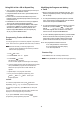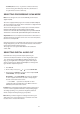User Guide
20
Zooming In
Zoom allows you to zoom in and enlarge the picture on the
screen to either 2 times (2X), 4 times (4X) or 16 times
(16X) its normal size.
ZOOM
may be used during normal or paused playback.
To resume normal size, press
ZOOM
until ZOOM OFF appears.
and resume normal playback or still playback.
Notes:
• Some DVDs might not respond to Zoom.
• Zoom does not work on subtitles or menus included on
DVD video discs.
SETTING RATING LEVEL AND
PASSWORD
You can prohibit the playing of specified DVDs which are
unsuitable for children. Some DVD discs contain a restriction
level which enables parents to remove scenes or prevent
playback of discs by children. Your DVD player has a password
device designed to prevent children from changing the level.
Selecting a Rating Level
1. Press
SET UP
.
2. At the setup screen, press or to select
, then press
ENTER
RATING
.
Note
::
: The password is preset to 1,2,3,4. The rating is
preset to unlock.
3. Enter a password and press
ENTER
.
4. Repeatedly press
ENTER
to select the desired level.
You cannot play DVD video discs rated higher than the
level you selected unless you cancel the parental lock
function. For example, when you select level 7, discs rated
higher than level 7 are blocked and cannot be played.
The parent lock level is equivalent to the following USA
movie ratings.
5. Press
SET UP
7 NC-17
6 R
4 PG-13
3 PG
1 G
to exit.
Notes:
• Some titles do not match with the above rating levels.
• If you change the level and enter a password, playback of
all DVDs with ratings higher than your selection will be
blocked, unless you enter the correct password again. For
example: if you change the level to 5, the DVD player will
not play discs with ratings of 6, 7, or 8 unless the correct
password is entered from the remote control.
Setting a Password
If you change the rating level to 7 or lower, you must enter a 4-
digit password to access playback of discs with higher ratings.
To set this password, follow these steps.
1. Press
SET UP
.
2. At the setup screen, press
to select PASSWORD , then
press
ENTER
.
3. Type a 4-digit password into OLD. (For example, 1234).
I
II
Im
mm
mp
pp
po
oo
or
rr
rt
tt
ta
aa
an
nn
nt
tt
t:
: :
: Do not forget your password.
4. Type the same 4-digit password into NEW , then press
ENTER
.
Clearing Your Password
If you forget your password, you can clear the current
password.
At the SETUP screen, press
to select PASSWORD , then press
ENTER
.
Enter the following 4-digit number 2580, then press
ENTER
.
The 4-digit password is cleared.
SELECTING TV ASPECT
Select the appropriate screen type according to your TV set.
Conventional size screens use a 4:3 aspect ratio, and wide-
screens use a 16:9 ratio.
1. Press
SET UP
.
2. At the setup screen, press
or to select TV DISPLAY,
then press
ENTER
4:3 PS
4:3 LB
.
3. Repeatedly press
ENTER
to select the desired aspect, then
press
SET UP
. You must select the type of TV picture
(aspect ratio) that corresponds to the type of TV you are
connecting to the DVD unit.
(Pan and Scan) — If you have a conventional TV set
and your DVD is not formatted for widescreen viewing,
use this setting.
(Letterbox) — If you have a conventional TV set and
your DVD is formatted for widescreen viewing, use this
setting. All video material not formatted in the Pan and
Scan style is played back in the letterbox style. Black
bands appear at the top and bottom of the screen.
Level Movie Rating