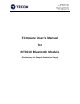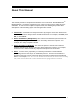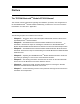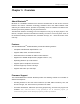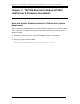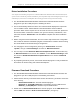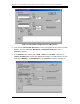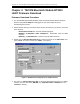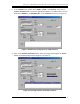User Manual
Chapter 2: TECOM Bluetooth Module BT3010 USB Driver & Firmware Installation
5
Driver Installation Procedure
Note: Before downloading the firmware to BT3010 Bluetooth Module USB Evaluation Board, the
system needs to install the provided USB driver first and followed by downloading the firmware for
USB interface, then the user shall follow HCI testing procedure to begin the HCI testing.
1. The TECOM Bluetooth Module BT3010 USB Interface Evaluation Board should be
plugged into your PC’s USB port prior to installing the driver.
2. The PC automatically detects the device and a window will be displayed to request the
user to install the driver. Please follow the standard hardware driver installation
procedure. When the PC request the user to locate the source of driver files, please find
the CD-Rom which contains the firmware, then go to the directory “USB Drivers”, then
select the filename “bcbtusb.inf” and click Next to complete the driver installation
process.
3. Before using the firmware downloader, the user needs to adjust the device configuration
first to allow the firmware downloader program to download the firmware without creating
the conflict between the default setting of configuration.
4. For changing the device configuration, please go to “
Control Panel
” and select
“
System
”, then go to “Device Manager” and click on “Blutonium Devices”
5. The next step is to find “Broadcom Blutonium Composite Device” under the directory
of “Blutonium Devices” and click on the “Content”. Locate “Blutonium Settings” under
the content of “Broadcom Blutonium Composite Device” then deselect “Download
Firmware”.
6. By completing the above process, the firmware download program is ready to download
the firmware for further testing and software development.
Firmware Download Procedure
1. The TECOM Bluetooth Module BT3010 USB Interface Evaluation Board should be still
plugged into your PC’s USB port prior to downloading the firmware.
2. Please find the directory of CD-Rom which contains the firmware, you will find three files
in the directory,
- BroadcomDownload.exe : firmware download program
- Broadcom_2_2070(USB Loader).hex : Downloader script for USB interface
-
BBTFW_2_1_007(USB).hex : firmware script for USB interface
3. Double click on BroadcomDownload.exe to start the program. I
n the “Mini Driver” box,
select “USB” and deselect “Send Version Information.”
(as Figure 1)