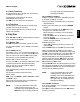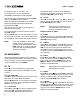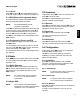User manual
Your PIN code will change back to the
factory setting “0000”.
Press pq to select SW Update and press .
Use pq to move to the following sub-menus Update
by OTA, Update by USB, Backup to USB, OTA,
Update by USB, Backup to USB.
This function will search for new software on satellite.
An Update by OTA menu will pop up and you can
edit this menu with pq tu and the numeric buttons
to change the details. Press to scan directly.
For OTA in Standby you can set Manual, AUTO
and Disabled.
It will scan Manual at 04:00 o’clock am, at
this default setting, for new software.
If you want to search for other frequencies
automatically, please change OTA in Standby
to AUTO.
Change OTA in Standby to Disabled if you don’t want
to use this function.
Needed parameters can be changed.
Please ask your local TekComm
dealer in case software update was
not successful.
During the Update process NEVER
disconnect the receiver from the
main or disconnect the receiver from
the antenna cable! This can damage
your receiver and warranty will be
void! After the update the receiver
restarts automatically!
a) Download the required update le for your receiver
model from our website www.tekcomm.tv.
b) Unzip the le, copy it to your USB device and
connect it to the USB port of your receiver.
c) Use pq to move to Update by USB and press
. (USB device should be connected!)
An Update Files list will pop-up and you can use pq
tu to highlight the software you want to load.
Press and conrm the new request “System
Update?” and press for Yes or for exit.
NEVER disconnect the USB device
from the receiver, the receiver from
the main or switch the power OFF
during the update/backup procedure.
It can damage your receiver and
warranty will void! As soon as the
update has been nished, the receiver
restarts automatically!
You can also load a backup le with
your backup settings! (See chapter
5.4.6.3)
Use pq to move to Backup to USB and press .
(USB device should be connected!)
To backup your User Database press and it will
save your User Database.
You can use this Backup File in Update by USB.
(Read chapter 5.4.6.2)
NEVER disconnect the USB device
from the receiver, the receiver from the
main or switch the power OFF during
the update/backup procedure. It can
damage your receiver and warranty
will void! As soon as the update has
been nished, the receiver restarts
automatically!
To change between TV and Radio channel lists use
in normal viewing mode. To change
channel list to Favourite in normal viewing mode,
press . Use again to select other favourite
groups or Satlists. Now select the desired channel
and press to switch to full screen mode.
Press to select the audio language. Select
Audio Channel or Audio mode with pq.