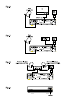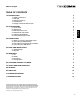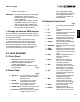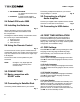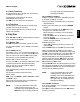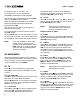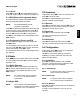User manual
This option allows you to enable Auto Time Zone or
to disable Auto Time Zone.
If switched ON, it will follow the time zone
automatically where you are.
Use tu to set Auto Time Zone to OFF/ON.
Use this option to set the time zone manual. (Only
possible if Auto Time Zone is OFF.)
You can make a selection from -12:00 till +12:00.
(Steps of 30 minutes).
Press pq and tu to change settings for Switch
Type, Toneburst and DiSEqC.
Use tu to select the the Switch Type of your dish.
You can select DiSEqC 1.0/1.1, DiSEqC 1.2/USALS
or NONE.
For DiSEqC 1.0/1.1, you can select the satellite you
want to use for LNB 1, 2, 3 and 4. Press pq for the
LNB you want to use and press to edit. (Press
the red button to add a satellite from the list.)
Default: LNB1 is set to Astra 19,2E.
You can press on, for example, LNB1 Astra 19,2E
to see the signal level for Strength and Quality.
Now you can turn your dish to get the highest
Strength and Quality level.
If you have aligned your dish to maximum signal,
press .
Use the colour buttons mentioned on the
bottom screen.
= Scan All, = Delete, = Delete
All, = Scan.
After a scan, the list starts with a pre-installed list,
followed with new found channels.
If your pre-installed list, Astra 19,2E,
is NOT giving any signal, you are
probably on the wrong satellite. (Press
button x in viewing mode and
try to get a high as possible signal for
Strength and Quality.)
DiSEqC 1.2/USALS need to be selected if your dish
is mounted on DiSEqC 1.2 motor.
a) First you need to set the LNB type you are using
(YELOW button).
b) Then you have to select your Location (
button).
c) To set your Limit positions, the button will
bring you in a new Set Limit menu.
Move continue or in steps to your end position
East end West.
Select the button to Set West Limit position
you have reached.
Select the button to Set East Limit
position you have reached.
d) Satellite positions
Press pq to select the Position you like to use
and press .
Press the button to Add you like to install.
Select a transponder receivable at your location
(choose Transponder eld and select the transponder
with tu.) Then choose GOTO X” and press . The
dish will turn fast, close to the right position. Use
the Move Step eld for Fine Tuning and adjust the
position of the dish with the tu buttons. Once the
dish is adjusted to the desired position, select the
eld and press to save.
Press the button to scan the position you have
set. (For Astra 19,2E after a scan, the list starts with a
pre-installed list, followed with new found channels.)
You can save 32 satellite positions.
If your pre-installed list, Astra 19,2E
is NOT giving any signal, you are
probably on the wrong satellite. (Press
button x in viewing mode and
try to get a high as possible signal for
Strength and Quality).
If you have no DiSEqC 1.0/1.1 or DiSEqC 1.2/USALS
you can select NONE.
Press pq to select Toneburst and use tu buttons
to switch it OFF/ON.