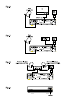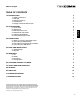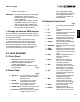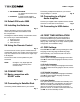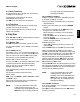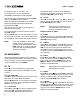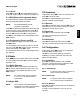User manual
For Toneburst OFF, you can edit 1 dish.
For Toneburst ON, you can edit 2 dishes.
Press pq to select Receiver and press .
Here you can edit the dish settings. (Press the
button to Add you like to install.)
Select a transponder receivable at your location
(choose the Transponder eld and select the
transponder with tu).
Now you can turn your dish to get the highest
Strength and Quality level.
If you have aligned your dish to maximum signal,
press to save.
Press the button to scan the position you have
set. (For Astra 19,2E after a scan, the list starts with a
pre-installed list, followed with new found channels.)
If your pre-installed list, Astra 19,2E,
is NOT giving any signal, you are
probably on the wrong satellite. (Press
button x in viewing mode and
try to get a high as possible signal for
Strength and Quality.)
All important settings and features of your receiver
can be operated in Main Menu. It consists of the sub-
menus: TV, Radio, Accessory and Conguration.
To open the Main Menu press .
Press tu to move to Main Menu. In Main Menu
press tu to move to TV and press to enter the
TV menu.
Use tu to reach the following sub-menus Fav, Lock,
Edit, Move, Sort, Skip, Delete and Search.
With the button you can change the available
group you would like to use. (All Satellite, Satellite1,
Satellite2, Fav1, Fav2 etc.)
Press tu to select v if you wish to make favourite
lists. Press pq to select the desired channel
and press to add the selected channel to
that favourite group you like to save. Repeat this
operation to remove the channel from the favourite
list. (Press button to save.)
Press tu to select
. Then press pq to select the
desired channel and press to lock this channel.
(Press button to save.)
This only works if Channel Lock is
switched ON in the Pin Code menu
from the Conguration menu!
Press tu to select
, then press pq to select the
desired channel and to edit this channel. (Press
button to save.)
Press tu to select
, then press pq to select the
desired channel and to move this channel. Use
pq to move the channel to its new location and
press to conrm. Repeat this for every channel
you want to move. (Press button to save all
your changes.)
Press tu to select
. You can sort channels by
Name A~Z, Name Z~A with the button or Pay-
Free or Free- Pay with the button. Press
or to return the menu. The list is now
sorted by the specied order.
Please take care once desired order is
executed this order stays.
Press tu to select
, then press pq to select the
desired channel and to skip this channel. During
zapping in viewing mode, it will pass the skipped
channel. (Press button to save.)
Press tu to select
, then press pq to select the
desired channel and to delete this channel. Press
the button to save and conrm or exit the
pop up screen. With the button you can
select the whole list to delete.