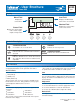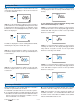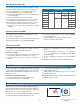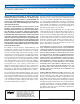User Guide
3 of 4 © 2007 U 033 - 10/07
Schedule Type
Day 24 Hour 5-2 5-11 7 day
Sa
•
•
• •
Su
• •
Mo
• •
•
Tu
•
We
•
Th
•
Fr
•
Selecting the Schedule Type
The schedule type determines how frequently the schedule
repeats itself. This Timer includes four schedule types:
1. Use the Menu button to select the Schedule menu.
2. Use the Item button to select SCHD TYPE.
3. Use the Up or Down button to select one of the following
four schedule types:
•
• 24 Hour: All days have the same schedule.
•
• 5-2: Monday to Friday follow the same schedule.
Saturday and Sunday follow the same schedule.
*
5-11: Monday to Friday follow the same schedule.
Saturday and Sunday have their own schedules
•
• 7 Day: All seven days of the week have their own
schedule.
Selecting the Schedule Mode
The schedule allows for either 4 or 2 temperatures per day.
To select the schedule mode:
1. Use the Menu button to select the desired Schedule menu.
2. Use the Item button to select the SCHD MODE.
3. Use the Up or Down button to select one of the following
two schedule modes:
•
• 4 Events: Wake, Unoccupied, Occupied, Sleep
•
• 2 Events: Occupied, Unoccupied
Setting the Schedule
The installer of this timer may have already entered a
schedule. Please refer to Job Record J 033.
To set the schedule:
1. Use the Menu button to select the desired Schedule
menu that you want to set (Schedule 1, 2, 3, or 4).
2. Use the Item button to select the first event of the
schedule.
3
. Use the Up or Down button to set the start time of the
event.
• If you wish to skip the event, select “– –:– –” as the time.
“– –:– –” is found between 11:50 PM and 12:00 AM or
23:50 and 24:00.
4. Use the Item button to advance to the next available
event.
5. Repeat steps 3 and 4 for all of the available events.
Backlight
The timer’s display has a backlight. By default the backlight
is set to Temporary, meaning that it comes on for 30 seconds
with the touch of any button. The backlight can be set to On,
Temporary, or Off.
To change the backlight setting:
1. Use the Menu button to select the Misc menu.
2. Use the Item button to select Backlite.
3. Use the Up or Down button to select a setting:
•
• ON: Backlight stays on.
•
• TMPY (Temporary): Backlight stays on for 30 seconds.
•
• OFF: Backlight is off.
Note: The backlight setting can only be adjusted in the User
or Advanced access levels.
Error Messages
Warning Symbol
When the timer encounters a problem, a Warning Symbol
appears and a description of the error message is displayed.
To troubleshoot how to correct the error, please refer to the
Data Brochure or contact a qualified installer.
An electronic version of the Data Brochure D 033 is available
on the tekmar website: www.tekmarcontrols.com.