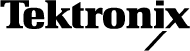User Manual AWG710 & AWG710B 4 GS/s / 4.2 GS/s Arbitrary Waveform Generator 071-1413-01 This document supports firmware version 4.00 and above. www.tektronix.
Copyright © Tektronix Japan, Ltd. All rights reserved. Copyright © Tektronix, Inc. All rights reserved. Tektronix products are covered by U.S. and foreign patents, issued and pending. Information in this publication supercedes that in all previously published material. Specifications and price change privileges reserved. Tektronix, Inc., P.O. Box 500, Beaverton, OR 97077 TEKTRONIX and TEK are registered trademarks of Tektronix, Inc.
WARRANTY Tektronix warrants that the products that it manufactures and sells will be free from defects in materials and workmanship for a period of one (1) year from the date of shipment. If a product proves defective during this warranty period, Tektronix, at its option, either will repair the defective product without charge for parts and labor, or will provide a replacement in exchange for the defective product.
Table of Contents Table of Contents . . . . . . . . . . . . . . . . . . . . . . . . . . . . . . . . . . . . . . . . . . . . . . . . . . . . . . i General Safety Summary . . . . . . . . . . . . . . . . . . . . . . . . . . . . . . . . . . . . . . . . . . . . . xvii Preface . . . . . . . . . . . . . . . . . . . . . . . . . . . . . . . . . . . . . . . . . . . . . . . . . . . . . . . . . . . . xix Manual Structure . . . . . . . . . . . . . . . . . . . . . . . . . . . . . . . . . . . . . . . . . . . . . . . . . .
Table of Contents ii Setup Menu Hierarchy . . . . . . . . . . . . . . . . . . . . . . . . . . . . . . . . . . . . . . . . . . . . . . . . . EDIT Menu Hierarchy . . . . . . . . . . . . . . . . . . . . . . . . . . . . . . . . . . . . . . . . . . . . . . . . APPL Menu Hierarchy . . . . . . . . . . . . . . . . . . . . . . . . . . . . . . . . . . . . . . . . . . . . . . . . Utility Menu Hierarchy . . . . . . . . . . . . . . . . . . . . . . . . . . . . . . . . . . . . . . . . . . . . . . . .
Table of Contents The Table Editor . . . . . . . . . . . . . . . . . . . . . . . . . . . . . . . . . . . . . . . . . . . . . . . . . . Opening The Table Editor . . . . . . . . . . . . . . . . . . . . . . . . . . . . . . . . . . . . . . . . . . . . Editing The Table Data . . . . . . . . . . . . . . . . . . . . . . . . . . . . . . . . . . . . . . . . . . . . . . 3-105 3-105 3-106 The Equation Editor . . . . . . . . . . . . . . . . . . . . . . . . . . . . . . . . . . . . . . . . . . . . . . .
Table of Contents Expand( ) . . . . . . . . . . . . . . . . . . . . . . . . . . . . . . . . . . . . . . . . . . . . . . . . . . . . . . . . . Extract( ) . . . . . . . . . . . . . . . . . . . . . . . . . . . . . . . . . . . . . . . . . . . . . . . . . . . . . . . . . . For (Control Statement) . . . . . . . . . . . . . . . . . . . . . . . . . . . . . . . . . . . . . . . . . . . . . . Hpf( ) . . . . . . . . . . . . . . . . . . . . . . . . . . . . . . . . . . . . . . . . . . . . . . . . . . . . . . . . . . . .
Table of Contents Appendices Specifications (AWG710B) . . . . . . . . . . . . . . . . . . . . . . . . . . . . . . . . . . . . . . . . . . . . A-1 Electrical Specification . . . . . . . . . . . . . . . . . . . . . . . . . . . . . . . . . . . . . . . . . . . . . . . . A-2 Certification and Compliances. . . . . . . . . . . . . . . . . . . . . . . . . . . . . . . . . . . . . . . . . . A-25 Specifications (AWG710) . . . . . . . . . . . . . . . . . . . . . . . . . . . . . . . . . . . . . . . . . . . .
Table of Contents Sequence File Text Format . . . . . . . . . . . . . . . . . . . . . . . . . . . . . . . . . . . . . . . . . . . Header . . . . . . . . . . . . . . . . . . . . . . . . . . . . . . . . . . . . . . . . . . . . . . . . . . . . . . . . . . . . . Line Descriptions . . . . . . . . . . . . . . . . . . . . . . . . . . . . . . . . . . . . . . . . . . . . . . . . . . . . Jump Settings . . . . . . . . . . . . . . . . . . . . . . . . . . . . . . . . . . . . . . . . . . . . . . . . . . . . . . .
List of Figures List of Figures Figure 1-1: Rear panel power switch, fuse holder, and power connector . . . . . Figure 1-2: Location of the ON/STBY switch . . . . . . . . . . . . . . . . . . . . . . . . . . . Figure 2-1: Front panel controls (AWG710) . . . . . . . . . . . . . . . . . . . . . . . . . . . . . Figure 2-2: Front panel controls (AWG710B) . . . . . . . . . . . . . . . . . . . . . . . . . . . . Figure 2-3: Front panel keypad area . . . . . . . . . . . . . . . . . . . . . . . . . . . . . . . . . .
List of Figures Figure 2-43: Waveforms created at the same time in three windows . . . . . . . . . 2-72 Figure 2-44: Initial sequence table . . . . . . . . . . . . . . . . . . . . . . . . . . . . . . . . . . . . . 2-73 Figure 2-45: Example of sequence (SUBSEQ.seq) . . . . . . . . . . . . . . . . . . . . . . . . 2-75 Figure 2-46: Screen for setting jump mode . . . . . . . . . . . . . . . . . . . . . . . . . . . . . . 2-77 Figure 2-47: Screen for setting event jump . . . . . . . . . . . . . . . . . . . . . .
List of Figures Figure 3-44: Outline flow for Jitter waveform creation . . . . . . . . . . . . . . . . . . 3-147 Figure 3-45: Jitter composer application initial screen . . . . . . . . . . . . . . . . . . . 3-148 Figure 3-46: Input Data menu . . . . . . . . . . . . . . . . . . . . . . . . . . . . . . . . . . . . . . . 3-148 Figure 3-47: A pre–defined pattern was selected as an input data . . . . . . . . . 3-149 Figure 3-48: Jitter profile menu . . . . . . . . . . . . . . . . . . . . . . . . . . . . . . . .
List of Figures Figure A-5: Sequence 3 . . . . . . . . . . . . . . . . . . . . . . . . . . . . . . . . . . . . . . . . . . . . . Figure A-6: 3-1. Sequence 4 . . . . . . . . . . . . . . . . . . . . . . . . . . . . . . . . . . . . . . . . . . Figure A-7: The cable connection between units in Synchronous operation . . Figure A-8: Output Voltage Window ( into 50W to GND ) of MARKER . . . . Figure A-9: Output part equivalent circuit of MARKE . . . . . . . . . . . . . . . . . . . Figure A-10: Dimensions . . . .
List of Figures Figure B-41: Relationship between trigger signal and waveform output . . . . . B-69 Figure B-42: Relationship between gate signal and waveform output . . . . . . . B-71 Figure B-43: Amplitude accuracy initial test hookup . . . . . . . . . . . . . . . . . . . . . B-73 Figure B-44: Direct DA output amplitude accuracy initial test hookup . . . . . . B-77 Figure B-45: Direct DA output pulse rise time initial test hookup . . . . . . . . . . .
List of Tables List of Tables Table 1-1: AWG710&AWG710B waveform editors . . . . . . . . . . . . . . . . . . . . . . . Table 1-2: Power cord options . . . . . . . . . . . . . . . . . . . . . . . . . . . . . . . . . . . . . . . . . Table 1-3: Language options . . . . . . . . . . . . . . . . . . . . . . . . . . . . . . . . . . . . . . . . . . . Table 1-4: Standard accessories . . . . . . . . . . . . . . . . . . . . . . . . . . . . . . . . . . . . . . . . Table 1-5: Optional accessories . . . . . . . . . . .
List of Tables Table 3-22: Setup general parameters . . . . . . . . . . . . . . . . . . . . . . . . . . . . . . . . . 3-84 Table 3-23: Pattern editor screen elements . . . . . . . . . . . . . . . . . . . . . . . . . . . . . 3-86 Table 3-24: Pattern editor bottom menu . . . . . . . . . . . . . . . . . . . . . . . . . . . . . . . 3-87 Table 3-25: Code conversion commands . . . . . . . . . . . . . . . . . . . . . . . . . . . . . . . 3-89 Table 3-26: Code conversion parameters . . . . . . . . . . . . . . . . .
List of Tables Table A-13: Auxiliary inputs . . . . . . . . . . . . . . . . . . . . . . . . . . . . . . . . . . . . . . . . . Table A-14: Event Input . . . . . . . . . . . . . . . . . . . . . . . . . . . . . . . . . . . . . . . . . . . . Table A-15: 10 MHz reference clock input . . . . . . . . . . . . . . . . . . . . . . . . . . . . . Table A-16: External clock input . . . . . . . . . . . . . . . . . . . . . . . . . . . . . . . . . . . . . Table A-17: C input . . . . . . . . . . . . . . . . . . . . . . . .
List of Tables Table D-6: Double exponential pulse . . . . . . . . . . . . . . . . . . . . . . . . . . . . . . . . . . . Table D-7: Nyquist pulse . . . . . . . . . . . . . . . . . . . . . . . . . . . . . . . . . . . . . . . . . . . . . Table D-8: Linear frequency sweep . . . . . . . . . . . . . . . . . . . . . . . . . . . . . . . . . . . . Table D-9: Log frequency sweep . . . . . . . . . . . . . . . . . . . . . . . . . . . . . . . . . . . . . . . Table D-10: Amplitude modulation . . . . . . . . . . . . . .
List of Tables xvi AWG710&AWG710B Arbitrary Waveform Generator User Manual
General Safety Summary Review the following safety precautions to avoid injury and prevent damage to this product or any products connected to it. To avoid potential hazards, use this product only as specified. Only qualified personnel should perform service procedures. To Avoid Fire or Personal Injury Use Proper Power Cord. Use only the power cord specified for this product and certified for the country of use. Ground the Product.
General Safety Summary Symbols and Terms Terms in this Manual. These terms may appear in this manual: WARNING. Warning statements identify conditions or practices that could result in injury or loss of life. CAUTION. Caution statements identify conditions or practices that could result in damage to this product or other property. Terms on the Product. These terms may appear on the product: DANGER indicates an injury hazard immediately accessible as you read the marking.
Preface This manual provides user information for the AWG710&AWG710B Arbitrary Waveform Generator. Manual Structure The AWG710&AWG710B Arbitrary Waveform Generator User Manual contains the following sections: The Getting Started section covers initial instrument inspection, available options and accessories, instrument installation procedures, and power on and off procedures.
Preface Conventions This manual uses the following conventions: Front–panel button and control labels are printed in the manual in upper case text. For example, SETUP, SHIFT, APPL. If it is part of a procedure, the button or control label is printed in boldface. For example, Select SETUP. Menu and on–screen form titles are printed in the manual in the same case (initial capitals or all uppercase) as they appear on the instrument screen (for example, Offset Vertical).
Preface Related Manuals Following are additional manuals that are available for the AWG710&AWG710B Arbitrary Waveform Generator: The AWG710&AWG710B Arbitrary Waveform Generator Programmer Manual provides complete information on programming and remote control of the instrument through the GPIB/Ethernet interfaces. This manual is a standard accessory.
Preface xxii AWG710&AWG710B Arbitrary Waveform Generator User Manual
Getting Started
Getting Started This section provides the following information: Description and features of the AWG710&AWG710B Arbitrary Waveform Generator Initial inspection procedure Standard and optional accessories listings Installation procedures Power on and off procedures Repackaging procedure for shipment Product Description The AWG710&AWG710B Arbitrary Waveform Generator is a waveform generator that can generate simple and arbitrary waveforms and generates one–channel differential output arbitrary wa
Getting Started 32.4 M–word waveform memory (62.8 M optional):AWG710B 16.2 M–word waveform memory (32.4 M optional): AWG710 Two arbitrary marker outputs Five waveform editors (see Table 1-1) Table 1-1: AWG710&AWG710B waveform editors Editor Description Waveform Creates analog waveform data in graphic or tabular form. Pattern Creates analog waveform data in timing and table form.
Getting Started An adjustment of focused color. Refer to Focused Color on page 3-158 for information. This setup procedure is also described in Tutorial 1: Instrument Setup on page 2-51.
Getting Started Incoming Inspection Inspect the AWG710&AWG710B Arbitrary Waveform Generator carton for external damage. If the carton is damaged, notify the carrier. Remove the AWG710&AWG710B Arbitrary Waveform Generator from its carton and check that the instrument has not been damaged in transit. Verify that the carton contains the basic instruments and its standard accessories. Refer to Standard Accessories on page 1-6.
Getting Started Power Cord Options Table 1-2 lists the power cords available with the AWG710&AWG710B Arbitrary Waveform Generator.
Getting Started Accessories Standard Accessories The AWG710&AWG710B Arbitrary Waveform Generator includes the standard accessories listed in Table 1-4: Table 1-4: Standard accessories Accessory Part number User Manual Optional Accessories Programmer Manual See Table 1-3 for part number Sample waveform floppy disk, 3.5 inch for AWG710B for AWG710 063–3740–xx 062–A271–xx Sample program floppy disk, 3.5 inch 062–A258–xx Performance check/adjustment floppy disk, 3.
Getting Started Table 1-5: Optional accessories (cont.
Getting Started Options This subsection describes the following options available with the AWG710&AWG710B Arbitrary Waveform Generator: Option 01 (64.8 M Words memory:AWG710B) Option 01 (32.
Getting Started Option 11 (Removable Hard disk) This option transposes an internal hard disk to the removable hard disk attached outside. The security and handling of data are improved by using a removable hard disk. Option D1,TDAT (Test Result Report) A calibration data test result report will be provided with the AWG710&AWG710B Arbitrary Waveform Generator when this option is specified. D1is English and TDAT is Japanese.
Getting Started Installation Before installation, refer to the Safety Summary section at the front of this manual for power source, grounding, and other safety information. Environment Verify that you have the correct operating environment. CAUTION. To prevent damage to the instrument, do not power on the instrument at temperatures outside the specified temperature range.
Getting Started Check Fuse Check the fuse that it is the proper type and rating. Remove the fuse from the fuse holder on the rear panel and check the fuse. To remove the fuse, turn it counterclockwise with a screwdriver while pushing it in. There are two types of fuses provided. Table 1-6 lists the fuse types and ratings. WARNING. To avoid electrical shock, make sure that the power cord is disconnected from the socket before checking the line fuse.
Getting Started Table 1-7: Power cord identification Plug configuration Standby Power 1-12 Normal usage Option number North America A0 Europe A1 United Kingdom A2 Australia A3 Switzerland A5 Japan A6 China A10 Push the PRINCIPAL POWER SWITCH (shown in Figure 1-1) on the rear panel of the instrument. Power is now applied to the instrument standby circuitry.
Getting Started PRINCIPAL POWER SWITCH Fuse Power connector Figure 1-1: Rear panel power switch, fuse holder, and power connector AWG710&AWG710B Arbitrary Waveform Generator User Manual 1-13
Getting Started Power On Push the ON/STBY switch (shown in Figure 1-2) on the lower left side of the front panel to power on the instrument. Check that the fan is blowing air out of the instrument. NOTE. The instrument needs to be warmed up for at least 20 minutes and the clock calibrated to operate at its optimum accuracy. It will take 1 - several minutes to start up after pushing the ON/STBY switch.
Getting Started Power-On Diagnostics The instrument automatically runs power–on self tests to check that the instrument is operating normally. Check the results of the power–on self tests. If all the diagnostic tests are completed without error, the instrument displays Pass and then displays the SETUP menu screen. If the system detects an error, the instrument displays Fail and the error code number on the screen.
Getting Started Repackaging for Shipment If this instrument is shipped by commercial transportation, use the original packaging material. If the original packaging is unfit for use or is not available, repackage the instrument as follows: 1. Obtain a corrugated cardboard shipping carton having inside dimensions at least 3 inches greater than the instrument dimensions and having a carton test strength of at least 125 kg (275 lb.). 2.
Operating Basics
Operating Basics This section provides the following information: The Controls and Connectors subsection describes the instrument buttons, controls, connectors, and typical screen displays. The Menu Operations subsection describes how to operate menus and enter numeric and text values. The File Management subsection describes the overview of the instrument commands and operations for file management tasks. The Editor Overview subsection introduces the waveform editor functions and operations.
Operating Basics SETUP menu button APPL menu button Displays the SETUP Main Menu for setting the waveform output parameters. Displays the APPL Main Menu for running a specific application program to create waveforms. EDIT menu button UTILITY menu button Displays the EDIT Main Menu for creating or editing waveforms, as well as performing directory and file tasks. Displays the UTILITY Main Menu for setting the instrument parameters.
Operating Basics SETUP menu button APPL menu button Displays the SETUP Main Menu for setting the waveform output parameters. Displays the APPL Main Menu for running a specific application program to create waveforms. EDIT menu button UTILITY menu button Displays the EDIT Main Menu for creating or editing waveforms, as well as performing directory and file tasks. Displays the UTILITY Main Menu for setting the instrument parameters.
Operating Basics TOGGLE button General Purpose knob Switches the active cursor on the waveform and pattern editor. In the sequence editor, this button can be used to cancel the numeric input mode and make the left and right arrows available to move the highlight cursor. Selects a menu item or adjusts a numeric value on the instrument. When the knob icon is displayed on the screen next to an item, it indicates that that item can be controlled with the general purpose knob.
Operating Basics QUICK EDIT button Enters the QUICK EDIT mode from the waveform editor. This button allows you to edit waveforms that have immediate effect on the output signal. Use together with the VERTICAL and HORIZONTAL controls for quick edit. TRIGGER controls RUN button Controls the trigger parameters. Enables waveform output. The signal output depends on the RUN mode settings. Pushing the TRIGGER MENU button displays the Trigger side menu.
Operating Basics Rear Panel Figure 2-5 and 2-6 show the rear panel signal and power connectors. CAUTION. To prevent damage to the instrument, only apply signals within the stipulated range to the INPUT connector. Do not apply any external voltage to the OUTPUT connector. TRIG IN connector 10 MHz REF IN connector External trigger signal input. External 10 MHz reference clock signal input. 1/4 CLOCK OUT connector 1/4 Sampling clock signal output.
Operating Basics TRIG IN connector 10 MHz REF IN connector 100/10BASE-T connector IEEE STD 488 connector External trigger signal input. External 10 MHz reference clock signal input. Connect to the Ethernet network. A GPIB connector for remote computer control through an IEEE 488 standard parallel interface. 10 MHz REF OUT connector The internal 10 MHz clock reference signal is output when the internal clock reference is selected.
Operating Basics Menu Operations This section describes the AWG710&AWG710B Arbitrary Waveform Generator menu system and numeric and text input methods. Menu System The AWG710&AWG710B Arbitrary Waveform Generator uses menus to make selections. There are four menu buttons, labeled EDIT, SETUP, APPL, and UTILITY, as shown in Figure 2-7. Pushing a menu button displays the corresponding screen and menu buttons.
Operating Basics Menu Elements Pushing a front–panel menu button displays the screen and bottom menu items associated with the button. You select a bottom menu item by pushing the button directly below that menu item. Pushing a bottom button displays a side menu, pop–up menu, list, or dialog box. Figures 2-8 through 2-10 show examples of the side menu, pop–up menu and dialog box, respectively.
Operating Basics Table 2-1: Side menu elements Menu items Description Menu items Description Executes the displayed function immediately. Cannot be used in the current instrument state (menu item is grayed out). Switches between two parameters each time the side button is pushed. Allows making selections by using the general purpose knob. Allows entering numeric values using the numeric buttons or the general purpose knob. Displays submenus.
Operating Basics The dialog box example, shown in Figure 2-10, displays a form in which you make selections or enter values. Use the front–panel arrow buttons to select items or fields. A selected field or item is highlighted. Use the keypad buttons or the general purpose knob to change values in selected text/numeric fields or change 1–of–N fields. A 1–of–N field contains two or more choices of which only one can be selected at a time. Push the OK side button to confirm the dialog box.
Operating Basics Numeric Input You can enter numeric values by using either the numeric keypad or the general purpose knob. If the side menu item displays a value, you can alter this value using the general purpose knob or numeric buttons. Pushing the type of side menu button or selecting a parameter in a pop–up menu causes the current setting to appear on the right end of the Status Display area as shown in Figure 2-11.
Operating Basics The SHIFT button enters a character labeled in blue. Push the SHIFT button and then push the keypad button. The CLR button deletes all characters in the current field. The ENTER button enters the current value into the instrument. The DELETE button deletes the character to the left of the caret. Figure 2-12: Keypad buttons The G, M, k, m, µ, n, and p are unit buttons. The A, B, C, D, E, and F buttons are used for entering hexadecimal values.
Operating Basics Text Input When you need to assign a name to a waveform file or equation, or a IP address to the instrument, the instrument displays a text dialog box. See Figure 2-13. The text field is where you enter or change an existing character string. The character palette is where you select alphanumeric characters to insert into the text field. You can also select equation or file names from the name list to insert into the text field.
Operating Basics Table 2-2: Text input button functions Control Description General purpose knob Selects the character to insert into the text field. a and ' arrow buttons Moves the character insertion caret left or right in the text field. ENTER button Inserts the selected character or character string into the text field. button Deletes one character to the left of the caret. CLR button Clears the entire text field. Numeric buttons Enters numeric characters into the text field.
Operating Basics Table 2-3: Shortcut controls Controls Description VERTICAL Displays the Vertical side menu. This is the same operation as selecting SETUP (front)!Vertical (bottom). Adjusts the vertical offset parameters. This is the same as selecting SETUP (front)!Vertical (bottom)!Offset (side), and then turning the general purpose knob. (except option 02) Adjusts the amplitude parameters.
Operating Basics File Management This section is an overview of the instrument commands and operations for doing file management tasks. Refer to File Management on page 3-225 for more information. File Type Extensions The AWG710&AWG710B Arbitrary Waveform Generator uses numerous file formats to hold different types of data. These file types are listed in Table 2-4. Note that the instrument checks the file format and processes the file based on its content, regardless of the file extension.
Operating Basics Locating Files There are three locations for storing waveform data on the AWG710&AWG710B Arbitrary Waveform Generator. Data can be stored on the instrument hard disk drive, the instrument floppy disk drive, or a remote storage device accessible through the Ethernet interface. If the file you want to load is not on the current drive, use the EDIT menu main screen Drive and Directory bottom menu buttons to open side menus that let you change the current drive location.
Operating Basics Copying Files Do the following steps to copy a file (single window): 1. Push EDIT (front). The instrument displays the file list. 2. Select the file to copy. 3. Push File (bottom)!Copy (side) 4. Enter the new name for the copied file in the file name field 5. Push OK (side). The file is copied and renamed. Also refer to page 3-230 for more information on the double windows. NOTE. You can copy a file or all files in another way. Refer to Copying Files on page 3-227 for those methods.
Operating Basics Deleting Files Do the following steps to delete a file: 1. Push EDIT (front). The instrument displays the file list. 2. Select the file to delete. 3. Push File (bottom)!Delete (side). The instrument displays a message box asking you to confirm deleting the file. 4. Push OK (side) to delete the file, or Cancel to cancel the operation and keep the file. You can also delete all files on the current drive and directory by doing the following steps: 1.
Operating Basics File with read only Directory with read only Attribute side button Figure 2-15: Files and directories with read only attribute Saving Files You can save files from each editor screen. You have the choice of saving your waveform data to the current file name or to a new file name. To save a waveform to its current file name, push File (bottom)!Save (pop–up)! OK (side).
Operating Basics NOTE. When you exit an editor without saving edited data, the instrument displays the message Save the changes you made? Push the Yes side button to save the waveform data. To save waveform data to a new file name, push File (bottom)!Save As (pop–up)!OK (side). The instrument opens the Input Filename dialog box, shown in Figure 2-16. Use this dialog box to enter a file name. If necessary, you can select a storage media or directory by pushing the Drive... side menu button.
Operating Basics 3. Push Directory (bottom)!Archive (side). The instrument displays the Input archive name dialog box. By default, the name of .tar is automatically assigned. If necessary, you can change the name. 4. Push OK button, and the archive file will be created in the current directory. Extract. The archived file is extracted (restored) to the current directory. If the directory already exists, the existing file will be overwritten. 1. Push EDIT (front).
Operating Basics Quick View Before loading or handling a file, you sometimes want to look at the content of a file to confirm the operation. The quick view function displays the view window and allows you to view a waveform or pattern file selected in a file list. This function is always available when a file list is displayed on the screen. See Figure 2-17. Figure 2-17: File list window examples in which Quick View is available Select a file from the file list window using the general purpose knob.
Operating Basics Figure 2-18: Viewing a file by Quick View function Push the OK side menu button to close the view window. You cannot view files other than waveform or pattern in this function. This function is always available when a file list window or file list dialog box is displayed on the screen.
Operating Basics Editor Overview This section introduces the editor screen, describes the screen elements, and discusses concepts common to most of the editors. Refer to the Reference section for more detailed information about each waveform editor. This section also provides an overview of the AWG710&AWG710B Arbitrary Waveform Generator waveform editors. There are five editors that provide the tools for creating simple or complicated waveforms.
Operating Basics Main Edit Screen To display the main Edit screen, push the EDIT front–panel button. If there is no waveform file currently loaded into the edit buffer, the instrument displays the main Edit screen and a list of files in the current drive, as shown in Figure 2-19. Table 2-8 lists the bottom menu button functions. If there is a waveform loaded for editing, the screen will show the loaded waveform in the appropriate editor.
Operating Basics Loading a Waveform File to Edit The default Edit screen displays a list of files in the current drive. To load a file and open an editor window, use the general purpose knob or the front–panel arrow buttons to highlight a file name. Then push the ENTER front–panel button. The instrument loads the selected file and opens the editor appropriate for that file type.
Operating Basics Table 2-9: Edit side menu buttons Editor Screen Elements Button Description Edit Loads the selected waveform file and opens the appropriate editor screen New Waveform Opens a new Waveform Editor screen New Pattern Opens a new Pattern Editor screen New Sequence Opens a new Sequence Editor screen New Text/Equation Opens a new Equation Editor screen Figure 2-21 shows elements that are common to many of the editor screens.
Operating Basics Cursors and Editing The edit window cursors define the data affected by all edit operations except the Tools menu commands. Most of the edit commands affect the data located between the left and right cursor positions. This region is called the edit area or scope. Figure 2-22 shows an example of an edit area. In this example, all data is located from left cursor position 300 to right cursor position 779.
Operating Basics Followings are more cursor operations that are available by using the SHIFT button on the front–panel: Push the SHIFT front–panel button then turn the general purpose knob to accelerate the cursor transfer speed. Push the SHIFT front–panel button then push the TOGGLE front–panel button to move the inactive cursor to the active cursor position (the two cursors overlap).
Operating Basics NOTE. You cannot open a sequence, text, or equation file from the Waveform or Pattern Editor. If you are in the Waveform or Pattern Editor, you must exit to the EDIT menu main screen and then load the sequence, text, or equation file. Some editor information is not displayed when three Waveform editor windows are open. Opening Multiple Editor Windows. Do the following steps to load waveform data file into an editor window: 1. From the editor screen, push File (bottom)!Open...
Operating Basics Quitting Editors There are three methods to quit an editor. Using the File Bottom Menu. 1. Push File (bottom)!Close (pop–up) to quit the waveform and pattern editors or push File (bottom)!Close (side) to quit the sequence and text/equation editors. 2. If you have made no modifications to the data, the editor is immediately exited. If you have made modifications, the message box Save the changes you made? appears. Push the Yes, No, or Cancel side button. Using the Window Bottom Menu.
Operating Basics Setup Overview The Setup screen is where you load and set up the waveform for output. This section gives you an overview of the Setup screen, how to load a file, how to set the signal output parameters, and how to enable signal output. Refer to The Setup Menu on page 3-33 in the Reference section for more information. Main Setup Screen To display the main Setup screen, push the SETUP front–panel button. The instrument displays the main Setup screen as shown in Figure 2-24.
Operating Basics Table 2-10: Setup screen parameter icons Icon Description Displays the file name of the waveform, pattern, or sequence file loaded for output. Icon Description Displays the digital output and marker signal minimum and maximum voltage settings. Note: use the View button to display the loaded waveform. Displays the lowpass filter setting through which the waveform is passed. (except option 02) Indicates that the channel output is enabled or disabled.
Operating Basics Loading a Waveform File to Output Do the following steps to load a waveform file into the Setup screen: 1. Push the Waveform/Sequence bottom menu button. This opens the Waveform/Sequence side menu. 2. Push the Load... side button. The instrument opens the Select File list as shown in Figure 2-25. Figure 2-25: Select File dialog on the Load menu 3. Use the general purpose knob or y and b arrow buttons to select the file name to load.
Operating Basics buffer, you must save the currently edited waveform, pattern, sequence or equation/text into a file. You can enter into the QUICK EDIT mode only from the waveform editor. When you enter into the quick edit mode, the instrument copies the data in the edit buffer into the undo buffer. All the changes you make immediately reflect to the data in the edit buffer, and also to the data in the waveform memory if that data is being loaded to output.
Operating Basics Editing a Waveform To edit the loaded waveform file, push the Edit... side menu button. The instrument opens the appropriate edit window for the previously loaded file type. If you have not loaded a file in the Setup screen, the instrument displays the message No output data, and you cannot enter into the editor. The editors are described in more detail in the Reference section beginning on page 3-55.
Operating Basics Table 2-12: Setup output parameter operations (cont.) Bottom button Side button Description Horizontal Clock Sets the clock sample rate from 50 kS/s to 4.0 GS/s. Clock Ref Sets the reference clock source to either Internal or External. A valid external clock signal is 10 MHz ±0.1 MHz with a voltage level of 0.2 to 3.0 Vp–p. Clock Src Sets the clock source to either Internal or External. A valid external clock signal is 125 MHz to 4.2 GHz with a voltage level of 0.4 to 2.0 Vp–p.
Operating Basics ON/OFF buttons. To stop the waveform output, push the RUN button so that the LED turns off. Saving and Restoring Setup Parameters The waveform or pattern file contains only the waveform and clock information. When you load a waveform or pattern file, the output signal will use the current instrument setup parameters.
Operating Basics Theory of Operation This section presents an overview of the AWG710&AWG710B Arbitrary Waveform Generator hardware, data structures, and operating modes. Block Diagram Figure 2-27 and Figure 2-28 show the main hardware blocks that make up the AWG710& AWG710B Arbitrary Waveform Generator. CPU. The CPU controls the whole instrument using the GPIB interface, floppy disk connection, 100/10BASE–T Ethernet connection, user interface through the display screen and the front–panel, and so forth.
Operating Basics Table 2-13: Run modes (cont.) Modes Descriptions Gated The waveform is output only while: An external trigger signal from the rear panel’s TRIG IN connector. A gate signal through the front–panel’s FORCE TRIGGER button is TRUE. A control command such as trigger or event from remote device.
Operating Basics 2 EXT EVENT IN 4 2 MARKER1 MARKER1 Event Control 2 EXT TRIG IN 2 MARKER2 MARKER2 Trigger Control Memory Address Control Waveform Memory Shift Register CH1 Analog Output Circuit DAC CH1 DAC ASIC 1/4 CLOCK OUT Frequency Control Clock Output Reference Oscillator DDS Phase Comparator EXT REF CLOCK (10 MHz) Loop Filter VCO (Hi/Lo band) 1/2048 Divider REF CLOCK OUT (10 MHz) Figure 2-27: AWG710 block diagram AWG710&AWG710B Arbitrary Waveform Generator User Manual 2-43
Operating Basics Trigger Control Event Control Memory Address Control Waveform Memory Analog Output Circuit Shift Register Frequency Control Clock Output Reference Oscillator Phase Comparator Loop Filter 1/2048 Divider Figure 2-28: AWG710B block diagram 2-44 AWG710&AWG710B Arbitrary Waveform Generator User Manual
Operating Basics Memory Address Control. The Memory Address Control controls the addresses used to read waveform memory data. This block loads the first address of the waveform into the Address Counter that was loaded into the waveform memory. It loads the waveform data length to the Length Counter. The Address Counter specifies the point from which the waveform was generated, and the Length Counter waveform ending position.
Operating Basics Signal Edit Process This subsection describes the signal edit process. Load the desired waveform data to be output into the waveform memory. New waveform data can be created using waveform editors incorporated in the AWG710&AWG710B Arbitrary Waveform Generator. New data can also be created by combining the following: A sample waveform data distributed with floppy disks. Previously created waveform data on the built–in hard disk.
Operating Basics Waveform Edit To enable editing, the AWG710&AWG710B Arbitrary Waveform Generator provides you with Waveform, Pattern, Sequence, Equation, and Text Editors. See Table 2-15 for the explanations of those editors. Table 2-15: Editors Editors Descriptions Waveform Editor The Waveform Editor lets you create or edit a waveform that is being displayed on the screen.
Operating Basics 2-48 AWG710&AWG710B Arbitrary Waveform Generator User Manual
Tutorials This section contains tutorials to help you learn how to operate the AWG710&AWG710B Arbitrary Waveform Generator. These tutorials provide a good introduction to the following basic features of the instrument: Setting up the instrument Loading and outputting a sample waveform Creating and editing standard function waveforms Editing a waveform using quick editor Using the equation editor Creating and executing sequences NOTE.
Tutorials AWG710&AWG710B Arbitrary Waveform Generator CH 1 TDS-series oscilloscope 50Ω SMA Terminator 50Ω SMA coaxial cable SMA (Female)-BNC (Male) adapter Figure 2-30: Cable connection between AWG710&AWG710B Arbitrary Waveform Generator and digital storage oscilloscope Before beginning the tutorials, confirm that the instrument is installed correctly. Refer to Installation on page 1-9. Push the ON/STBY button to power on the instrument. Refer to Power On on page 1-14.
Tutorials Tutorial 1: Instrument Setup This tutorial shows you how to do some instrument setups. In this tutorial you will learn the following: How to use the arrow button and general purpose knob How to set the date and time How to adjust the focused color Display the UTILITY Menu Do the following steps to display the system utility screen: 1. Press the UTILITY button on the front–panel to display the UTILITY menu. 2. Press the System bottom button (lower most–left button) on the bezel.
Tutorials Set the Date and Time Do the following steps to set the year: 1. Repeatedly press the b button in the upper middle part of the front panel until the Year: field is highlighted on the screen. 2. Turn the general purpose knob in the right upper corner of the front panel, clockwise or counterclockwise until the word year is displayed. When using the general purpose knob, note that the current displayed year in the Year: field, is displayed in the upper right corner of the screen with the knob icon.
Tutorials Tutorial 2: Loading and Outputting a Sample Waveform This tutorial shows you how to load and output a waveform from the sample waveform floppy disk provided with the AWG710&AWG710B Arbitrary Waveform Generator.
Tutorials Figure 2-33: The Select File list 4. Push the Drive... side menu button. The Select Drive dialog box appears at the corner of the screen and the Drive... side menu also appears. Note that the knob icon appears in the dialog box. This means that you can use the general purpose knob to select a drive from the list. 5. Turn the general purpose knob or use the navigation arrow buttons to highlight the word Floppy and then push the OK side button.
Tutorials View the Sample Waveform Do the following steps to view the waveform you just loaded: 1. Push the View side menu button to display the waveform. The waveform is displayed on the screen as shown in Figure 2-34. 2. When you are done viewing the waveform, push the OK side menu button to exit the viewer. Figure 2-34: Viewing a waveform loaded into memory Output the Waveform Do the following steps to output the waveform from the CH1 output connector: 1. Push the RUN button on the front–panel.
Tutorials Tutorial 3: Creating and Editing Standard Function Waveforms This tutorial shows you how to create a new waveform by combining two standard function waveforms in the waveform editor. You will create a sine wave and then multiply the sine waveform by another sine waveform.
Tutorials Figure 2-35: Waveform editor initial screen Create a Sine Wave Do the following steps to create a standard sine function waveform: 1. Push the Operation bottom button. The instrument displays the Operation pop–up menu. 2. Select Standard Waveform... from the pop–up menu by using the general purpose knob. By default, Standard Waveform... is selected. 3. Push the OK side button. The instrument displays the standard function dialog box as shown in Figure 2-36.
Tutorials Figure 2-36: The Standard Function dialog box 4. Confirm that the knob icon is located to the right of the Type field items. This is the default selection for this dialog box. If Type is not selected, use the y or b button on the front panel to select the Type field. 5. Turn the general purpose knob to highlight the Sine field item. Note that Sine is the default selection. 6. Push the b button twice to select the Cycle field. 7. Turn the general purpose knob to set the cycle to 5.0. 8.
Tutorials Figure 2-37: Standard sine wave function created in the Waveform Editor NOTE. The waveform amplitude shown in the Waveform Editor does not directly correspond to the output waveform voltage amplitude. The levels in the Waveform Editor correspond to the instrument 8–bit digital–to–analog convertor (DAC) resolution. A signal with a -1.000 to +1.000 range utilizes the full resolution of the DAC circuit. The actual output signal values (peak–to–peak and offset) are set in the Setup menu.
Tutorials 6. Select Mul item using the general purpose knob. 7. Push the b button once to select the Cycle field. 8. Use the general purpose knob to set the number of cycles to 20.0. 9. Push the b button twice to select the Amplitude field. 10. Use the general purpose knob to set the amplitude to 1.0. 11. Push the OK side button to perform the multiply operation. This action multiplies the sine wave in the waveform editor by the sine wave you have specified in the Standard Function dialog box.
Tutorials 3. Push the OK side button. The Input Filename dialog box appears, as shown in Figure 2-39. Note that .wfm is displayed in the file name field. 4. Push the SHIFT button on the front–panel. The SHIFT LED is on. This operation lets you input uppercase characters with the keypad. The SHIFT LED goes off when the Input File Name dialog box disappears. Text field Character palette Figure 2-39: File Name Input dialog box 5. Push the ENTER button once.
Tutorials Output the Waveform Do the following steps to load and output the saved waveform: 1. Push the SETUP button on the front panel to display the SETUP menu. 2. Load the file ABC45.wfm. Refer to Load a Sample Waveform on page 2-54 if you need help. 3. Push the RUN button on the front panel to output the analog waveform. NOTE. Pushing the RUN button causes the instrument to output the waveform. Push the RUN button again to stop the output.
Tutorials Tutorial 4: Editing a Waveform Using Quick Editor Quick editor is a function that lets you simultaneously edit and output a waveform. When you open the quick editor, the waveforms in the quick editor are completely independent of the waveform editor. When you exit from the quick editor, you can select whether to save or cancel the changes.
Tutorials Edit a Waveform You can only edit the waveform within the area between the two vertical cursors. You can move the active cursor (currently–selected vertical cursor) horizontally by turning the general purpose knob or by entering a numeric position with the front–panel keypad. Select between the active cursors by pushing the TOGGLE front–panel button (located near the general purpose knob).
Tutorials 2. Move the left cursor to position 2808 by pushing the 2, 8, 0, 8, and ENTER buttons. If you have an external keyboard connected, just type the numbers and press the Return key. 3. Push the TOGGLE button on the front–panel to change the active cursor. 4. Confirm that the right cursor is now active by checking the following: The R field is now highlighted. The right cursor changed to a solid line. The left cursor changed to a dashed line. 5.
Tutorials If you connected an oscilloscope to the AWG710&AWG710B Arbitrary Waveform Generator, observe that the waveform on the oscilloscope changes as soon as you make changes to the Quick Editor window. Save Changes The waveform in the edit buffer is copied into the Undo buffer before going into the Quick edit mode. Quick editing is performed on the waveform data in the edit buffer. When you quit the Quick Editor, you can save the changes or cancel the changes.
Tutorials Tutorial 5: Using the Equation Editor You can create a waveform by creating, compiling, and loading an equation file. An equation file is a text file that you create and edit in the equation editor. In this tutorial you will learn the following: How to load an equation file How to edit an equation How to compile an equation file Preparation Do the following steps to set the instrument to the factory default settings: 1.
Tutorials 6. Push the EDIT bottom button. 7. Push the EDIT side button. The equation editor displays the LOG_SWP.EQU file. Edit the Equation Do the following steps to replace the sin() equation keyword with the tri() keyword: 1. Use the b button to move the cursor downward and position it at the line where the sine function is written. 2. Use the ' button to move the cursor position to just after the word sin. 3. Push the button three times in the keypad to delete the word sin. 4.
Tutorials 3. Push the OK side button to close the viewer screen. 4. Push the Close side button twice to exit the equation editor. You have completed the Using the Equation Editor tutorial.
Tutorials Tutorial 6: Creating and Running Waveform Sequences The sequence editor lets you create a sequence file. A sequence file is a list of waveform or pattern files to output along with control statements that define how many times and when the waveform is output. This tutorial describes how to create five simple waveforms and two simple sequence files. The first sequence file is a main sequence file. The second sequence file is a subsequence called from the main sequence file.
Tutorials Creating Waveforms You will create five waveforms using standard functions. Table 2-16 lists the waveforms you will create. Table 2-16: Waveforms to be used in sample sequences No. Waveform file name Standard waveform pop–up parameters Type Operation Cycle Amplitude Offset 1 SINE.wfm Sine Replace 1.0 2.0 0.0 2 TRIANGLE.wfm Triangle Replace 1.0 2.0 0.0 3 SQUARE.wfm Square Replace 1.0 2.0 0.0 4 RAMP.wfm Ramp Replace 1.0 2.0 0.0 5 GAUSSN.
Tutorials Figure 2-43: Waveforms created at the same time in three windows Open the Sequence Editor Do the following steps to open the sequence editor and create the sequences: 1. Push the EDIT button on the front panel.
Tutorials 2. Push the New Sequence side button. The sequence table to create a new sequence is displayed in the screen. See Figure 2-44. Figure 2-44: Initial sequence table Create the Subsequence You will create the sequence list shown in Table 2-17. This sequence is used as a subsequence and is called from the main sequence that you create in Create the Main Sequence on page 2-76. This sequence runs as follows: 1. Line 1: outputs the gaussian noise waveform 40,000 times and then goes to line (2). 2.
Tutorials Table 2-17: Sequence table contents in SUBSEQ.seq Line CH1 Repeat Count 1 GAUSSN.wfm 40,000 2 RAMP.wfm 60,000 3 TRIANGLE.wfm 60,000 4 SINE.wfm 30,000 Wait Trigger Goto Logic Jump In the sequence file used as subsequence, the Wait Trigger, Goto and Logic Jump are neglected. They are effective only in the main sequence. Do the following steps to create the subsequence: 1. Push the Data Entry bottom button. 2. Push the Insert Line side button.
Tutorials 12. Repeat steps 10 and 11 to enter the repeat count for lines 2 through 4 as specified in Table 2-17. You have finished editing the sequence table. The table should look like Figure 2-45. Figure 2-45: Example of sequence (SUBSEQ.
Tutorials Save the Subsequence Do the following steps to save the subsequence table information to the file SUBSEQ.seq: 1. Push the File bottom button. 2. Push the Save As... side button. The Input Filename dialog box appears. 3. Enter the file name SUBSEQ.seq into the file name field and save the file. Refer to Save the Waveform on page 2-60 for more information. Create the Main Sequence In this procedure you will create the main sequence list shown in Table 2-18.
Tutorials 4. Push the CLEAR MENU bottom to make the a and ' buttons enable to move the highlighted cursor. 5. Push the ' button to move the highlighted cursor to the Wait Trigger column. 6. Push the Data Entry bottom button. 7. Push the Wait Trig. side button to set this field to On. 8. Push the Jump Mode bottom button. The screen as shown in Figure 2-46 appears. AWG710 AWG710B Figure 2-46: Screen for setting jump mode 1. Push the Logic side button to set the jump mode to Logic Jump.
Tutorials 2. Push the Event Jump bottom button. The screen as shown in Figure 2-47 appears. AWG710 AWG710B Figure 2-47: Screen for setting event jump 1. Push the Timing side button to set the timing to Sync. 2. Push the Data Entry bottom button to go back to the sequence table screen. 3. Push the b button once and then ' button twice to move the highlighted cursor to the Logic Jump column. 4. Push the Jump to Next side button. 5. Push the b button once to go to the next line. 6.
Tutorials 11. Go to Next and Go to Specified Line menu items appear on the side menu (see Figure 2-48). Figure 2-48: Setup of Goto 12. Push the Go to Specified Line side button and the Go to n side menu item appears. Enter the number (1 to 8000) by using the general purpose knob or the numeric keypad. This completes the main sequence table editing. The main sequence table should look like Figure 2-49.
Tutorials Figure 2-49: Example of sequence (MAINSEQ.seq) 23. Save the sequence table in the file MAINSEQ.seq. Refer to Save the Sequence on page 2-76. Set Run Mode The event jump functions in the sequence list are only functional when the instrument run mode is set to Enhanced mode. Do the following steps to set the run mode to enhanced: 1. Push the SETUP button on the front–panel to display the SETUP screen. 2. Push the Run Mode bottom button. 3. Push the Enhanced side button.
Tutorials Load and Run the Sequence Files Do the following steps to load and run the sequence files: 1. Push the Waveform/Sequence bottom button. 2. Push the Load... side button. 3. Select MAINSEQ.seq from the file list in the dialog box. 4. Push the OK side button. If there is an error in the sequence descriptions, the instrument displays a message and stops reading the files. Errors may occur when you use infinite repeats in a subsequence. NOTE.
Tutorials This causes the sequence to jump to line 3. When line 3 completes output of the triangle waveform, it goes back to the line 1 and starts the output process over again. So, line 1 to 3 loops and the main sequence file does not terminate unless you push the FORCE EVENT button. You have completed the Creating and Running Waveform Sequences tutorial. Refer to the Reference section beginning on page 3-1 for detailed information on all instrument functions.
Reference
Reference This section provides the following information: Editor operations overview Menu structures shows the tree structuring each menu Functions and procedures for instrument setup, including horizontal and vertical axis parameters, run mode, trigger setup, markers, and file handling Functions and procedures for using the waveform, pattern, sequence, and equation/text editors Functions and procedures for using applications and utilities Overview Process Flow Create/edit waveforms Create and
Reference Menus Table 3-1 lists the four main menus in the AWG710&AWG710B Arbitrary Waveform Generator. Additional menu information can be found in the Reference section of this manual beginning on page 3-3. Table 3-1: AWG710&AWG710B Arbitrary Waveform Generator main menus Menu button Description SETUP Controls waveform output settings including trigger source and sample clock rate. EDIT Controls access to all functions for creating, editing, converting, importing and exporting waveforms.
Menu Structures This section describes the structures for the menu system. The four main menu structures contain the following submenus: Bottom menus Side menus Pop–up menus Item labels that follow the ellipsis (...) bring up either a subside menu, pop–up menu, or a dialog box.
Menu Structures Setup Menu Hierarchy Main menu Bottom menu Side menu Subbottom menu Subside menu Pop-up or dialog menu Description SETUP Waveform/Sequence dialog Load... Select file Up Level Down Level dialog Drive... Select Drive: Main Floppy Net1 Net2 Net3 Selects file to load Selects a drive Cancel OK dialog Filename.ext View Views a file OK New Waveform New Pattern Open... Edit... pop-up File Save Save As... Insert from File...
Menu Structures Main menu Bottom menu Side menu Subbottom menu Subside menu Pop-up or dialog menu SETUP (cont.) Standard Waveform... Description Edit commands Waveform/Sequence (cont.) Select Lines Cut Copy Paste (Insert) Paste (Replace) Multiple Paste... Set Data High/Low... Counter... Horizontal Shift... Edit... (cont.) pop-up Operation Horizontal Rotate... Vertical Shift... Expand... Vertical Scale... Horizontal Invert... Vertical Invert... Clip... Shift Register Generator... Set Pattern...
Menu Structures Main menu Bottom menu Side menu Subbottom menu Subside menu Pop-up or dialog menu Description Edit commands SETUP (cont.) Waveform/Sequence (cont.) Absolute Square Cube Square Root Normalize Differential Integral Add Sub Mul Compare... Edit... (cont.) pop-up Tools Convolution... Correlation... Digital Filter... Re-Sampling Code Convert... XY View...
Menu Structures Main menu Bottom menu Side menu Subbottom menu Subside menu Description Pop-up or dialog menu Edit commands SETUP (cont.) Waveform/Sequence (cont.) Edit... (cont.
Menu Structures Main menu Bottom menu Side menu Subbottom menu Subside menu Description Pop-up or dialog menu SETUP (cont.) Note: Use the General Purpose Knob to select. Vertical Adjusts vertical axis paramete Filter {Through 20 MHz 50 MHz 100 MHz 200 MHz Through}, (except option 02) Amplitude (0.02 Vp-p to 2.000Vp-p), (option 02: 0.5 Vp-p to 1.000Vp-p) Offset (-0.5 V to +0.5V), (except option 02) Marker... Marker 1 High Level (-1.00 to 2.45 V (-1.1 to 3.0V :AWG710)) Marker 1 Low Level (-2.00 to 2.
Menu Structures Main menu Bottom menu Side menu Subbottom menu Subside menu Pop-up or dialog menu Description Ez FG Sine Frequency ( 1.000Hz to 400.0MHz ) Amplitude (20mVpp to 2.0 Vpp step 1mV), (option 02: 500mVpp to 1.0 Vpp step 1mV) Offset (-0.5 to 0.5 V step 1mV), (except option 02) Polarity { Normal | Inverted } Triangle Frequency ( 1.000Hz to 400.0MHz ) Amplitude (20mVpp to 2.0 Vpp step 1mV), (option 02: 500mVpp to 1.0 Vpp step 1mV) Offset (-0.5 to 0.
Menu Structures Main menu Bottom menu Side menu Subbottom menu Subside menu Pop-up or dialog menu Description Waveform Mixing Waveform/Sequence File... Load A File... Load B File... Save Mixed Wfm... Select File Select File Input Filename Previous Menu View... View A View B Previous Menu Settings...
Menu Structures Main menu Bottom menu Side menu Subbottom menu Subside menu Pop-up or dialog menu Description Sync - Master Waveform/Sequence Select File Load... Up Level Down Level Drive Cancel OK Select Drive View...
Menu Structures Bottom menu Main menu Side menu Subbottom menu Subside menu Pop-up or dialog menu Description Sync - Slave Waveform/Sequence Select File Load... Up Level Down Level Drive Cancel OK Select Drive View... OK Vertical ; Same as AWG Mode Filter Amplitude Offset Marker Output Exit Sync...
Menu Structures EDIT Menu Hierarchy Main menu Bottom menu Side menu Subbottom menu Subside menu EDIT Description Pop-up or dialog menu dialog List of files Selects storage drive Drive Main Floppy NET1 NET2 NET3 Directory Directory operations Up Level Down Level Make Directory Archive Extract File operations File NOTE: These Side menu items are available when Single window is selected in the bottom menu!side menu.
Menu Structures Main menu Bottom menu Side menu Subbottom menu Subside menu Pop-up or dialog menu Standard Waveform... EDIT (cont.) Description Edit commands Select Lines Cut Copy Paste (Insert) Paste (Replace) Multiple Paste... EDIT (cont.) New Waveform (cont.) Set Data High/Low... Counter... Horizontal Shift... pop-up Operation Horizontal Rotate... Vertical Shift... Expand... Vertical Scale... Horizontal Invert... Vertical Invert... Clip... Shift Register Generator... Set Pattern.....
Menu Structures Main menu Bottom menu Side menu Subbottom menu Subside menu Pop-up or dialog menu Description Edit commands EDIT (cont.) EDIT (cont.) New Waveform (cont.) Tools Absolute Square Cube Square Root Normalize Differential Integral Add Sub Mul Compare... pop-up Convolution... Correlation... Digital Filter... Re-Sampling Code Convert... XY View...
Menu Structures Main menu Bottom menu Side menu Subbottom menu Subside menu Pop-up or dialog menu Description EDIT (cont.) EDIT (cont.) New Waveform (cont.
Menu Structures Main menu Bottom menu Side menu Subbottom menu Subside menu Pop-up or dialog menu Description EDIT (cont.) New Waveform New Pattern Open... EDIT (cont.) New Pattern File pop-up OK Save Save As... Insert from File...
Menu Structures Main menu Bottom menu Side menu Subbottom menu Subside menu Pop-up or dialog menu Standard Waveform... EDIT (cont.) Description Edit commands Select Lines Cut Copy Paste (Insert) Paste (Replace) Multiple Paste... EDIT (cont.) New Pattern (cont.) Set Data High/Low... Counter... Horizontal Shift... pop-up Operation Horizontal Rotate... Vertical Shift... Expand... Vertical Scale... Horizontal Invert... Vertical Invert... Clip... Shift Register Generator... Set Pattern.....
Menu Structures Main menu Bottom menu Side menu Subbottom menu Subside menu Pop-up or dialog menu Description EDIT (cont.) EDIT (cont.) New Pattern (cont.) Tools Absolute Square Cube Square Root Normalize Differential Integral Add Sub Mul Compare... pop-up Convolution... Correlation... Digital Filter... Re-Sampling Code Convert... XY View...
Menu Structures Main menu Bottom menu Side menu Subbottom menu Subside menu Pop-up or dialog menu Description EDIT (cont.) EDIT (cont.) New Pattern (cont.
Menu Structures Main menu Bottom menu Side menu Subbottom menu Subside menu Pop-up or dialog menu Description EDIT (cont.) EDIT (cont.) New Sequence NOTE: Push File→Close to close this menu. Sequence Table Heading {Line | CH1 | Repeat Count | Wait Trigger | Goto | Logic Jump} File Close Save Save As... Data Entry Entry data for Sequence table NOTE: These side menu buttons are available if CH1 is selected from the sequence table above. Insert Line Enter Filename...
Menu Structures Main menu Bottom menu Side menu Subbottom menu Subside menu Pop-up or dialog menu Description EDIT (cont.) EDIT (cont.) New Sequence (cont.) Data Entry (cont.) NOTE: These side menu buttons are available if Goto is selected from the sequence table above. Insert Line Goto Next Goto Specified Line Goto {1 to 8000} NOTE: These side menu buttons are available if Logic Jump is selected from the sequence table above.
Menu Structures Main menu Bottom menu Side menu Subbottom menu Subside menu Pop-up or dialog menu Description EDIT (cont.) EDIT (cont.) New Sequence (cont.) dialog Jump Mode Selects jump mode Logic Table Software Event Jump (cont.
Menu Structures Main menu Bottom menu Side menu Subbottom menu Subside menu Pop-up or dialog menu Description EDIT (cont.) NOTE: Push File→Close to close this menu. EDIT (cont.) New Text/Equation File dialog Text/Equation Editor Character Pallet Close Save Save As...
Menu Structures Main menu Bottom menu Side menu Subbottom menu Subside menu Pop-up or dialog menu Description EDIT (cont.) EDIT (cont.) New Text/Equation (cont.
Menu Structures APPL Menu Hierarchy Main menu Bottom menu Side menu Subbottom menu Subside menu Pop-up or dialog menu Description Appl Application Box Headings: Hard Disk Drive Signal Test Row Headings: Samples/cell Cell Period TAA+ TAA− PW50+ PW50− NLTS (1st adjacent): NLTS+ (2nd adjacent): NLTS− (2nd adjacent): Asymmetry Lorentz/Gaussian dialog Disk Write Data Read from File... dialog Select File Box Heading: Select the Pattern Row Headings: Predefined Pattern...
Menu Structures Main menu Bottom menu Side menu Subbottom menu Subside menu Pop-up or dialog menu Description Appl cont. Application (cont.) Disk (cont.) Selects isolated pulse type Isolated Pulse Lorentz/Gaussi dialogs PR4 Pulse Shape EPR4 E2PR4 User Defined... dialog Select File Superpose Executes superpose Execute Save... dialog Input Filename Box Headings: Network Application E4 pop-up Network NOTE: Dialog name varies depending on selected Network Application.
Menu Structures Main menu Bottom menu Side menu Subbottom menu Subside menu Pop-up or dialog menu Description Selects T1.102 network standard OK STS-3 STS-1 DS4NA DS3 DS2 DS1C DS1A DS1 FC1063E FC531E FC266E FC133E Selects Fiber Channel network standard OC48/STM16 OC36 OC24 OC18 OC12/STM4 OC3/STM1 OC1/STM0 Selects SDH/Sonet network standard D2 D1 FDDI 100Base-TX Gigabit Ethernet Selects other network standard Appl cont. Application (cont.) Network (cont.) pop-up T1.
Menu Structures Main menu Bottom menu Side menu Subbottom menu Subside menu Pop-up or dialog menu Description Appl cont. Application Box Hedings: Jitter Composer Row Headings: Repeat Count Samples/Bit Data Rate Clock Rise Time Fall Time Jitter Profile Jitter Deviation Jitter Frequency dialog Jitter Composer Input Data Read from File... dialog Select File Box Heading: Select the Pattern Row Headings: Predefined Pattern...
Menu Structures Utility Menu Hierarchy Main menu Bottom menu Side menu Subbottom menu Subside menu Pop-up or dialog menu Description Row Headings: UTILITY LCD Back Light: {Disabled | Enabled} Hilight color: { 0 to 7 } Hardcopy Format:{BMP | TIFF | BMP COLOR | TIFF COLOR} Hardcopy Drive:{Main | Floppy | NET1 | NET2 | NET3} Keyboard Type:{ASCII | JIS} Knob Direction:{Forward | Backward} Date (yyyy/mm/dd): Time (hh/mm/ss): dialog System Factory Reset Resets to factory defaults Secure Destroys al
Menu Structures Main menu Bottom menu Side menu Subbottom menu Subside menu Pop-up or dialog menu Description UTILITY (cont.
Menu Structures Main menu Bottom menu Side menu Subbottom menu Subside menu Pop-up or dialog menu UTILITY (cont.
The Setup Menu Screen This section describes the key elements of the Setup menu screen, how to load a file, how to set the signal output parameters, and how to enable signal output. Setup Menu Screen Elements To open the Setup menu screen, push the SETUP front–panel button. Refer to Figure 3-2. Table 3-2, 3-3 and 3-4 describe the Setup menu screen elements. Table 3-3 describes the bottom menu functions. Following Table 3-4 the menu operations are discussed in detail, grouped by bottom menu function.
The Setup Menu Screen Table 3-2: Waveform parameter icons Element Description Displays the file name of the waveform, pattern, or sequence file loaded for output. Element Description Displays the digital output and marker signal minimum and maximum voltage settings. Note: use the View button to display the loaded waveform. Displays the lowpass filter setting through which the waveform is passed. (except option 02) Indicates that the channel output is enabled or disabled.
The Setup Menu Screen Table 3-3: Setup bottom menu buttons Bottom menu button Extended Operation Description Displays the Extended Operation side menu to select four operation modes AWG mode, FG mode, Waveform Mixing mode, and Synchronous Operation mode. Table 3-4: Status area Item Description Clock Displays the clock rate of an internal clock or an external clock. The clock rate of an external clock is measured and displayed when external clock use.
The Setup Menu Screen The Waveform/Sequence Menu The Waveform/Sequence menu is used for loading, viewing, and editing waveform files. Load... The Load... button lets you load a waveform, pattern, or sequence file to output. Do the following steps to load a file: 1. Push SETUP (front)!Waveform/Sequence (bottom)!Load... (side). 2. Select a waveform file, pattern file or sequence from the file listing in the Select File dialog box that appears on the screen. 3. Push the OK side button.
The Setup Menu Screen The destination of a line jump specified in the sequence table is greater than the number of lines in the sequence table. Equation Files. You cannot load an equation file to output a signal. You must first compile the equation file into a .wfm file prior to loading the waveform file. View Edit... This button lets you view a loaded waveform by pushing the View side menu button. The instrument opens a window on the screen and displays the loaded waveform.
The Setup Menu Screen The Vertical Menu The Vertical menu lets you set waveform (analog and markers) vertical parameters. You can set signal peak–to–peak range, offset voltage, and lowpass filter frequency. The Vertical menu commands are Filter, Amplitude, Offset, Marker... and Output. NOTE. You can change the analog output amplitude and offset values directly in any screen by using the Vertical LEVEL/SCALE and OFFSET knobs on the front–panel, respectively.
The Setup Menu Screen Offset (except option 02) This button lets you set the waveform output offset voltage. You may set any value from -0.500 to 0.500 V in 1 mV increments. The VERTICAL:OFFSET knob on the front panel works in every display except Quick Edit. Do the following steps to set the waveform offset value: 1. Push SETUP (front)!Vertical (bottom)!Offset (side). The instrument highlights the Offset screen icon. 2.
The Setup Menu Screen The Horizontal Menu The Horizontal menu lets you set waveform (analog and markers) horizontal parameters for all output channels. The horizontal parameters include sample clock source (internal or external) and clock frequency. The Horizontal menu commands are Clock and Clock Ref. The instrument uses only one clock sample frequency rate for all output signals, regardless of individual waveform settings. NOTE.
The Setup Menu Screen Clock Out The instrument also outputs the internal clock signal to the rear panel VCO OUT (1/4 CLOCK OUT : AWG710) connector. Table 3-5 describes the VCO OUT (1/4 CLOCK OUT : AWG710) signal timing as it relates to the active Run Mode. NOTE. When you push the RUN button, the instrument outputs a pulse signal for a short period of time on the VCO OUT (1/4 CLOCK OUT : AWG710)connector (not related to the clock signal). This signal is generated for the instrument internal setup.
The Setup Menu Screen (1) 50Ω terminated to VBB (-1.3V) 50 Ω 50 Ω –1.3 V (2) 50Ω terminated with AC coupling 50 Ω 50 Ω (3) Not terminated (High impedance) 50 Ω Figure 3-4: 1/4 CLOCK OUT connection examples Clock Ref This button lets you set the instrument clock source. You can specify the internal clock generator or an external 10 MHz clock signal connected to the rear panel 10 MHz REF IN connector. The acceptable external clock signal is 10 MHz ± 0.1 MHz, 0.2 Vp–p to 3.0 Vp–p.
The Setup Menu Screen NOTE. If the reference clock signal frequency connected to the 10MHz REF OUT connector is not appropriate, PLL UNLOCKED message will appear when you select External in the Clock Ref menu. Clock Src (AWG710B only) This button lets you set the instrument master clock source. You can specify the internal clock generator or an external clock signal connected to the rear EXTCLOCK IN connector.The acceptable external clock signal is 125 MHz to 4.2 GHz, 0.4 Vp-p to 2.
The Setup Menu Screen The Run Mode Menu Push the SETUP on the front–panel and the Run Mode bottom button to set the waveform output run mode. The AWG710&AWG710B Arbitrary Waveform Generator operates in response to trigger signals and/or event signals. The Run mode and instrument status (Stopped, Running, and Waiting) are always displayed at the top of screen (see Figure 3-5). The instrument status may not be displayed correctly if the status changes quickly.
The Setup Menu Screen number of repetition to Infinite, the signal will continue to output until you push the RUN button on the front panel again. Gated This button sets the instrument to gated output mode. When you push the RUN button on the front–panel, the instrument enters the state awaiting a trigger (the status is Waiting). In the state of waiting for trigger, the instrument outputs the value of (0 (zero) level + offset).
The Setup Menu Screen Software Jump. During waveform output of any line, the control jumps to the destination specified by the argument of a remote command. The software jump can be performed only with the following command: AWGControl:EVENt:SOFTware[:IMMediate] If you specify no destination of jump on the last line of the sequence, control returns to the first line after the completion of waveform output. (Goto automatically sets to 1.
The Setup Menu Screen Slope (or Polarity) This button lets you set the external trigger signal slope (or polarity in the Gated run mode) on which to trigger the instrument. You can select the trigger slope for either the positive-going (rising) or the negative-going (falling) edge (see Figure 3-6).
The Setup Menu Screen Interval The internal trigger source is a pulse generator that automatically triggers the instrument every interval setting. This button lets you set the time interval between trigger pulses. The time interval ranges from 1.0 µs to 10.0 s. The automatic trigger interval starts when RUN button is pressed. Do the following steps to set the trigger interval: 1. Push SETUP (front)!Trigger (bottom)!Interval (side). 2.
The Setup Menu Screen Save Setup This button lets you save the current instrument settings of both AWG mode and Extended operation mode to a file. The instrument appends the extension .set to the file name. Do the following steps to save the instrument output setup parameters to a file: 1. Push SETUP (front)!Save/Restore (bottom)! Save Setup (side). The instrument displays the Select Setup Filename dialog box. 2. Use the general purpose knob or the keyboard to enter a file name. 3. Push the Drive...
The Setup Menu Screen The Extended Operation Menu The Extended Operation is the menu which selects FG mode, Waveform Mixing mode, and Synchronous Operation mode from the usual AWG mode. FG mode Although a standard function waveform can also be outputted as an arbitrary waveform using the standard function waveform in a waveform editor, FG mode which can output a waveform with the same feeling as usual function generator more easily is prepared.
The Setup Menu Screen Waveform, Pattern and Sequence Waveform Output AWG710&AWG710B Arbitrary Waveform Generator waveforms can be output by selecting a waveform, pattern, or sequence file on the Setup menu screen and loading it into the waveform memory. You may set the run and trigger modes and the output parameters such as the clock frequency, amplitude, offset an so on. Then, push the RUN, CH1 OUT, and ALL MARKER OUT ON/OFF buttons on the front panel to output the waveforms in the waveform memory.
The Setup Menu Screen Automatic Reloading of Output Files A file that has been loaded and that is being output will be reloaded when one of the following conditions is met: The waveform or pattern file is modified with the editor. (Auto or Manual mode in the Settings bottom menu). The file is changed with Copy or Rename by operating the front–panel, GPIB or Ethernet control. Changes are made to a sequence file. A file is received from GPIB or Ethernet and changes are made to the file.
The Setup Menu Screen Starting and Stopping Output When you load or create a waveform in the waveform memory, output does not start until you push the RUN button on the front–panel. The RUN LED is on and the instrument starts sweeping the waveform data in the waveform memory. When the Waveform Generator is set to the Trigger mode, the Waveform Generator waits for a trigger event to be generated by pushing the FORCE TRIGGER button or by external trigger event signal.
The Setup Menu Screen Turning Marker Output On and Off (AWG710B only) Push the ALL MARKER OUT ON/OFF button to connect or disconnect the instrument marker output to the MKR1 and MKR2 connectors. When you push the ALL MARKER OUT ON/OFF button, the ALL MARKER OUT ON/OFF LED goes on and marker1 and marker2 signals are output from the MKR1 and MKR2 connector if the instrument is in the Running state.
The Graphical Waveform Editor This section describes the Graphical Waveform editor. The Graphical Waveform editor lets you create and/or edit an analog waveform. You can choose to display the waveform graphically or in table format. Refer to page 3-105 for information on editing waveform data using a table editor. Editor Screen Elements To open a new window for graphical waveform editing, push EDIT(front)! Edit(bottom)!New Waveform (side). Figure 3-8 shows the Waveform Editor screen elements.
The Graphical Waveform Editor Table 3-8 provides a description of the Waveform editor screen elements. Table 3-8: Waveform editor screen elements Element Description Active cursor position The position of the active cursor in the data record relative to the start of the data record. Position is stated as point location or time depending on the horizontal unit set with the Settings menu.
The Graphical Waveform Editor Table 3-8: Waveform editor screen elements (cont.) Element Description Run mode The current instrument run mode (Continuous, Triggered, Gated, or Enhanced). Status display area The status display area shows the instrument status (Stopped, Running or Waiting). Waveform display The waveform display shows a graphical representation of the waveform data values. Refer to the note on page 2-59 for information on the waveform data range.
The Graphical Waveform Editor The File Menu The File menu controls loading, saving, and insertion of data from the system, floppy disk, or network files. The following sections describe the File menu operations. New Waveform, New Pattern The New Waveform, New Pattern command opens a new waveform or pattern editor window. If three editor windows are already open, these commands are unavailable. Open... The Open command displays a file name list and side menu that lets you select and load a file.
The Graphical Waveform Editor Insert From File... You can insert another waveform file into the active editor window. The data is inserted at the active cursor position. Inserting waveform data increases the length of the whole waveform. Do the following steps to insert waveform data from a file: 1. Move the active cursor to where you want to insert the file data. 2. Push File (bottom)!Insert from File... (pop–up)!OK (side). 3. Select a file from the Select File dialog box. 4. Push the OK side button.
The Graphical Waveform Editor The instrument replaces, inserts, adds, or multiplies the edit area with the specified standard waveform data. Figure 3-9: Standard Function Waveform dialog box Table 3-10: Standard Function Waveform dialog box parameters Parameter Description Type Specifies the type of standard function waveform to create. You can select Sine, Triangle, Square, Ramp, DC, Gaussian Noise, or Random Noise. Operation Selects how the standard function waveform is added to the edit area.
The Graphical Waveform Editor Table 3-10: Standard Function Waveform dialog box parameters Parameter Description Amplitude, or RMS Specifies the standard function waveform’s DAC range. The range of values is from -2.0 to 2.0 in 0.0001 increments. Specifying a negative value creates a waveform whose first cycle starts with a negative transition (in other words, a 180× phase shift). Refer to the note on page 2-59 for more information on DAC values.
The Graphical Waveform Editor 1. Move an active cursor to the location in the waveform record where you want to insert the data. 2. Push Operation (bottom)!Multiple Paste (pop–up)!OK (side). The instrument displays a dialog box in which you can enter the number of times to insert the paste buffer contents. 3. Set the paste count by using the numeric buttons or the general purpose knob. 4. Push the OK side button.
The Graphical Waveform Editor Use the general purpose knob or numeric keys to specify the amount of shift. A positive value shifts data to the right, and a negative value shifts data to the left. 5. Push the Exec side button to shift the part specified in step 3 by the amount specified in step 4. Horizontal Rotate... The Horizontal Rotate... command rotates the edit area data to the left or right by the specified value (points or time), within the cursor area.
The Graphical Waveform Editor Expand... The Expand... command horizontally expands (scales) the edit area waveform and marker data by a specified amount in the range of 2 to 100. Expansion starts at the left cursor position. All data in the edit area expands as required for the amount of expansion. 1. Move the cursors to specify the edit area to expand. 2. Push Operation (bottom)!Expand... (pop–up)!OK (side). 3. Push the By side button.
The Graphical Waveform Editor Horizontal Invert... The Horizontal Invert... command horizontally inverts (flips) the edit area waveform and marker data. You can invert the waveform and marker data separately. This command does not change the waveform data record length. Do the following steps to horizontally invert the waveform or marker data: 1. Move the cursors to specify the edit area to invert. 2. Push Operation (bottom)!Horizontal Invert... (pop–up)!OK (side). 3.
The Graphical Waveform Editor Shift Register Generator... The Shift Register Generator... command specifies a shift register to generate pseudo–random pulses with the value of 1 or 0 that replace the waveform data in the edit area. The pseudo–random shift generator consists of a user–definable register size (1 to 32 bits) and a user–specified number of feedback taps that do an XOR operation between a specified register bit and the register output. NOTE.
The Graphical Waveform Editor The Shift Register Generator dialog box lets you define the register length, initial register bit values, and XOR tap bits used to generate pseudo–random pulses. Figure 3-11 shows the dialog box, and Table 3-11 describes the dialog box parameters.
The Graphical Waveform Editor 4. Specify the register tap position(s) by selecting the register graphic icon. Use the a or ' buttons to move the cursor to the desired tap position, and then push the - button to set the tap at the cursor position. You can also use the Maximum Length Setting side button to automatically set the tap positions to maximize the length of the random waveform data sequence. 5.
The Graphical Waveform Editor Table 3-12: Set Pattern dialog box parameters Parameter Description Total Points Displays the number of data points entered in the Pattern field. The instrument updates this value as you change the pattern data in the pattern field. Cursor Position Displays the cursor position in the pattern field. The instrument updates this value as you change the cursor position in the Pattern field. Pattern Specifies the pattern field value.
The Graphical Waveform Editor The Import Pattern function lets you read waveform or pattern data from the specified target data type of the active window and stores it in the pattern buffer. You can then replace waveform or marker data with the pattern data in the current window or another window. The Set Pattern dialog box converts all waveform data greater than 0.5 volts to a one level if the waveform data is analog T. All waveform data less than or equal to 0.5 volts is set to a zero level.
The Graphical Waveform Editor 5. Push the Cancel side button. This cancels the Set Pattern dialog box but retains the pattern data in the pattern buffer. 6. Open or make active the other editor window. 7. Move the cursors to specify the edit area in which to replace the existing data with the pattern data. 8. Push Operation (bottom)!Set Pattern... . The Set Pattern dialog box appears, with the pattern field displaying the pattern data from the other editor window. 9.
The Graphical Waveform Editor The Tools Menu The Tools menu performs mathematical operations on the entire waveform data record you are currently editing. There are two mathematical operations: Single Waveform Math, which performs the specified mathematical operation on the currently edited waveform. Dual Waveform Math, which performs a specified mathematical operation between the currently edited waveform and a different waveform. The math operations do not change the marker data.
The Graphical Waveform Editor Table 3-13: Mathematical function commands (cont.) Command Equation 1 Square Root G(x) = G(x) = - Description F1(x) | : F1(x) ≥ 0 Creates a new waveform that is the square root F1(x) | : F1(x) < 0 value of the points in the source waveform. Normalize Scales the active editor window signal values to a ±1.0 range, centered on 0. This command makes changes to the active editor window data values.
The Graphical Waveform Editor Table 3-13: Mathematical function commands (cont.) Command Compare... Equation 1 Description Creates a new waveform that is the comparison of the active window and a specified window data points. Refer to page 3-75for information on the Compare dialog box. There are no restrictions on the data lengths of the two source waveforms. The resultant waveform’s data length is equal in length to the shortest of the source waveforms. You can also set comparison hysteresis levels.
The Graphical Waveform Editor Table 3-13: Mathematical function commands (cont.) Command Equation 1 Description XY View... 1 Compare... Displays the XY view of two waveforms. The XY view dialog box is an information display and does not alter the waveform data. Waveform XY view. Refer to page 3-80 for information on the XY View dialog box.
The Graphical Waveform Editor Do the following steps to do a comparison math operation between two waveforms: 1. If more than one window is open, select the source waveform as follows: Push Window (bottom)!Window1, Window2, or Window3 (side). 2. Push Tools (bottom)!Compare... (pop–up)!OK (side). The Compare dialog box appears. 3. Push either Data, Marker1 or Marker2 in the Target to specify the location where you want to create the data. 4. Select the reference waveform in the With field. 5.
The Graphical Waveform Editor 2. Push Tools (bottom)!Convolution... (pop–up)!OK (side). The Convolution dialog box appears. 3. Select the second waveform in the With field. 4. Select either Off or On in the Treat waveform as periodic field. 5. Push the OK side button to generate the result of convolution of the two waveforms. Correlation... The Correlation... command performs correlation between the data points in the active window and the data points in a nonactive window, starting at data point 0.
The Graphical Waveform Editor Digital Filter... The Digital Filter... command applies a digital filter to the whole of the active window’s waveform and displays the result in another window. If three windows are open, the operation will not work. The digital filter implemented in this instrument is composed of n FIR filter and Kaizer window functions, where n represents the number of delay elements that composes the filter. You can specify the n as a tap that varies from 3 to 101.
The Graphical Waveform Editor Do the following steps to digitally filter a waveform: 1. If more than one window is open, select the source waveform as follows: Push Window (bottom)!Window1, Window2, or Window3 (side). 2. Push Tools (bottom)!Digital Filter... (pop–up)!OK (side). The Digital Filter dialog box appears. 3. Select the second waveform in the Type field. 4. Specify the number of taps in the Taps field. 5. Specify the cutoff frequency in the Cutoff field. 6.
The Graphical Waveform Editor 4. Push the OK side button to update the current window with the waveform that resulted from resampling with the above specified sample clock frequency. Code Convert... The Code Convert... command can be applied to the waveform data and marker data. The code convert function inputs a 01 pattern. When you select waveform data as the input source, the input data is considered to be 1 when the point values are equal to or larger than 0.
The Graphical Waveform Editor Do the following steps to view two waveforms in an XY display: 1. Make sure that two or more windows are currently open. 2. Push Tools (bottom)!XY View... (pop–up)!OK (side). The XY View dialog box appears. 3. Select the window waveform to use for the X axis. 4. Select the window waveform to use for the Y axis. 5. Push the Display side button to display the two specified waveforms in the XY view. 6. Push the Close side button to close the dialog box.
The Graphical Waveform Editor To do the Zoom/Pan, do the following steps: 1. If more than one window is open, select the source waveform as follows: Push Window (bottom)!Window1, Window2, or Window3 (side). 2. Push the Zoom/Pan bottom button to display the side menu. 3. Use the Direction side button to set the direction of zoom/pan. 4. Move the cursor to the center of zoom to perform horizontal zoom. When the Pan button is held down, the general purpose knob is already assigned to the pan function.
The Graphical Waveform Editor Figure 3-16: Settings dialog box Window and General are two types of editor setup parameters. Window parameters only affects the active edit window. General parameters influence all windows currently opened and that will be opened, whether they are active or not. Table 3-21 describes the Window setup parameters, and Table 3-22 describes the general setup parameters.
The Graphical Waveform Editor Table 3-22: Setup general parameters Parameter Description Horizontal Unit Specifies the horizontal axis data point unit (points or time) used to represent the position along the horizontal axis. The default setting is points. Update Mode Specifies when output memory is updated. In Auto the output waveform is automatically updated in the waveform memory as you change the waveform in the editor.
The Pattern Editor The Pattern Editor lets you create and edit data to output the analog signal. Graphic and tabular are the two display modes. The graphic mode displays the waveform graphically, while the tabular mode displays the tubular mode numerically in tabular form. The instrument will interpret the data bit values and send the resulting signal to the CH 1 or CH1 output. About Waveform and Pattern Files You can load both the waveform and pattern files to output a waveform to CH1 and CH1.
The Pattern Editor Starting the Pattern Editor To start the Pattern Editor, push EDIT (front)! Edit (bottom)!New Pattern (side). Figure 3-17 shows the Pattern Editor screen elements. All Pattern editor screen elements are the same as for the Waveform Editor (page 3-56) except for those listed in Table 3-23. All Pattern Editor bottom menu items are the same as for the Waveform editor (page 3-57) except for those listed in Table 3-24.
The Pattern Editor Table 3-24: Pattern editor bottom menu Button Description Tools Provides a command to convert pattern waveform data. This is the only Tools command available while in the Pattern Editor. The File Menu The File menu command descriptions are the same as those for the Graphical Waveform editor. Refer to The File Menu on page 3-58 for a description of the File menu commands.
The Pattern Editor Code Conversion Process The outline for the code conversion procedures is: Use the data bits you specified with Target as the source data. Define the code conversion rules in a code conversion table. A new code conversion table must be created using the Edit... side menu command. An existing conversion table must be used with the commands in Open... side menu. Any new code conversion table created can be saved.
The Pattern Editor Table 3-25: Code conversion commands Code Conversion Table Commands Description Open... Reads an existing code conversion table. Save... Saves a code conversion table that was newly created or edited. It is saved in an ASCII file and the cells are separated by commas. Edit... Creates or edits a code conversion table. When you push the Edit... side button, the code conversion table appears as shown in Figure 3-19.
The Pattern Editor Table 3-26: Code conversion parameters (cont.) Parameters Description Past Output The portion in which you view the output data that was output first. You can view up to eight points of the conversion result of the past output. Output Code Writes the resulting data of conversion that is output when all the above four conditions are satisfied. You may specify 16 points of data.
The Pattern Editor Executing Conversion Follow the steps below to execute code conversion: 1. Push the Save... side button and name the file. 2. Push OK side button. Code conversion is executed with the specified pattern as the source code. The result of code conversion is displayed in a new window. The Zoom/Pan Menu You can use the Zoom function to expand or shrink the waveform display in an editor window.
The Pattern Editor Selecting Data Bits to Edit Like the waveform editor, the pattern editor executes operation menu commands on the data between the two cursors. You must select which of the 8 data bit signals to edit. Selected bits (data and marker) are indicated by highlighting the data bit and/or marker names at the left of the pattern display area. The selected bits are referred to as the edit scope. For example, Figure 3-20 shows the edit scope (selected data bits) as Data5 through Data1.
The Pattern Editor Do the following to copy data from one bit to another. The following example copies Data7 data, consisting of 1000 points, to Data0. 1. Place the left cursor at data point 0, and the right cursor at data point 999. Make the left cursor active with the TOGGLE button. 2. Push Operation (bottom)!Select Lines (pop–up)!OK (side). 3. Push the From side button to set to Data7. 4. Push the To side button to set to Data7. 5. Specify the edit scope position as Data9 using the y or b button.
The Pattern Editor Area cursor Area cursor Edit area Figure 3-21: Area cursors Creating a Pattern The New Pattern command opens a pattern edit window with the following default values: Data length: . . . . . . . . . . . . . . Bit value level: . . . . . . . . . . . . Clock frequency: . . . . . . . . . . Edit scope: . . . . . . . . . . . . . . . 1000 points 0 100 MS/s Data7 through Data0 The Pattern Editor does not change the data length when executing Cut operations.
The Pattern Editor Creating Standard Patterns The counter dialog box lets you specify the type of pattern and the range (scope) of data bits to apply to the pattern. See Figure 3-22. The instrument lets you create one of four standard counter patterns as listed in Table 3-27, and inserts the pattern in the edit area between the cursors.
The Pattern Editor 5. Specify bit width in the Data Range From and Data Range To. These two parameters specify the counter bit width and the position in the data. The markers are also available. 6. Push the OK side button. Inserting Data From Files You can import pattern data from a file on the floppy drive, hard disk, or the network, to any location in the current pattern edit window. The data is inserted at the active cursor position.
The Pattern Editor Table 3-28: Set Pattern dialog box parameters Parameters Descriptions Total Points Specifies that the number of points of a pattern defined in the [Pattern] field. This value cannot be modified using numeric buttons. Cursor Position Specifies that the cursor position in the [Pattern] field is displayed. This value cannot be modified using numeric buttons. Use Code Table Specifies whether to use the code translation table. Pattern Specifies the pattern field value.
The Pattern Editor If necessary, you can change the pattern value by moving the cursor with the a or ' button and then using numeric keys and the key. 5. Push the OK side button to generate the Pattern field pattern between the cursors in the area specified in Target. A pattern is generated in the cursor–to–cursor area you specified in Target. Numeric Input... The Numeric Input... command enables you to set the pattern data located in the current active cursor position by using the numeric buttons.
Quick Editing Quick edit allows you to modify and output the currently edited waveform (with the waveform editor) in real time by using the knobs on the front–panel. The Quick Edit enables you to scale or shift the cursor–to–cursor data on the Waveform editor screen along the vertical and/or horizontal axis. Use the vertical scale, vertical offset, horizontal scale, and horizontal offset front–panel knobs.
Quick Editing Figure 3-24: A waveform example under quick editing Quick Edit Mode Using the Quick Edit mode enables the following: Operating four knobs of VERTICAL SCALE, VERTICAL OFFSET, HORIZONTAL SCALE, and HORIZONTAL OFFSET.
Quick Editing When you cancel the changes and quit the quick editor, the instrument copies the data in the undo buffer back to the edit buffer (and also to the waveform memory if the data is being loaded), and then terminate the quick editor. About Smoothing Quick Edit performs expand, shrink, or shift the cursor–to–cursor data. Consequently, if nothing is processed, a gap may be produced between the changed and unchanged portions. To link the entire data smoothly, smoothing is performed.
Quick Editing VERTICAL SCALE Knob The cursor–to–cursor data is scaled vertically with the Vertical Origin side menu as the center. You may set a three–digit value (0.1 to 10.0) for the scaling factor. Smoothing should be done for the area you specified with the value set in the Smoothing Points side menu, with the appropriate cursor position as the center. VERTICAL OFFSET Knob The cursor–to–cursor data is shifted vertically. The amount of shift can be set in 0.001 increments in the -0.5 to 0.5 range.
Quick Editing 4. Specify the modification area using the cursors. 5. Press the Quick EDIT button on the front–panel to execute Quick Edit. NOTE. When a waveform is loaded in the waveform memory, the changes made in the Quick editor cannot reflect to the output. To reflect the changes to the output, be sure to load the target waveform in the SETUP menu, enter into the editor, and then enter into the Quick Editor.
Quick Editing Moving the Cursor During execution of Quick Edit, you can change the target area for editing, by moving the cursors. When you use one of the four VERTICAL/HORIZONTAL knobs; the general purpose knob and the numeric keys remain assigned to change the value. To move a cursor, press the TOGGLE button on the front–panel before operating the general purpose knob or numeric keys. Follow the steps below to move the cursor: 1.
The Table Editor Editing in the graphic display lets you see the shape of the waveform you are editing. However, changing data values in the graphical edit mode is a difficult task. The Table Editor lets you quickly enter or edit data values by using a table display format. Opening The Table Editor By default, the Waveform and Pattern editors open in the graphic display mode. (The assumption is made that you have already opened a waveform or pattern file.
The Table Editor Upper cursor position and data value Lower cursor position and data value Upper cursor is indicated by U and lower cursor by L. The TOGGLE button on the front panel toggles between the upper and lower cursors. Position in the data record, expressed in point number or time unit. Value at each point Marker1 and Marker2 values Figure 3-26: Table Editor window Editing The Table Data The Numeric Input...
The Table Editor NOTE. Remember that you need to define the edit area (data points located between the cursors) before executing the Operation commands. To look at the waveform area outside the current display area, scroll the display using the general purpose knob or the y and b buttons. If the data to view is more than 50 data points away from the current cursor location, it is faster to use the numeric keypad to enter the new cursor value in the Cursor Position field.
The Table Editor 3-108 AWG710&AWG710B Arbitrary Waveform Generator User Manual
The Equation Editor The Equation editor is an ASCII text editor that includes menus and commands for writing waveform equation files using the Waveform Programming Language (WPL). You can use WPL to generate a waveform from a mathematical function, perform calculations between two or more waveform files, and use loop and conditional branch commands to define waveform values. The WPL duplicates almost all of the AWG710&AWG710B Arbitrary Waveform Generator Waveform and Pattern editor functions.
The Equation Editor Starting the Equation Editor To start the Equation editor, push EDIT (front)!Edit (bottom)!New Equation (side). You can also automatically start the Equation editor by loading an equation file from the EDIT menu file list. Figure 3-27 shows the Equation editor screen. Table 3-29 describes the editor screen elements that are specific to the Equation editor. Table 3-30 describes the bottom menu functions. The sections that follow Table 3-30 describe the menu operations in detail.
The Equation Editor Table 3-29: Equation editor screen elements Element Description Character pallet Used with the general purpose control knob to enter alphanumeric characters into the edit window. To enter a character at the caret position, highlight a character and push the ENTER button. Text edit window Area where you enter text and/or equation information. The maximum length of a line is 256 characters, including spaces.
The Equation Editor Front-Panel Edit Controls Table 3-31 describes the front–panel buttons, keys and knob to use for entering and editing text. NOTE. It is highly recommended that you install a standard PC–style keyboard if you intend to use the Equation editor. It is much easier to enter and edit text from a keyboard than to use the instrument front–panel controls. Table 3-31: Front–panel Equation editor controls Control Description a and ' button Moves the caret horizontally in the edit area.
The Equation Editor NOTE. You can also use the TOGGLE button to toggle the text selection mode to on and off. Highlight area is the one currently selected. You can cut or copy this area. Figure 3-28: Text selection (example) Cutting, Copying, and Pasting Text The Paste command inserts the paste buffer text starting at the caret position. You must have copied or cut text prior to using the Paste command. Do the following steps to cut or copy text from the edit area: 1. Select the text to cut or copy.
The Equation Editor Using an External Keyboard You can connect a 101– or 106– keyboard to the rear panel. You can use the keyboard to enter the same characters shown in the Character Palette. Use the Shift key to enter uppercase characters. Table 3-32 describes the editor operations available from the keyboard.
The Equation Editor Compiling Equations The instrument cannot directly output an equation waveform. You must compile the equation into a standard waveform file. You then load and output this waveform file the same as any other waveform file. You can compile an equation file from either the Equation editor or the main EDIT menu. The syntax checker runs after you initiate the compile command. The error line number is displayed if a syntax error is found.
The Equation Editor Figure 3-29: File list listing two waveforms created Compiling from the EDIT Menu Do the following steps to compile an equation from the main EDIT screen: 1. Push the EDIT button once or twice to display the EDIT file listing screen. 2. Select an equation file from the file list. 3. Push Tools (bottom)!Compile Equation (side). The instrument checks the equations for syntax errors.
The Sequence Editor The Sequence editor is used to create a sequence file. A sequence file is simply a list of waveform file names that the instrument will output. Additional parameters like repeat count, event triggering, and conditional jumps allow you to generate very large and complex output waveforms. You can also specify another sequence file as an output file. This section describes the features of the Sequence editor.
The Sequence Editor Table 3-33: Sequence table columns Column Description Sequence file name Remains blank if you have not saved the sequence once after opening a new file. Line Sequence line number. It is assigned automatically here as a result of the addition or deletion of a line. CH1 Specifies the waveform or sequence file to output on CH 1 for that line of the sequence table. A sequence file may be specified for an output file. You can only nest sequence files one level.
The Sequence Editor NOTE. Infinity setting in Repeat Count and all settings in Wait Trigger, Goto and Logic Jump are neglected in the subsequence. NOTE. The AWG710&AWG710B Arbitrary Waveform Generator saves memory by saving waveforms that are output when using the sequence editor, if the waveforms that are output from the instrument are identical. However, the subsequence set to multiple repeat count is expanded into the sequence memory, so you need to be careful about the waveform data length.
The Sequence Editor Sequence Table Editing This section describes the sequence table editing. Cursor Movement The cursor moves on a cell–by–cell basis. The following text describes how to move the cursor. The instrument highlights the active cell. Move the cursor up or down a line by using the general purpose knob, the y and b buttons, or the keyboard keys. Move the cursor horizontally along a line by using the a and ' buttons or the keyboard keys.
The Sequence Editor Cutting a Line You can cut a selected line to the paste buffer. Do the following steps to cut a line: 1. Move the cursor to select the line that you want to delete. 2. Push Line Edit (bottom)!Cut Line (side). The instrument deletes the selected table line. You can use the Paste Line command to insert the cut line into a new position in the table. NOTE. After cutting a line from the table, the table automatically updates all current and destination line numbers for jump operations.
The Sequence Editor Sequence Table Fields Line Indicates the line number of each row of the sequence table. The instrument automatically assigns line numbers as well as updates line numbers after editing the sequence table. CH 1 Specify the names of the waveform files that are output to the CH1 cells. You can mix and match .WFM, .SEQ, and .PAT files on a single sequence line. NOTE. Remember that you can only nest sequence files one level. Also, the sequence table cannot call itself as a subsequence.
The Sequence Editor 1. Push Data Entry (bottom)!Infinity (side) to toggle between On and Off. 2. Alternatively, push the SHIFT on the front–panel and then the INF numeric key in step 1. Specify the repeat count. NOTE. The Infinity setting is neglected in the subsequence. The general purpose knob is assigned to shift the numeric values when Repeat Count has been set. Push TOGGLE or CLEAR MENU on the front panel to exit the setting mode.
The Sequence Editor Do the following steps to set the Goto value: 1. Move the cursor to the line in which to set the Goto value. 2. Move the cursor to the Goto column. 3. Push Data Entry (bottom). 4. Goto Next and Goto Specified Line menu items are displayed on the side. 5. Push Goto Specified Line(side) and enter the value. The valid number is 1 to 8000. 6. Push the CLEAR MENU on the front panel to exit the setting mode.
The Sequence Editor You can define two types of conditional jumps: a Logic Jump and a Table Jump. You can also specify whether the jump occurs synchronously or asynchronously, and whether to use an external strobe signal to sample the event values. These features are discussed in the following text. Logic Jump. The Logic Jump lets you specify the signal values on all four EVENT IN lines for a single event that triggers the jump. You can specify high, low, or don’t care values for each line.
The Sequence Editor 5. Use the general purpose knob, the front panel arrow buttons or keyboard arrow keys to select an event logic value line in the table. 6. Push the Table Jump side button to ON to enable entering a jump line number. To clear a value, push the Table Jump side button to Off. 7. Push the Jump To side button and then use the general purpose knob, front–panel keypad, or keyboard numeric keys to enter a line number. 8.
The Sequence Editor To enable or disable Strobe functionality in the Event Jump screen, push the Strobe side menu button to toggle between On and Off. The strobe setting is saved in the sequence file as an attribute, and used when the sequence is executed. You cannot change this setting while a sequence is being performed. Strobe Off 0 1 2 3 Two internal clock cycles The instrument reads this state in an unstable transition period. This may cause an erroneous action.
The Sequence Editor For more information, refer to the AWGControl:EVENt:SOFTware[:IMMediate] in the AWG710&AWG710B Arbitrary Waveform Generator Programmer Manual. Limitations on Using Sequences The sequence is processed by the instrument hardware. The nested sequence, however, is expanded into the sequence memory by the instrument firmware. The sequence to be recalled from a sequence is called Subsequence, and the nested level is limited to 1.
The Sequence Editor Internal code image in the sequence memory Sequence and subsequence example Suppose that the waveform file: BK1.WFM,, BK2.WFM, BK3.PAT, BK5.WFM and BK7.WFM has been created in the waveform memory. BK1.WFM BK7.WFM BK5.WFM Sequence: BK1.WFM SUB8.SEQ BK2.WFM SUB8.SEQ BK3.PAT SUB8.SEQ Repeat 6 Repeat 2 Repeat 3 25 times ••• 6 25 1 15 4 5 Subsequence call Compile BK7.WFM BK5.WFM BK2.WFM BK+7.WFM BK5.WFM Repeat 2 Repeat 3 Repeat 1 Repeat 2 Repeat 3 ••• Subsequence: SUB8.SEQ BK7.
The Sequence Editor 3-130 AWG710&AWG710B Arbitrary Waveform Generator User Manual
The APPL Menu The following applications are in the APPL menu: Disk application Network application Jitter composer These applications are used like an editor to generate a waveform for specific purposes. Disk Application Using this application, you can easily create test signals for reading or writing data from/to hard disk media. Signals are created using the following process: Input binary bit pattern expressed by 0 and 1.
The APPL Menu Operation Flow 1. Select APPL (front–panel)!Application (bottom)!Disk (side) to display the Disk Application screen. See Figure 3-35. Figure 3-35: Disk application initial screen 2. Select Write Data (bottom)!Read from File... (side) or !Pre–defined Pattern (side) to display the dialog box for input data selection. 3. Select a file or pre–defined pattern.
The APPL Menu 4. Press Isolated Pulse bottom button, and select an isolated pulse from the side menu. Figure 3-37: Isolated Pulse menu 5. Set the parameters displayed on the menu screen. 6. Select Superpose (bottom)!Execute (side) to execute superposing. The generated waveform is displayed in the menu screen window.
The APPL Menu 7. If needed, you can repeat adjusting the superpose parameters in this screen and generate new output waveform. 8. Select Superpose (bottom)!Save... (side) to save the generated waveform to a file. Input data The specified pattern or waveform file is used as input data. When a pattern data file is specified for input, the application reads only the MSB bits (DATA7). When a waveform file is specified, this process converts the values equal to or greater than 0.
The APPL Menu Isolated Pulse Isolated pulse lets you superpose a pulse onto the converted code. You can select from the following five pulse types: Lorentz/Gaussian pulse Isolated pulse is created by the mixture of two types waveforms; Lorentz and Gaussian. You can adjust mixture rate through Lorentz/Gaussian: parameters displayed in the lower part of the screen. When you adopt complete Lorentz waveform as an isolated pulse, set the parameter to [100] / [ 0]%.
The APPL Menu Creating Isolated Pulse Two parameters are important to create an isolated pulse. Number of points for 1 bit Samples/Cell parameter is displayed on the Disk application screen. This represents the number of points for one bit of disk waveform. Isolated pulse must correspond to this parameter value. Total points of the isolated pulse Total number of points that make up the isolated waveform should be set to four times of values given by Samples/Cell parameter.
The APPL Menu Use the following steps to modify the waveform. First, you need to extract the pulse. 1. Open the acquired waveform by waveform editor. 2. Locate the pulse which you want to extract, then move the left–cursor to the center of pulse. 3. Expand the display by using Zoom function as necessary. 4. Specify the range of pulse you want to extract. After specifying the range, check the number of points that make up the PW50.
The APPL Menu Superpose Parameters The superpose parameters are used to define an isolated pulse waveform and a quantity for shift. Table 3-37 lists the superpose parameters. Table 3-37: Superpose parameters 3-138 Parameters Descriptions Samples/Cell Specifies the number of waveform points to be generated for each point of the input data. Cell Period Specifies the cell period. TAA+ and TAA- Specifies the pulse width of the positive and negative isolated pulse. The setting range is from 0 to 1.
The APPL Menu Generating Waveform The magnetic disk reading waveform is generated based on the input data, isolated pulse, and superpose parameters. To generate a waveform, select Superpose (bottom)!Execute (side). The square pattern with the period of one cell is set in Marker 1. The input data is set in Marker 2. Isolated pattern is calculated for only 20 cells, and the other part is considered to be 0.
The APPL Menu Network Application This application creates a network test signal to analyze the various standard network signals. The signals are created using the following process: Input binary bit pattern expressed by 0 and 1. Convert the input pattern using the standard–defined code and estimate the positions where pulse will be generated and its polarity. Superpose a standard–defined isolated pulse in the position estimated above.
The APPL Menu 2. Select a standard network signal by pressing either bottom button, selecting subordinate standard item from the pop-up menu, and press the OK side button. The side menu will change. See Figure 3-41. 3. Select a file or pre–defined pattern as a input data by pressing Read Ptn from File... (side) or Pre–defined Pattern... (side). Figure 3-41: Side menu will change after selecting a standard When you select one of ITU-T E1, E2, E3, T1.
The APPL Menu Figure 3-42: Side menu for selecting the Isolated pulse 5. Press Read from File... side button. The side menu will change. 6. Select a waveform file from the file list as a isolated pulse. 7. Samples/Bit side button will be enabled. Select a value from 1, 2, 4, 8, 16, 32, 64. 8. Press Previous Menu side button to return Figure 3-41. 9. Press Execute side button to execute superposing. The generated waveform is displayed in the menu screen window.
The APPL Menu Figure 3-43: Execution of superposing 10. Select Superpose (bottom)!Save... (side) to save the generated waveform to a file. Input data Pattern data file or waveform file is used as input data. When a pattern data file is specified for input, the application reads only the MSB bits (DATA7). When a waveform file is specified, this process converts the values equal to or greater than 0.5 to a logic 1, and the values less than 0.5 to a logic 0.
The APPL Menu Table 3-38: Pre–defined patterns Pattern items Descriptions PN9 9–bits M–series pseudo random pulse PN15 15–bits M–series pseudo random pulse 0000 1111 100100 10001000 1000010000 100000100000 1000000010000000 1111100000 Line Code Conversion Line code conversion inputs the binary bit pattern and converts the transition from 1 to 0 or 0 to 1 to a positive or negative pulse. Table 3-39 lists the standard defined code conversions.
The APPL Menu Superpose Parameters Table 3-40 lists the standard defined superpose network parameters. Table 3-40: Network parameters Standard ITU–T T1.102 Line code Bit rate Samples/ bit Clock STM1E CMI 155.5200 Mbpd 2 311.0400 MS/s E5 CEPT NRZ 565.0000 Mbpd 1 565.0000 MS/s E4 CMI 139.264000 Mbpd 2 278.52800 MS/s E3 AMI, HDB3 34.368000 Mbps 4 137.47200 MS/s E2 AMI, HDB3 8.448000 Mbps 4 33.79200 MS/s E1 AMI, HDB3 2.048000 Mbps 4 8.19200 MS/s STS–3 CMI 155.
The APPL Menu Table 3-40: Network parameters Standard Generating Waveform Line code Bit rate Samples/ bit Clock D2 NRZ 143.1800 Mbps 1 143.180 MS/s D1 NRZ 270.0000 Mbps 1 270.000 MS/s The network test reading waveform is generated based on the input data, isolated pulse, and superpose parameters. To generate a waveform, press the Execute side button. The clock frequency is the same as the bit rate is set in the Marker 1.
The APPL Menu Jitter Composer Application This application creates signals with jitter and Spread Spectrum Clock (SSC) relative to bit–pattern. Signals are created using the following process: Input binary bit pattern expressed by 0 and 1. Create data for one period by sorting bit pattern in the direction of time base using parameters. Deviate the data for one period in the direction of time base along Jitter Profile.
The APPL Menu Operation Flow 1. Select APPL (front–panel)!Application (bottom)!Jitter Composer (side) to display the Jitter Composer. See Figure 3-47. Figure 3-45: Jitter composer application initial screen Specify input data. Load waveform/pattern files or use a pre–defined pattern. 2. Select Input Data (bottom)!Read from File... (side) or !Pre–defined Pattern (side) to select input data.
The APPL Menu 3. Select a waveform/pattern file from the file list to load the waveform/pattern file, or select a pre–defined pattern from the pattern list to load the pre–defined pattern. Figure 3-47: A pre–defined pattern was selected as an input data 4. Set the parameters displayed on the menu screen. 5. Press Profile (bottom) ! Sine, or Triangle (side) button to select the jitter profile.
The APPL Menu 6. Select Compose (bottom)!Execute (side) to generate the jitter waveform. The generated waveform is displayed in the menu screen window. Figure 3-49: Execution of jitter composer 7. Change each parameter and press Execute (side) menu button to generate new output jitter waveform. 8. Select Compose (bottom)!Save... (side) to save the generated waveform in a file.
The APPL Menu Input data The specified pattern or waveform file is used as input data. When a pattern data file is specified for input, the application reads only the MSB bits (DATA7). When a waveform file is specified, this process converts the values equal to or greater than 0.5 to a logic 1, and the values less than 0.5 to a logic 0.
The APPL Menu Jitter composer parameters The following parameters are provided to be specified when you generate a jitter waveform. Some parameters such as Clock and Jitter Frequency, are uniquely defined by other parameters, and only displayed on the screen. You can not address these parameters directly. You can change any other parameter whenever it is displayed on the screen regardless of selected bottom menu.
The APPL Menu fcenter Jitter Profile = Triangle f20 f1 f2 f19 f3 f18 f4 f17 f5 f16 f6 f15 f7 f14 f13 f8 f9 f12 f10 f11 t 1/f1 1/f2 1/f3 1/f4 1/f20 1/f19 1/f16 1/f5 1/f15 1/f6 1/f14 1/f7 1/f8 1/f13 1/f9 Jitter waveform 1 2 3 4 5 6 1/f18 1/f17 7 8 1/f12 9 1/f10 1/f11 10 11 12 13 14 15 16 17 18 19 20 Jitter Deviation 1 Data for one period 2 3 4 5 6 7 8 9 10 11 12 13 14 15 16 17 18 1 2 3 4 19 20 1111000011110000.......
The APPL Menu Generating Waveform The jitter waveform is generated based on the input data and jitter parameters described above. To generate a waveform, select Compose (bottom)!Execute (side). The clock whose frequency is the same as the Bit Rate is set in Marker 1. The input data is set in Marker 2. Saving to File 3-154 You can save the generated waveform to a file.
The UTILITY Window This section describes the utility settings that can be made to the AWG710&AWG710B Arbitrary Waveform Generator.
The UTILITY Window About Key Operation You can use the PC keyboard for menu operations rather than using the instrument front panel keys or buttons. Use the keyboard to input the file name, directory name, and text in the Text/Equation editors. The PC keyboard character keys, ten keys, arrow keys, space key and shift key can be used in place of the front panel keys, buttons, and some menu operation commands. Table 3-43 lists other edit operations you can perform from the PC keyboard.
The UTILITY Window Formatting a Floppy Disk The AWG710&AWG710B Arbitrary Waveform Generator provides the function to format a 2HD 1.44 MB floppy disk into Windows 9x compatible format (FAT16/VFAT compatible). Note that you cannot define a disk label for the floppy disk. NOTE. Formatting a floppy disk destroys any data on that disk. Before formatting a disk, make sure it does not contain needed data. Do the following steps to format a floppy disk: 1. Insert a floppy disk into the floppy disk drive. 2.
The UTILITY Window Screen Display Enable/Disable In some instances, such as having the AWG710&AWG710B installed in a rack mount, you may not want to have the LCD back light turned on. Do the following steps to turn off the LCD Back Light: 1. Push UTILITY (front–panel)!System (bottom)!LCD Back Light (screen) 2. Turn the general purpose knob or a ' buttons to enable or disable the Screen Display. Push CLEAR MENU (front–panel) twice to turn on the LCD Back Light.
The UTILITY Window Internal Clock (Date and Time) Do the following steps to set the date and time in the AWG710&AWG710B Arbitrary Waveform Generator: 1. Push UTILITY (front–panel)!System (bottom). 2. Set the current year, month and day in the Year, Month and Day fields. 3. Set the current hour, minutes and seconds in the Hour, Min and Sec fields. The changes are effective immediately.
The UTILITY Window Do the following steps to execute the Secure function: 1. Push UTILITY (front–panel)!System (bottom)!Secure (side). The following message is displayed in the message box: Secure destroys settings, and ALL DATA FILES 2. Make sure that you want to remove all the settings and data. 3. Push the OK side button. All files, including the files used in the AWG710&AWG710B Arbitrary Waveform Generator system, are removed, and the instrument settings are replaced with the factory settings.
The UTILITY Window GPIB setup parameters Figure 3-51: GPIB setup screen menu 2. Select GPIB for remote control. a. Select Remote control using y and b buttons. b. Select GPIB. 3. Set the GPIB bus connection parameter: a. Select the GPIB Configuration using y and b buttons. b. Select a configuration mode: Talk/Listen, Controller, or Off Bus. 4. Set the instrument GPIB address: a. Select the GPIB Address using y and b buttons. b. Set the GPIB address using the general purpose knob.
The UTILITY Window Ethernet Networking The AWG710&AWG710B Arbitrary Waveform Generator can be connected to a network to access hard disk file systems in the remote computers that use Network File System (NFS) protocol. You can also log into the AWG710&AWG710B Arbitrary Waveform Generator from the remote computer to transfer files by using FTP link software. You can set up to three remote computers with the AWG710&AWG710B Arbitrary Waveform Generator and mount their file systems at the same time.
The UTILITY Window Network setup parameters Figure 3-52: Network setup screen menu To let the network recognize the AWG710&AWG710B Arbitrary Waveform Generator, set the IP address and Subnet Mask. If necessary, also set the Gateway address by the steps below: 1. Push UTILITY (front–panel)!Comm (bottom) to display the network setup screen menu. 2. Do the following steps to control the instrument through Ethernet. a. Select Remote Control using y and b buttons. b. Select Network. 3.
The UTILITY Window Obtain an IP address automatically: e. Move the cursor to DHCP client field using y and b buttons, and select Enabled using the general purpose knob or a ' buttons. f. AWG710&AWG710B Arbitrary Waveform Generator automatically sends a request for obtaining the address to DHCP server. The server sends back the address to the instrument. The address is displayed in the IP Address field. 4.
The UTILITY Window The ping command sends a packet to the remote computer specified by the IP address. When the computer receives the packet, it sends the packet back to the sender (your AWG710&AWG710B Arbitrary Waveform Generator). When the AWG710&AWG710B Arbitrary Waveform Generator can communicate with the remote computer through the network, the message as shown in Figure 3-53 is displayed. If it failed to establish the communication, the message box displaying an error message such as No answer xx.xx.
The UTILITY Window Optional Parameters You can set the DHCP Lease Time, NFS Timeout and FTP server version. Do the following steps to set these parameters. 1. Push UTILITY (front–panel)!Service (bottom)!Tweak AWG1 (pop–up)!OK (side). 2. Push DHCP Lease Time (side) and set the DHCP Lease time using the general purpose knob or the numeric keypads. The time range is from 30 to 86400 seconds (24 hours). 3. Push NFS Timeout (side) and set the NFS Timeout using the general purpose knob or the numeric keypads.
The UTILITY Window 2. Push the Drive1 side button for setting a remote file system as a drive 1. Do the following substeps to set the remote file system for the Drive 1: NOTE. You cannot select the Access field unless you set an IP address and remote directory. a. Select the Drive Name: field using y and b buttons. b. Push the Edit... side button. The Drive Name dialog is displayed. c. Input a drive name using the Key pad and the General Purpose knob.
The UTILITY Window You can use all the file system existing under the node you specified here through the AWG710&AWG710B Arbitrary Waveform Generator. 3. Repeat substeps a through n to set the remote file systems for Drive 2 and Drive 3, if necessary. The changes take effect immediately. You can use the remote file system defined in above procedures by selecting a storage media.
The UTILITY Window FTP Link Set the FTP Server to enable you to enter into the hard disk or floppy disk file system of the AWG710&AWG710B Arbitrary Waveform Generator from a remote computer. Type the following command on your computer keyboard: ftp Press Return on the keyboard. The AWG710&AWG710B Arbitrary Waveform Generator prompts you to enter a login name and password. Press the Return or Enter key on your keyboard.
The UTILITY Window Table 3-44: Available FTP commands (cont.) Commands Descriptions ls Lists the all files in the current working directory in the instrument. put xxxx [remote–file] Transfers the file xxxx in your local computer and stores it in the instrument file. The same xxxx name is used for a instrument file if the remote file is not specified. pwd Print the path to the current directory in the instrument quit Terminates the ftp session and exits the ftp. NOTE.
The UTILITY Window Hardcopy setup parameters Figure 3-57: Hardcopy setup screen 2. Select Hard Copy Format using the y or b button. 3. Select either BMP, TIFF, BMP COLOR, or TIFF COLOR using the general purpose knob or the a or ' button. 4. Select the Hard Copy Drive where the files are stored using the y or b button. 5. Select Main, Floppy, or NETx using the general purpose knob. The NETx refers to the remote computer file system that you defined. By default, they are NET1, NET2 and NET3.
The UTILITY Window Figure 3-58: Hardcopy complete message box 3. Push the OK side button. Use the EDIT menu to rename a created file or move it to another directory. Saving Hardcopy to a File If you use the HARDCOPY button to produce a hardcopy file, a file name such as TEK00000.BMP is automatically assigned as the file name. The “TEK” substring is fixed. The “00000” substring indicates the counter value, which is reset to 0 each time you power on the instrument.
The UTILITY Window The calibration must be performed in the following cases: After a 20–minute warm up period Prior to high precision waveform output When the ambient temperature has changed more than +5 °C or less than -5 °C from the previous calibration Refer to the calibration and diagnostic screen to see if calibration has recently been performed on the instrument. See Figure 3-60. The calibration has completed when Done is displayed in the Calibration result field.
The UTILITY Window Do the following steps to execute the calibration: 1. Push the RUN button to turn the output off if a waveform is being output. The RUN LED is off. 2. Push UTILITY (front–panel)!Diag (bottom)!Execute Calibration (side). The internal calibration routine runs immediately and requires up to 15 seconds to complete. The status message box appears when calibration has been terminated. See Figure 3-60.
The UTILITY Window An error in the digital to analog converter (DAC) may be reported if you do not execute the system calibration at power–on. See Table 3-45 for the test categories and error codes. Manual Diagnostics The manual diagnostics routines can execute a full set of hardware tests for all the test categories or only for the specified category except for the DAC. You can also specify a test cycle of 1 to infinite times. NOTE. When you execute the Waveform memory self test, it takes 1.
The UTILITY Window Table 3-45: Diagnostic categories and error codes Categories Error codes Descriptions Calibration 1101 to 1104 Internal offset calibration error 1201 to 1204 Output offset calibration error 1301 to 1304 Gain calibration error 1401 to 1404 Gain difference calibration error 1501 to 1504 Direct out calibration error 1601 to 1604 Attenuator calibration error 1611 to 1614 5dB attenuator 1 calibration error 1621 to 1624 5dB attenuator 2 calibration error 1631 to 1634 10dB
The UTILITY Window Table 3-45: Diagnostic categories and error codes (cont.
The UTILITY Window Table 3-45: Diagnostic categories and error codes (cont.
The UTILITY Window Upgrading the System Software The system software in the AWG710&AWG710B Arbitrary Waveform Generator can be updated by using the utility menu. The System software consists of both the user program and the operating system. The upgrades can be done independent of each other. Refer to page 3-158 for information regarding the current system software versions.
The UTILITY Window 3-180 AWG710&AWG710B Arbitrary Waveform Generator User Manual
Capturing Waveforms This section explains how to transfer waveforms from the instruments to the AWG710&AWG710B Arbitrary Waveform Generator using the GPIB interfaces. The AWG710&AWG710B Arbitrary Waveform Generator captures the waveform data acquired in oscilloscopes and/or generated in generators over the GPIB interface without control by an external controller. The waveforms captured are automatically converted to waveforms that the AWG710&AWG710B Arbitrary Waveform Generator can handle.
Capturing Waveforms Procedures for Capturing Waveforms Do the following steps to capture a waveform: 1. Set the GPIB parameters in the AWG710&AWG710B Arbitrary Waveform Generator. The AWG710&AWG710B Arbitrary Waveform Generator must be set to the controller. Refer to Connecting to a GPIB Network on page 3-160 for setting the GPIB parameters. 2. Push UTILITY (front–panel)!Comm (bottom) 3. Select Remote control field using y and b buttons. Select GPIB. 4.
Capturing Waveforms b. Select a source instrument from the list. c. Push the OK side button. The AWG710&AWG710B Arbitrary Waveform Generator starts transferring the waveform from the selected source instrument. The file transferred to the AWG710&AWG710B Arbitrary Waveform Generator is automatically converted and saved in the file specified in the column of the line you selected. If needed, change the file name and perform another waveform data transfer.
Capturing Waveforms About Transferred Files When you capture a waveform from a selected instrument, the corresponding waveform file is created in the current directory of the current drive. At the same time, the setup file is also created to save the setup information such as amplitude and offset. Use the setup file to output the waveform file with the same settings as those captured in the instrument.
Waveform Programming Language This section describes the Waveform Programming Language (WPL) syntax, rules, and command descriptions. There are also a number of programming examples at the end of this section. Command Syntax This manual uses the Backus–Naur Form (BNF) notation, shown in Table 3-46, to describe commands.
Waveform Programming Language User–Defined Variables All user–defined variable names must satisfy the following requirements: The first character must be an alphabetical character. The rest of the name must consist of an alphabetical character(s), digit(s), and/or an underscore(s) (_). The maximum number of characters is 16. All characters in excess of 16 are ignored. Variables that have the same first 16 characters will be regarded as identical. Alphabetical characters are case–insensitive.
Waveform Programming Language Waveform Files Some commands accept a waveform file name enclosed in double quotes. For example: "sinewave.wfm". Observe the following rules when using waveform expressions in equations: A quoted string can include any character defined in the 7–bit ASCII character set. A numeric value can be embedded in a string in the following format: “AA”:i:“.WFM” If the value of i equals 10, the string “AA10.WFM” will result.
Waveform Programming Language In a waveform expression, the data length of the file created and the clock information are determined as follows. If is a marker: If the output file does not already exist, an error will occur. Attributes such as the data length (output file size) and clock information are unchanged. The analog data section does not change. Neither the size or the close variable value is used.
Command Descriptions The WPL commands are listed in alphabetical order. Mathematical functions and operators are described under the headings Math Functions on page 3-200 and Math Operators on page 3-202. Bpf( ) The bpf() statement creates a new waveform file by passing the specified waveform file through a band–pass filter.
Command Descriptions Brf( ) The brf() statement creates a new waveform file by passing the specified waveform file through a band–rejection filter. Group Waveform Syntax "output_filename" = brf("filename1", cutoff_freq_lo, cutoff_freq_hi, taps, atten) Arguments "output_filename" is the complete file name (file name and extension) to contain the filtered waveform data. The argument can include a relative or absolute path name. Enclose the file name within double quotation marks.
Command Descriptions Code( ) The code() statement executes code conversion. Group Waveform Syntax "output_filename" = code("filename1", "code–conversion–table") Arguments "output_filename" is the complete file name (file name and extension) to contain the code–converted waveform data. The argument can include a relative or absolute path name. Enclose the file name within double quotation marks.
Command Descriptions Arguments "output_filename" is the complete file name (file name and extension) to contain the resultant convolution waveform. The argument can include a relative or absolute path name. Enclose the file name within double quotation marks. "filename1" and "filename2" are the complete (file name and extension) names of the files on which you are performing the convolution. Both files must be on the active drive. The argument can include a relative or absolute path name.
Command Descriptions Syntax Arguments "output_filename" = corr("filename1", "filename2") "output_filename" is the complete file name (file name and extension) to contain the resultant correlation waveform. The argument can include a relative or absolute path name. Enclose the file name within double quotation marks. "filename1" and "filename2" are the complete (file name and extension) names of the files on which you are performing the correlation. Both files must be on the active drive.
Command Descriptions Delete( ) The delete() statement deletes the specified file name from the current drive. Group Waveform Syntax delete("filename")\ Arguments Example "filename" is the complete file name (path, file name and extension) to the file that you want to delete. The file must be located on the active drive. The argument can include a relative or absolute path name. Enclose the file name within double quotation marks. delete("/test_dir/wvfrms/sine2x.
Command Descriptions Expand( ) The Expand() statement horizontally expands (scales) the waveform and marker data of the specified waveform file and writes it to a new file. Group Waveform Syntax "output_filename" = expand("filename", expand_multiplier) Arguments "output_filename" is the complete file name (file name and extension) to contain the expanded waveform and marker data. The argument can include a relative or absolute path name. Enclose the file name within double quotation marks.
Command Descriptions start_point is the location of the first data point to extract from the input file. This is an integer value. The starting point value must be less than or equal to the ending point value or an error occurs during compilation. end_point is the location of the last data point to extract from the input file. This is an integer value. The ending point value must be greater than or equal to the starting point value or an error occurs during compilation. NOTE.
Command Descriptions incr is a value or expression used with the optional step keyword to define the size of the loop count increment steps. By default the loop counter increments in steps of 1. The incr can be a negative value in which the loop count decrements steps. The increment value is a real or integer number. NOTE. Although the start, end, and incr arguments accept real numbers, their values are rounded off to the nearest integer value.
Command Descriptions atten is the inhibit zone attenuation factor, in dB. The range of attenuation is 21 dB to 100 dB. You can enter the integer value. Example "filtered.wfm" = hpf("sine.wfm", 3.25e5, 2, 25) If (Control Statement) The if(control statement) provides control statements to execute expressions when a condition resolves to true or false.
Command Descriptions Arguments "output_filename" is the complete file name (file name and extension) to contain the resultant waveform. The argument can include a relative or absolute path name. Enclose the file name within double quotation marks. "filename" is the complete name (path, file name and extension) of the source file for the integration operation. The file must be on the active drive. The argument can include a relative or absolute path name.
Command Descriptions Arguments "output_filename" is the complete file name (file name and extension) to contain the filtered waveform data. The argument can include a relative or absolute path name. Enclose the file name within double quotation marks. "filename1" is the complete (file name and extension) name of the source file for the low pass filter operation. The file must be on the active drive. The argument can include a relative or absolute path name.
Command Descriptions Table 3-47: Programming language math functions Function Description min(a, b) Returns smaller (minimum) value of a and b. noise() Generates pseudo Gaussian distribution white noise signal with a standard deviation (= RMS) of 1. pow(a,b) Exponentiation (bth power of a, or a^b) A negative value may be specified for a only if b is an integer. Otherwise, NaN will result.
Command Descriptions Math Operators Table 3-48 lists the programming language math operators that you can use as part of waveform equation expressions. Table 3-48: Math operators Operators Description Unary Arithmetic Operations - Inverts the sign. + Does nothing. Binary Operations + Addition - Subtraction * Multiplication / Division ^ Exponentiation Binary Relational Operations = If both side values are equal, 1 results. Otherwise, 0 results.
Command Descriptions NOTE. Exponentiation executes the same calculation as for the pow() function. Zero (0) divided by 0 is 1. Norm( ) The norm() statement performs a normalization operation on a specified file waveform data. Normalization scales the waveform values to a ±1.0 range, centered on 0. The output file retains all marker values of the input file.
Command Descriptions reg_size specifies the number of registers in the pseudo–random generator. This is an integer value from 1 to 32. tap_position specifies the register positions to ‘tap’ for XOR feedback to the register input. A tap does an XOR operation on the output signal and the specified register and passes the result to the next–lower tap position or the register input (register 1), whichever it encounters first. Refer to Shift Register Generator... on page 3-66 for more information.
Command Descriptions Variables (predefined) The following table lists predefined programming language variables that you can use as part of a waveform equation expression (except where noted). Table 3-49: Predefined variables Function Description clock Sets the current instrument sample clock rate. fname.clock Returns the sample clock rate of the specified file name. You cannot use this variable in a waveform expression. pi The Ludolphian number π.
Command Descriptions Write( ) The write() statement writes the specified text to a new file name and/or location on the current drive. If an output file already exists, the source file contents are appended to the end of the existing file. Group Waveform Syntax write("output_filename", "text" [,"text" ...]) Arguments "output_filename" is the complete file name (path, file name, and extension) to the file that you want to write. The file must be located on the active drive.
Programming Examples The following eight equation programming examples are described below. Example 1 Examples Key points to be learned Example 1 Describes how to create waveform file, and how to read and write waveform files. Example 2 Describes how to use for loop and if conditional branch statements. Example 3 Describes how to put comments, and how to create sequence file. Example 4 Describes how to use marker data and how to use the binary relational operations in the assignment statement.
Programming Examples When you perform the operation between the waveforms which have a different point size, the lowest point size among them is used. Therefore the c.wfm will have the point size of 1500. Figure 3-63 shows the waveforms to be generated by the above example. a.wfm b.wfm c.wfm Figure 3-63: Waveforms generated from the Example 1 equation Example 2 Below is an example in which the for and if statements are used. num = 30 for i = 1 to num if i = 1 then "t.wfm"=cos(2*pi*scale) else "t.
Programming Examples Figure 3-64: Waveform generated by the Example 2 equation Example 3 The following example creates one sequence file and four waveforms. delete("test.seq") size=1000 clock=1e9 num=4 'write sequence file header write("test.seq","3002A\n") write("test.seq","LINES ":num:"\n") for i = 1 to num 'create a waveform file "test":i:".wfm" = sin(2 * pi * i * scale) 'add line to sequence file rep = num * i write("test.seq","\"test":i:".
Programming Examples The write command writes the specified text to the specified file. If the file being written to exists, the write command appends the specified string to the end of the file. The first argument is the file to which the strings specified as the second argument and after will be written. The string must be enclosed in double quotation marks. If you desire to use a variable as a string, you must place the colon (:) before and after the variable. For example: "text":i:".
Programming Examples Figure 3-66: Sequence generated by the Example 3 equation NOTE. The equation/text editor has a viewer that displays the waveforms after the compile has been performed. However, this viewer cannot display the sequence. Use the sequence editor to confirm the results. Example 4 The following example shows how to use boolean relational operations between a waveform and its marker data. delete("MOD01.WFM") delete("MOD02.WFM") "Mod.wfm" = sin (2 * p * scale) "MOD01.WFM" = "MOD.
Programming Examples The MOD02.WFM signal is 0.5 if the marker1 signal of the MOD01.WFM is equal to the marker2 signal, otherwise the signal value is 0. The results are shown in Figure 3-67. MOD.WFM MOD01.WFM MOD02.WFM Figure 3-67: Source waveform and those generated by the Example 4 equation Example 5 The following example shows how to use filter functions.
Programming Examples NOISE.WFM N1.WFM–(after LPF) N2.WFM–(after HPF) N3.WFM–(after BPF) N4.WFM–(after BRF) Figure 3-68: Noise waveforms after filtering Example 6 The following example shows a code conversion. In this example, two kinds of data are created with data() function. You need to prepare the code conversion tables which can be created with the text editor or Code Convert Table dialog box. The Code Convert Table dialog box is brought up by pushing Tools (bottom)!Code Convert...
Programming Examples The waveforms generated by the previous equation file are composed of 0 and 1. It is convenient to use the waveform editor in table mode to look at the results. Refer to Code Conversion on page F-7 for the input patterns, output patterns and code conversion tables. Example 7 The following example applies a 7–point smoothing operation to a noise waveform. This equation uses the extract(), integ() and join() functions, and also for and if control statements.
Programming Examples The following text describes what happens in this example: 1. The noise() function generates a noise waveform into the file NOISE.WFM, in which the waveform data are normalized using the norm() function. 2. The extract() function extracts the data sp through ep and stores them into the file TEPM1.WFM. 3. The integ() function integrates the 7 data. The data of last point is the amount of 7 point data. This last data is divided by 7 and then concatenated to the file SMOOTH.WFM. 4.
Programming Examples size = 1000 clock = 1e8 num = 4 ' Sub-sequence write("SUBSEQ.SEQ", write("SUBSEQ.SEQ", write("SUBSEQ.SEQ", write("SUBSEQ.SEQ", write("SUBSEQ.SEQ", write("SUBSEQ.SEQ", "MAGIC 3002A\n") "LINES ":num:"\n") "\"SQUARE.WFM\",\"\",40000\n") "\"RAMP.WFM\",\"\",60000\n") "\"TRIANGLE.WFM\",\"\",60000\n") "\"SINE.WFM\",\"\",30000\n") ' Main sequence write("MAINSEQ.SEQ", "MAGIC 3002A\n") write("MAINSEQ.SEQ", "LINES ":num:"\n") write("MAINSEQ.SEQ", "\"SUBSEQ.SEQ\",\"\",2,1,0,0\n") write("MAINSEQ.
Programming Examples Figure 3-70: Gaussian noise and ramp waveforms AWG710&AWG710B Arbitrary Waveform Generator User Manual 3-217
Programming Examples 3-218 AWG710&AWG710B Arbitrary Waveform Generator User Manual
File Conversion The AWG710&AWG710B Arbitrary Waveform Generator has the ability to import and export various formats of waveform data. Import converts waveform files created with other instruments into files the AWG710&AWG710B Arbitrary Waveform Generator can use. Export converts AWG710&AWG710B Arbitrary Waveform Generator waveform files into text files. Each AWG710&AWG710B Arbitrary Waveform Generator waveform file contains the clock rate information, waveform data, and marker information.
File Conversion TDS.ISF to Waveform A waveform file generated with a Tektronix TDS3000 series oscilloscope Internal File Format is converted into an AWG710&AWG710B Arbitrary Waveform Generator waveform file. The clock rate and position information are inherited. The offset information is neglected in this conversion. EASYWAVE.WAV to Waveform A data file (.wav) generated with LeCroy EASYWAVE software is converted into the AWG710&AWG710B Arbitrary Waveform Generator waveform file.
File Conversion Format 2: Repetitions of three numeric values listed on a line: 0.1,1,0 0.2,0,1 0.3,0,0 One line corresponds to 1 point. The first value is the analog data, and the subsequent two are markers 1 and 2. For marker data, values larger than 0.5 are regarded as 1, and the others as 0. Export AWG710&AWG710B Arbitrary Waveform Generator waveform files can be converted into the following files. You may use a format including marker data and one not including it.
File Conversion Executing File Conversion This command converts the file you selected in the EDIT menu. It is available for any file residing on the hard or floppy disk or a remote file system. 1. Push the EDIT button on the front panel. Figure 3-71: Screen and side menu buttons for importing and exporting 2. Select the file you want to convert from the file listing on the screen. 3. Push Tools (bottom)!Convert File Format... (side). A dialog box appears that lets you select the conversion type.
File Conversion 4. Select a conversion type using the general purpose knob or the y or b button. 5. Push the OK side button. The Input Filename dialog box appears that lets you specify the converted file name and the destination. 6. Enter a file name and then press the OK side button.
File Conversion 3-224 AWG710&AWG710B Arbitrary Waveform Generator User Manual
File Management This section describes the AWG710&AWG710B Arbitrary Waveform Generator file management commands and conventions. Command Summary Table 3-50 lists the available file management commands.
File Management Table 3-51: Special symbols used for expressing file path Symbols Descriptions . Represents current directory .. Represents higher level directory / Represents top level directory (root directory) or delimiter. If the slash appears at the most–left position in a path, the path represents an absolute path. If the slash appears in the middle of a path, the path represents a relative path. NOTE. You cannot specify the storage drive as part of a file path name.
File Management Moving Directories Do the following steps to move to a different directory: 1. Push the EDIT button. 2. Select a drive. 3. Push the Directory bottom button. 4. Repeat step 3 until you reach the destination directory. Push the Up Level side button to move a directory up by one level. To move a directory down by one level, select the directory from the file listing on the screen, and then push the Down Level side button. Making Directory Do the following steps to create a new directory: 1.
File Management 5. Push Select (side) button to make the window listing the file to be copied active. Make sure that the file to be copied is selected. 6. Push the File (bottom) ! Copy (side) side buttons. A copied file is displayed in the directory you specified in step 4. When the file with the same file name exists in the destination, a message Overwrite existing file? appears. Copy with Single Windows. 1. Push Edit (front–panel). Select the file you want to copy. 2. Push File (bottom) ! Copy (side).
File Management Renaming Files Do the following steps to rename a file: 1. Select a file or directory to rename. 2. Push the Rename side button. The Input Filename dialog box appears. 3. Use the Input Filename dialog box to specify the new file name and the destination. 4. Push OK (side) button. The file is renamed to the directory you specified in step 3. Deleting One or All Files Delete removes the selected file. Delete All removes all files and empties directories contained in the current directory.
File Management File Operation in Double Windows When the Window bottom button is displayed, you can divide the file list in the Edit Screen into two windows as shown in Figure 3-73. This function is called Double Windows. Upper Window Lower Window Figure 3-73: Double Windows In Double Windows, for example, you can display the file list of the hard disk and the one of the floppy disk, or the file list of a directory and the one of an another directory.
File Management When you display the double windows, the Select side button will be available. Push the Select side button to select Upper for file operation in the upper file list window. Push the Select side button again to select Lower for file operation in the lower file list window. Operation in Double Windows The most useful functions to be used in the double windows may be those invoked from the File bottom button. The functions available in the File bottom button are described in Table 3-52.
File Management Figure 3-74: Overwrite confirmation Table 3-53: Confirmation selection for copy–all and move–all operations Side menu Description Cancel Cancels and stops copy or move operation. No Skips the copy or move operation for the file indicated in the message. Yes to All Overwrites all the files without displaying any messages until the operation is finished. Yes Overwrites the file indicated in the message and proceeds with the operation. You cannot copy or move a directory.
FG Mode The AWG710&AWG710B Arbitrary Waveform Generator provides the Function Generator (FG) mode to output standard function waveform. This section describes the FG mode.The product which has option 02 doesn’t have offset function. FG mode Signals are created and output using the following process: Select the waveform type. Set the output parameters such as frequency and amplitude. Turn the OUTPUT button to ON.
FG Mode Change the generator mode AWG mode to FG mode The instrument initializes in the AWG mode when powered on. Do the following to change the generator mode from AWG to FG: 1. Push SETUP (front–panel)!Extended Operation (bottom)! Ez FG... (side) button. The instrument displays the FG mode screen. FG mode to AWG mode Do the following to change the generator mode from FG to AWG: 1. Push Exit Ez FG... (bottom) button. The instrument returns to the AWG mode.
FG Mode Waveform type Select the Waveform type You can select Sine, Triangle, Square, Ramp, Pulse and DC waveform. 1. Push Sine, Triangle, Square, Ramp, Pulse or DC (bottom) button to select the desired waveform type.
FG Mode Parameters Output parameters The output parameter menu selections are the same for each waveform except Pulse and DC. Pulse has one extra side menu item (Duty), and DC has only one side menu item (Offset). In the case of option 02, output level is fixed in 0V in the DC function. Output parameter Figure 3-79: Output parameters (except option 02) Frequency The frequency is set with a 4–digit number from 1.000 Hz to 400.
FG Mode Table 3-54: Output frequency and filter cut–off frequency (except option02) Waveform type Output Frequency Filter Cut-off Frequency Sine 1.000 Hz to 400.0 kHz 20 MHz 400.1 KHz to 4.000 MHz 50 MHz 4.001 MHz to 8.000 MHz 100 MHz 8.001 MHz to 15.00 MHz 200 MHz Amplitude The amplitude output voltage range is from 0.020 Vp–p to 2.000 Vp–p (Option 02: 0.500 Vp–p to 1.000 Vp–p), in 1 mV increments, terminated into a 50 Ω load.
FG Mode Marker signal Marker1 and Marker2 signals are generated and output from MARKER OUT1, MARKER OUT1, MARKER OUT2 and MARKER OUT2 connectors. The waveform marker signal has the same form as a pulse waveform. The level and width of the markers are fixed and cannot be changed. Table 3-55 describes the marker specification. Marker width depends on the output frequency. Refer to Table 3-56 on page 3-239. Table 3-55: Predefined Marker signal Waveform Hi Low Marker1 0 (phase = 0 deg.
FG Mode Frequency and Resolution While operating in FG mode, the output frequency determines the number of data points used to generate the waveform data and the marker data for one period. The resolution of Pulse Duty cycle ratio and the width of Marker position corresponding to the number of data points are shown in the following table. Table 3-56: Output Frequency and Waveform Length Frequency Number of Data Points Duty Ratio Resolution (%) Marker1 position1 Marker2 position2 1.000Hz to 400.
FG Mode Figure 3-81: Pulse sub–side menu (except option 02) 3. Push the RUN (front) button to turn on the RUN LED. Usually, when it switches to FG mode from AWG mode, it automatically changes to the run state (the RUN LED is on). 4. Push the CH1 OUT button and ALL MARKER OUT ON/OFF button to output the signal that the corresponding output connector.
Waveform Mixing Mode The AWG710&AWG710B Arbitrary Waveform Generator provides the Waveform Mixing mode to create and output a mixed waveform. Waveform mixing generates the waveform which added the value for every point of two waveforms, A and B, at a rate of a mixing ratio. Mixed signals are created and output using the following process: Select two waveform files to mix. Set the parameters about waveform mixing such as a mixing ratio, waveform length, etc.
Waveform Mixing Mode Change the generator mode AWG mode to Waveform Mixing mode The instrument initializes in the AWG mode when powered on. Do the following to change the generator mode from AWG to Waveform Mixing: 1. Push SETUP (front–panel)!Extended Operation (bottom)! Waveform Mixing... (side) button. The instrument displays the Waveform Mixing mode screen. Waveform Mixing mode to AWG mode Do the following to change the generator mode from Waveform Mixing to AWG: 1. Push Exit Mix... (bottom) button.
Waveform Mixing Mode File... menu Load A File... Load B File... Select two files, waveform A and waveform B, to mix. When the instrument enters Waveform Mixing mode, the waveform loaded in AWG mode is selected as Waveform A. Loading of the file in AWG mode sets data to the waveform memory for a waveform output. On the other hand, loading of the file in Waveform Mixing mode sets data to the work area for waveform mixing. Please care about the following point, in case you select a waveform.
Waveform Mixing Mode The file loaded to Waveforms A and B cannot be edited on the Edit screen. Do the following steps to load a file: 1. Push Waveform/Sequence (bottom)!File... (side)!Load A File... or Load B File... (side) 2. Select a waveform file, pattern file or sequence from the file listing in the Select File dialog box that appears on the screen. 3. Push the OK side button. Save Mixed Wfm... menu A mixed result can be saved as waveform data (*.wfm).
Waveform Mixing Mode waveform or pattern file loaded in a waveform A or a waveform B. You cannot view files other than waveform or pattern in this function. When you display a mixed waveform on the screen, save it as a waveform file and open it on the waveform editor. Do the following steps to display a loaded file: 1. Push Waveform/Sequence (bottom)!View... (side)!View A or View B... (side) Waveform Mixing parameters A mixed waveform is generated by the following formula to two specified waveforms.
Waveform Mixing Mode B is small, it repeats until it becomes the number of points of a mixed waveform. Same as B: The number of points of a mixed waveform is made the same as the number of points of Waveform B. When the number of points of Waveform A is small, it repeats until it becomes the number of points of a mixed waveform. LCM(A,B): The number of points of a mixed waveform is made into the least common multiple of the number of points of two waveforms. 1. Push Waveform/Sequence (bottom)!Setting.
Waveform Mixing Mode Save/Restore Setup You can save and restore the instrument output setup parameters. The setup parameters on Extended Operation modes are saved together with the setting information on AWG mode at a setting file. Save/Restore operation is executed on the Save/Restore menu of the SETUP screen in AWG mode. A saved setup file contains the setting information on both AWG mode and each Extended Operation mode. Refer to The Save/Restore Menu on page 3-48.
Waveform Mixing Mode 3-248 AWG710&AWG710B Arbitrary Waveform Generator User Manual
Synchronous Operation Mode (AWG710B only) Synchronous Operation is a feature that allows you to use two channels of signal by operating two AWG710B. A word synchronous called here means that two units of the AWG710B operate with the same clock and that start and stop of output signals of two units are corresponding. A unit that controls the overall system is called Master, and a unit that is used for an additional channel is called Slave.
Synchronous Operation Mode (AWG710B only) restrictions There are the following restrictions in synchronous operation mode operation. The same model and the same firmware version should be used for Synchronous Operation. When the instruments run in Synchronous Operation mode, you cannot use FG mode or Waveform Mixing mode. The Gated mode in Run mode cannot be used. An event jump cannot be used although Enhanced mode can be used.
Synchronous Operation Mode (AWG710B only) AWG710B AWG710B Master Unit Sync Clock Sync Trigger C Out1 C Out2 Slave Unit C In C In C Out1 Sync Clock C Out1 C Out2 C Out2 C Out2 T In T In T Out1 T In T In T Out1 T Out1 T Out2 T Out1 T Out2 T Out2 T Out2 LAN LAN C In C In C Out1 Local Ethernet Sync Trigger SMA Cable (174-1427-00) LAN Cable Network Figure 3-86: Synchronous Operation cable connection AWG710&AWG710B Arbitrary Waveform Generator User Manual 3-251
Synchronous Operation Mode (AWG710B only) Change the generator mode AWG mode to Synchronous Operation mode The instrument initializes in the AWG mode when powered on. Do the following to change the generator mode from AWG to Synchronous Operation: 1. Push SETUP (front–panel)!Extended Operation (bottom)! Sync - Master... or Sync - Slave... (side) button. The instrument displays the Synchronous Operation mode screen.
Synchronous Operation Mode (AWG710B only) Setup screen Synchronous Operation mode Sync-Master screen Synchronous Operation mode Sync-Slave screen Figure 3-88: Synchronous Operation mode screen Status area: Mst or Slv mark is displayed and it indicates that the instrument is Synchronous Operation mode. Connection: The connection state of Master and Slave is displayed. When connecting, the IP address of a partner’s unit is displayed. When not connecting, it is displayed as Not Connected.
Synchronous Operation Mode (AWG710B only) Table 3-58: Difference between AWG mode and synchronous operation mode Bottom menu Sync-Master Sync-Slave Waveform /Sequence Another waveform file cannot be loaded during output operation (RUN LED under lighting). Another waveform file cannot be loaded during output operation (RUN LED under lighting). The loaded file cannot be edited. The loaded file cannot be edited. Vertical Horizontal Run Mode It controls by Master. Gated mode cannot be used.
Synchronous Operation Mode (AWG710B only) Connection with Slave Connection and disconnection with Slave are performed by Master using the Connect to Slave and Disconnect menu. 1. Push SETUP (front-panel)!Connect(bottom) !Connect to Slave (side) button to connect to the slave AWG710B. 2. Push SETUP (front-panel)!Connect(bottom) !Disconnect (side) button to disconnect to the slave AWG710B. In the following cases, the connection between Master and Slave is canceled automatically.
Synchronous Operation Mode (AWG710B only) Table 3-59: Error/Warning messages Message Description Connection \failed. Verify the instrument settings: It is displayed when connection with Slave is not made normally. The following cause can be considered. - Network cable is properly connected. -Slave IP Address entered correctly. -Slave unit is configured as Sync-Slave. It was going to connect with an instrument other than AWG710B. An instrument which it is going to connect is not Sync-Slave mode.
Synchronous Operation Mode (AWG710B only) Save/Restore Setup You can save and restore the instrument output setup parameters. The setup parameters on Extended Operation modes are saved together with the setting information on AWG mode at a setting file. Save/Restore operation is executed on the Save/Restore menu of the SETUP screen in AWG mode. A saved setup file contains the setting information on both AWG mode and each Extended Operation mode. Refer to The Save/Restore Menu on page 3-48.
Synchronous Operation Mode (AWG710B only) 3-258 AWG710&AWG710B Arbitrary Waveform Generator User Manual
Appendices
Appendix A: Specifications (AWG710B) This section contains the AWG710B Arbitrary Waveform Generator specifications. All specifications are guaranteed unless labeled “typical”. Typical specifications are provided for your convenience but are not guaranteed.
Appendix A: Specifications (AWG710B) Electrical Specification Table A-1: Operation modes Characteristics Description Continuous Waveform is continuously output in this mode. When a sequence is defined, waveforms are sequentially or repeatedly output in the order defined by the sequence. The extended sequence functions such as trigger input, event jump, and so on are neglected in this mode. Triggered Waveform is output only once when a trigger event is created.
Appendix A: Specifications (AWG710B) Table A-3: Arbitrary waveforms Characteristics Description Sequence counter 1 to 65 536 and Infinite Waveform data points Multiple of 4 in the range from 960 to 32 400 000 points Op.01 Multiple of 4 in the range from 960 to 64 800 000 points Data storage Hard disk ≥20 G bytes Floppy disk 1.44 M bytes Table A-4: Clock generator Characteristics Description Sampling frequency 50.000 000 kHz/s to 4.
Appendix A: Specifications (AWG710B) Table A-6: Main output (cont.) Characteristics 3 Description Differential nonlinearity Within ±1/2 LSB Integral nonlinearity Within ±1 LSB Output impedance PV reference page 50 Ω Normal out (except option 02) Output voltage -1.5 V to +1.5 V, into a 50 Ω load Amplitude Range 20 mVp–p to 2 Vp–p, into a 50 Ω load Resolution 1 mV n DC accuracy ±(2.0 % of amplitude + 2 mV), offset: 0 V Page B-19 Offset Range -0.5 V to 0.
Appendix A: Specifications (AWG710B) Table A-6: Main output (cont.
Appendix A: Specifications (AWG710B) Table A-8: Auxiliary outputs (cont.) Characteristics Description Rise and fall times (20 % to 80 %), Typical <130 ps (High: 1.0 V, Lo: 0 V, into a 50 Ω load) Period jitter, Typical Measured by TDS6604 with TDSJIT3. PV reference page Refer to Table A-9. Cycle to Cycle jitter, Typical Measured by TDS6604 with TDSJIT3. Refer to Table A-10. Skew, Typical <20 ps Delay between Analog Output and Marker Output, Typical Maker level: 1 Vp-p (High: +1.
Appendix A: Specifications (AWG710B) Table A-8: Auxiliary outputs (cont.) Characteristics 4 Description PV reference page The characteristics are specified at the end of the SMA cable (012–1565–00). Table A-9: Marker output Period Jitter Clock frequency 4.2 GS/s 2.1 GS/s 1.05 GS/s Measurement StdDev Pk-Pk StdDev Pk-Pk StdDev Pk-Pk Marker output 2.0 ps 15 ps 2.0 ps 15 ps 2.0 ps 15 ps Note.Period Jitter is measured with Clock Pattern (01010101......
Appendix A: Specifications (AWG710B) Table A-13: Auxiliary inputs Characteristics Description PV reference page Trigger input 5 Connector Rear panel BNC connector Impedance 1 kΩ or 50 Ω Polarity (Trigger mode)/ Slope (Gated mode) POS (positive) or NEG (negative) Input voltage range ±10 V, into a 1 kΩ load ±5 V, into a 50 Ω load Threshold Level Resolution Triggered mode A-8 0.1 V See Figure A-1 on page A-9 Minimum pulse width 10 ns, 0.2 V amplitude Trigger hold off time ≤ 109.
Appendix A: Specifications (AWG710B) Trigger Hold off (109.5 clocks + 500 ns) Need more 200ns in synchronous operation External Trigger Delay to analog output (275.5 clocks + 17 ns) Need more 3 clocks in synchronous Analog output (Filter: Through) The option 02 doesn’t have offset and lowpass filter function. 1 Clock Delay between Analog output and Marker output ( Norm output : 2.
Appendix A: Specifications (AWG710B) 1. After RUN starting, Gate signal is input 1-1. The interval of Gate signal is longer than PWmin (Minimum Pulse Width) x 2 RUN start point Gate Signal PWmin : 1152 clocks + 10 ns T > PWmin x 2 Delay to Analog output Analog output (1355 to 1563.5) clocks + 9 ns at 4 GS/s 1-2. The interval of Gate signal is equal to PWmin (Minimum Pulse Width) x 2 Gate Signal PWmin Interval = PWmin x 2 Analog output The interval of Output is equal to PWmin PWmin 2.
Appendix A: Specifications (AWG710B) 1. Sequence 1 Line No. Waveform Name Wait for Trigger Jump to n: Waveform1 Off m (Waveform3) n+1: Waveform2 Off m+1 (Waveform4) m: Waveform3 Off -- m+1: Waveform4 Off -- 1-1.
Appendix A: Specifications (AWG710B) 2. Sequence 2 Line No. Waveform Name Wait for Trigger Jump to n: Waveform1 Off m (Waveform3) n+1: Waveform2 Off m+1 (Waveform4) m: Waveform3 On -- m+1: Waveform4 On -- 2-1.
Appendix A: Specifications (AWG710B) 3. Sequence 3 Line No. Waveform Name Wait for Trigger Jump to n: Waveform1 Off m (Waveform3) n+1: Waveform2 On m+1 (Waveform4) m: Waveform3 Off -- m+1: Waveform4 Off -- 3-1.
Appendix A: Specifications (AWG710B) 4. Sequence 4 Line No. Waveform Name Wait for Trigger Jump to n: Waveform1 Off m (Waveform3) n+1: Waveform2 On m+1 (Waveform4) m: Waveform3 On -- m+1: Waveform4 On -- 4-1.
Appendix A: Specifications (AWG710B) AWG710B AWG710B Master Unit Sync Clock Sync Trigger C Out1 C Out2 Slave Unit C In C In C Out1 Sync Clock C Out1 C Out2 C Out2 C Out2 T In T In T Out1 T In T In T Out1 T Out1 T Out2 T Out1 T Out2 T Out2 T Out2 LAN LAN C In C In C Out1 Sync Trigger SMA Cable (174-1427-00) Local Ethernet LAN Cable Network Figure A-7: The cable connection between units in Synchronous operation AWG710&AWG710B Arbitrary Waveform Generator User Manual A-15
Appendix A: Specifications (AWG710B) VOL 4 3Delay to analog output (211.5 clocks + 17 ns) (2.45, 2.40) 2 1 1 Clock (1.25, 0.0) -3 -2 -1 (-1, -1.05) 0 VOH 1 2 3 4 -1 -2 (-1, -2) (-0.
Appendix A: Specifications (AWG710B) VIH 50Ω 50Ω Out Out Marker output Figure A-9: Output part equivalent circuit of MARKE AWG710&AWG710B Arbitrary Waveform Generator User Manual A-17
Appendix A: Specifications (AWG710B) Table A-14: Event Input Characteristics Description Connector 9–pin, D type on the rear panel Number of events 7 bits Input signal 7 event bits and Strobe Threshold TTL level Maximum input 0 V to + 5 V (DC + peak AC) Impedance 1 kΩ, pull–up to +3.
Appendix A: Specifications (AWG710B) Table A-16: External clock input Characteristics Description Frequency range 125 MHz to 4.2 GHz Note: Slew rate should be more than 10 mV/ns. Table A-17: C input Characteristics Description Connector This signal is used for only Synchronous operation between Master and Slave unit.
Appendix A: Specifications (AWG710B) Table A-19: Function Generator (FG) Characteristics Description Operation Mode Continuous mode only Waveform Shape Sine, Triangle, Square, Ramp, Pulse, DC Frequency 1.000 Hz to 400.0 MHz Amplitude Range 0.020 Vp–p to 2.000 Vp–p, into a 50 Ω load ( OPTION02 : 0.5 Vp–p to 1.0 Vp–p, into a 50 Ω load ) Resolution 1 mV Offset (except option 02) Range -0.500 V to +0.
Appendix A: Specifications (AWG710B) Table A-20: Display Characteristics Description Display Size 16 cm (6.4 in.) diag. LCD Display area Horizontal: 130.6 mm (5.14 in) Vertical: 97.0 mm (3.
Appendix A: Specifications (AWG710B) Table A-24: Installation requirement Characteristics Description Heat dissipation Maximum power 220 W max. (maximum line current: 3 Arms, at 50 Hz) Surge current 30 A (25 °C) peak for equal to or less than 5 line cycles, after the instrument has been turned off for at least 30s Cooling clearance Top, Bottom 2 cm (0.8 in) 2 cm (0.8 in) NOTE: The feet on the bottom provide the required clearance when set on a flat surface. Sides 15 cm (6 in) Rear 7.
Appendix A: Specifications (AWG710B) Table A-26: Environmental Dynamics Random vibration Operating 2.646 m/s2 rms (0.27Grms), from 5 Hz to 500 Hz, 10 minutes Non-operating 22.344 m/s2 rms (2.28Grms), from 5 Hz to 500 Hz, 10 minutes Shock Non-operating 294 m/s2 (30 G), half–sine, 11 ms duration Table A-27: Mechanical Characteristics Description Net weight (without package) 14.1 kg (31.1 lb) Opt. 11:16.1 kg (35.5 lb) Dimensions (without package) Height 177 mm (6.97 in) 193 mm (7.
177 193 Appendix A: Specifications (AWG710B) 424 433 470 508 412 mm (16.22 inch) 38 mm (1.50 inch) 320 mm (12.60 inch) 44mm (1.73 inch) 215 mm (8.46 inch) 231 mm (9.10 inch) 424 mm (16.61 inch) 470 mm (18.50 inch) 433 mm (17.05 inch) 508 mm (20.
Appendix A: Specifications (AWG710B) Certification and Compliances The certification and compliances for the AWG710B Arbitrary Waveform Generator are listed in Table A-28. Table A-28: Certifications and compliances Characteristics Description EC declaration of conformity EC council EMC Directive 89/336/EEC, amended by 89/336/EEC; EN61326-1: 1997 Product Family Standard for Electrical Equipment for Measurement, Control, and Laboratory Use-EMC Requirements.
Appendix A: Specifications (AWG710B) Table A-28: Certifications and compliances Characteristics Description Pollution degree Pollution Degree 2 (as defined in IEC 61010–1) 6 Up to 200 mV p–p noise is allowed on the output during this test. Table A-29: Installation category and Pollution degree Descriptions Characteristics Description Installation category Terminals on this product may have different installation category designations.
Appendix A: Specifications (AWG710) Appendix A: Specifications (AWG710) This section contains theAWG710 Arbitrary Waveform Generator specifications. All specifications are guaranteed unless labeled “typical”. Typical specifications are provided for your convenience but are not guaranteed.
Appendix A: Specifications (AWG710) Electrical Specification Table A-30: Operation modes Characteristics Description Continuous Waveform is continuously output in this mode. When a sequence is defined, waveforms are sequentially or repeatedly output in the order defined by the sequence. The extended sequence functions such as trigger input, event jump, and so on are neglected in this mode. Triggered Waveform is output only once when a trigger event is created.
Appendix A: Specifications (AWG710) Table A-32: Clock generator Characteristics Description Sampling frequency 50.000 000 kHz to 4.
Appendix A: Specifications (AWG710) Table A-34: Main output Characteristics 3 Description PV reference page Offset Range -0.5 V to 0.5 V, into a 50 Ω load Resolution 1 mV nAccuracy ±1.5 % of offset ±10 mV, (20 mV amplitude, waveform data: 0) Pulse response (Waveform data: -1 and 1, offset: 0 V, and filter: through) nRise time (10 % to 90 %) ≤ 480 ps (amplitude = 1.0 Vp–p, calculated value ≥ 729 MHz) nFall time (10 % to 90 %) ≤ 480 ps (amplitude = 1.
Appendix A: Specifications (AWG710) Table A-35: Filter (except option 02) Characteristics Description Type Bessel low pass filter, 200 MHz,100 MHz, 50 MHz, and 20 MHz Rise time (10 % to 90 %), Typical 20 MHz 50 MHz 100 MHz 200 MHz 17 ns 7 ns 3.7 ns 2 ns Group delay, Typical 20 MHz 50 MHz 100 MHz 200 MHz 18 ns 8 ns 4.7 ns 3 ns Table A-36: Auxiliary outputs Characteristics Description PV reference page Marker 4 Number of markers 2 ( Complementary).
Appendix A: Specifications (AWG710) Table A-36: Auxiliary outputs Characteristics Description PV reference page 10 MHz Reference clock out 4 Amplitude, Typical ≥ 1.2 Vp–p, into a 50 Ω load, Max 2.5 Vp–p, open circuit Impedance 50 Ω, AC coupling Connector Rear panel BNC connector The characteristics are specified at the end of the SMA cable (012–1565–00). Table A-37: Period Jitter Clock frequency 4 GS/s 2 GS/s 1 GS/s Measurement StdDev Pk-Pk StdDev Pk-Pk StdDev Pk-Pk Marker output 1.
Appendix A: Specifications (AWG710) Table A-39: Auxiliary inputs Characteristics Description PV reference page Trigger input 5 Connector Rear panel BNC connector Impedance 1 kΩ or 50 Ω Polarity (Trigger mode)/Slope (Gated mode) POS (positive) or NEG (negative) Input voltage range ±10 V, into a 1 kΩ load ±5 V, into a 50 Ω load Threshold Level -5.0 V to 5.0 V n Accuracy ±5 % of level ± 0.1 V Resolution 0.1 V Triggered mode Page B-87 See Figure A-11 Minimum pulse width 10 ns, 0.
Appendix A: Specifications (AWG710) Trigger Hold off (109.5 clocks + 500 ns) External Trigger Delay to analog output (211.5 clocks + 17 ns) Analog output (Filter: Through) The option 02 doesn’t have offset and lowpass filter function. 1 Clock Marker delay to analog output ( Norm output : 3 ns typical, Direct output : -500 ps typical option02 : -1.
Appendix A: Specifications (AWG710) Table A-40: Event Input Characteristics Description Connector 9–pin, D type on the rear panel Number of events 4 bits Input signal 4 event bits and Strobe Threshold TTL level Maximum input 0 V to + 5 V (DC + peak AC) Impedance 1 kΩ, pull–up to +3.3 V Enhanced mode Minimum pulse width 320 clocks + 10 ns Event hold off time ≤ 896 clocks + 20 ns Delay to analog out, Typical (Jump timing: ASYNC) (Output: Norm, Filter: Through) Strobe: On 1627.
Appendix A: Specifications (AWG710) Table A-42: Function Generator (FG) Characteristics Description Operation Mode Continuous mode only Waveform Shape Sine, Triangle, Square, Ramp, Pulse, DC Frequency 1.000 Hz to 400.0 MHz Amplitude Range 0.020 Vp–p to 2.000 Vp–p, into a 50 Ω load ( OPTION02 : 0.5 Vp–p to 1.0 Vp–p, into a 50 Ω load ) Resolution 1 mV Offset (except option 02) Range -0.500 V to +0.
Appendix A: Specifications (AWG710) Table A-43: Display Characteristics Description Display Display area Horizontal: 130.6 mm (5.14 in) Vertical: 97.0 mm (3.81 in) Resolution 640 (H) × 480 (V) pixels Size 16 cm (6.4 in.) diag.
Appendix A: Specifications (AWG710) Table A-47: Installation requirement Characteristics Description Heat dissipation Maximum power 220 VA (maximum line current: 3 Arms, at 50 Hz) Surge current 30 A (25 °C) peak for equal to or less than 5 line cycles, after the instrument has been turned off for at least 30s Cooling clearance Top, Bottom 2 cm (0.8 in) 2 cm (0.8 in) NOTE: The feet on the bottom provide the required clearance when set on a flat surface. Sides 15 cm (6 in) Rear 7.
Appendix A: Specifications (AWG710) Table A-49: Mechanical Characteristics Description Net weight (without package) 14.1 kg (31.1 lb) Dimensions (without package) Height 177 mm (6.97 in) 193 mm (7.60 in) with Feet Width 424 mm (16.69 in) 433 mm (17.05 in) with Handle Length 470 mm (18.50 in) 508 mm (20.00 in) with Rear Feet Dimensions (with package) Height 400 mm (15.75 in) Width 550 mm (21.65 in) Length 700 mm (27.56 in) 177 24.5 kg (54.
Appendix A: Specifications (AWG710) Certification and Compliances The certification and compliances for the AWG710 Arbitrary Waveform Generator are listed in Table A-50. Table A-50: Certifications and compliances Characteristics Description EC declaration of conformity EC council EMC Directive 89/336/EEC, amended by 89/336/EEC; EN61326-1: 1997 Product Family Standard for Electrical Equipment for Measurement, Control, and Laboratory Use-EMC Requirements.
Appendix A: Specifications (AWG710) Table A-51: Installation category and Pollution degree Descriptions Characteristics Description Installation category Terminals on this product may have different installation category designations. The installation categories are: Pollution degree Category Descriptions CAT IIIe Distribution–level mains (usually permanently connected). Equipment at this level is typically in a fixed industrial location CAT II Local–level mains (wall sockets).
Appendix A: Specifications (AWG710) A-42 AWG710&AWG710B Arbitrary Waveform Generator User Manual
Appendix B: Performance Verification (AWG710B) Two types of Performance Verification procedures can be performed on this product: Self Tests and Performance Tests. You may not need to perform all of these procedures, depending on what you want to accomplish. Verify that the AWG710B Arbitrary Waveform Generator is operating correctly by running the self tests which begin on page B-2.
Appendix B: Performance Verification (AWG710B) Instructions for menu selection use the following format: front–panel BUTTON!Main Menu Button!Side Menu Button. For example, Push UTILITY!System!Reset to Factory!OK The name of the button or knob appears in boldface type: Push EDIT; then Drive..., push Floppy side button and use the knob to select SINE.WFM from the file list. Self Tests The Self Tests use internal routines to confirm basic functionality and proper adjustment.
Appendix B: Performance Verification (AWG710B) The result of the diagnostics are shown as error code. Pass means that the tests have been made without error. If an error is detected, an error code is displayed. You can also specify how many times the diagnostic tests are performed. Push the Cycle side button and then turn the general purpose knob to select the cycle from 1, 3, 10, 100 or Infinite.
Appendix B: Performance Verification (AWG710B) Push any bottom or menu button (other than UTILITY) to exit the diagnostic screen. Calibration The instrument includes internal calibration routines that check electrical characteristics such as offset, attenuations and filters. Perform calibration to adjust internal calibration constants as necessary. This procedure describes how to do the internal calibration.
Appendix B: Performance Verification (AWG710B) Figure B-2: Calibration result message box (except option 02) Verify that no failures are found and reported in the message box. If the calibration displays Fail as the result, consult a qualified service technician for further assistance. 2. Push the OK side button and then any bottom or menu button (other than the UTILITY) to exit the dialog screen. NOTE.
Appendix B: Performance Verification (AWG710B) Performance Tests This section contains a collection of procedures for checking that the AWG710B Arbitrary Waveform Generator performs as warranted.
Appendix B: Performance Verification (AWG710B) Prerequisites The tests in this section comprise an extensive, valid confirmation of performance and functionality when the following requirements are met: The cabinet must be installed on the instrument. You must have performed and passed the procedures under Self Tests, found on page B-2.
Appendix B: Performance Verification (AWG710B) Table B-2: Test equipment (cont.) Item number and description Minimum requirements Example (recommended) Purpose 10. Adapter SMA (female) to N(male), 50 Ω Tektronix part number SMA(fe)-SMA(fe)015–101 2–00 + SMA(ma)-N(ma) 015-0369-00 Signal interconnection 11. BNC–T Connector BNC (male) to BNC (female) to BNC (female) Tektronix part number 103–0030–00 Signal interconnection 12.
Appendix B: Performance Verification (AWG710B) Figure B-3: EVENT IN connector pins and signals and ground closure connector Loading Files The following steps explain how to load files from the Performance Check/Adjustment disk into waveform memory and/or sequence memory. 1. Insert the disk into the AWG710B Arbitrary Waveform Generator floppy disk drive. 2. Select SETUP (front)!Waveform/Sequence (bottom)!Load... (side)! Drive... (side). The Select Drive dialog box appears as show in Figure B-4.
Appendix B: Performance Verification (AWG710B) 5. Remove the floppy disk from the floppy drive if the floppy disk is no longer needed. 6. Push any bottom button or menu button to exit the menu. NOTE. The floppy disk file list displayed on the screen does not automatically update when you replace the diskette with another diskette. To update the file list, reselect the floppy disk drive.
Appendix B: Performance Verification (AWG710B) Performance Check/Adjustment Files Table B-3 lists the sequence and waveform files on the Performance Check/Adjustment disk that are used in these performance tests, the AWG710B Arbitrary Waveform Generator front–panel settings that each file sets up, and the performance test that uses each file. NOTE.
Appendix B: Performance Verification (AWG710B) Table B-3: Waveforms and sequences in performance check disk (cont.) No. File name EDIT menu Form SETUP menu Points Clock Filter Ampl Offset Marker setup Usage 12 S1024.WFM (PT_xxxxx.SEQ) 2 1024 400 MHz Through 1V 0V Event input 13 S1024H.WFM (PT_xxxxx.SEQ) 2 1024 400 MHz Through 1V 0V Event input 14 R1024H.WFM (PT_xxxxx.SEQ) 2 1024 400 MHz Through 1V 0V Event input 15 T1024H.WFM (PT_xxxxx.
Appendix B: Performance Verification (AWG710B) Operating Mode Tests The following procedures verify the operation of the Cont, Triggered and Gated modes. NOTE. When you output signal from the CH1 or CH1 OUTPUT, check that the other OUTPUT (CH1 or CH1) LED is off. If the other OUTPUT LED is on, push the CH1 or CH1 OUT button to turn off the output. Check Cont Mode Equipment required A 50 Ω SMA coaxial cable, a SMA(Fe)–BNC(Ma) adapter and an oscilloscope (TDS700).
Appendix B: Performance Verification (AWG710B) Trigger Source. . . . . . . . . . . . . . . . . . . . . . . . . . . . . . Coupling . . . . . . . . . . . . . . . . . . . . . . . . . . . . Slope. . . . . . . . . . . . . . . . . . . . . . . . . . . . . . . Level . . . . . . . . . . . . . . . . . . . . . . . . . . . . . . . Mode . . . . . . . . . . . . . . . . . . . . . . . . . . . . . . .
Appendix B: Performance Verification (AWG710B) AWG710B Arbitrary Waveform Generator rear panel Oscilloscope (TDS700) Function Generator (AFG310) CH1 input CH1 output Output BNC-T Adapter 50 Ω SMA coaxial cable SMA(Female)-BNC (Male) adapter 50 Ω BNC coaxial cable 50Ω BNC coaxial cable CH2 input Figure B-6: Triggered mode initial test hookup 4. Set the oscilloscope controls as follows: VerticalCH1 and CH2 CH1 and CH2 coupling . . . . . . . . . . . . . . . . . CH1 scale . . . . . . . . . . . . . .
Appendix B: Performance Verification (AWG710B) 6. Follow the substeps below to set the AWG710B Arbitrary Waveform Generator controls and to select the waveform file: a. Push UTILITY (front–panel)!System (bottom)!Factory Reset (side)!OK (side). b. Push SETUP (front–panel)!Run Mode (bottom)!Triggered (side) c. Load the MODE.WFM file. Refer to Loading Files on page B-9 for file loading procedures. d. Push the RUN and CH1 output buttons. The LEDs above the RUN button and CH1 output connectors are on. e.
Appendix B: Performance Verification (AWG710B) Check Gated Mode Equipment required Two 50 Ω BNC coaxial cables, a 50 Ω SMA coaxial cable, a SMA(Fe)–BNC(Ma) adapter, a BNC–T (male to 2 females) adapter, a function generator, and an oscilloscope (TDS700). Prerequisites The AWG710B Arbitrary Waveform Generator must meet the prerequisites listed on page B-7. 1. Set the oscilloscope controls as follows: Vertical . . . . . . . . . . . . . . . . . . . . . . . . . . . . . . . . . CH1 and CH2 coupling . . . .
Appendix B: Performance Verification (AWG710B) e. Push 1, 0, 0 and M (SHIFT+7) keys in this order or turn the general purpose knob to set the internal clock frequency to 100 MHz. f. Push the RUN and CH1 output buttons. The LEDs above the RUN button and CH1 output connector are on. g. Push the FORCE TRIGGER button. Verify that the oscilloscope displays sine waves while the FORCE TRIGGER button is pushed and that the output stops when the Force Trigger button is released. 4.
Appendix B: Performance Verification (AWG710B) Amplitude and Offset Accuracy Tests (Normal Out), (except option 02) These procedures check the accuracy of the amplitude and offset outputs of the AWG710B Arbitrary Waveform Generator. NOTE. The amplitude and offset accuracy checks are structured as a continuous test. The next test uses the control settings from the previous test and uses the next step in the sequence file. NOTE.
Appendix B: Performance Verification (AWG710B) 2. Set the DMM controls as follows: Mode . . . . . . . . . . . . . . . . . . . . . . . . . . . . . . . . . . . VDC Range . . . . . . . . . . . . . . . . . . . . . . . . . . . . . . . . . . Auto Input . . . . . . . . . . . . . . . . . . . . . . . . . . . . . . . . . . . Front 3. Follow the substeps below to set the AWG710B Arbitrary Waveform Generator controls and to select the sequence file: a.
Appendix B: Performance Verification (AWG710B) c. Push the FORCE EVENT button. d. Write the DMM reading as a negative voltage. e. Verify that the positive minus negative voltages fall within 200 mV ± 6 mV. f. Push the 2 and the ENTER keys in this order or turn the general purpose knob to set the amplitude to 2 V. 8. Do the following substeps to check the amplitude accuracy of 2 V amplitude setting: a. Push the FORCE EVENT button. b. Write the DMM reading as a positive voltage. c.
Appendix B: Performance Verification (AWG710B) d. Push 0, ., 0, 2 and ENTER keys in this order or turn the general purpose knob to set the amplitude to 0.020 V. 3. Push the RUN and CH1 output buttons. The LEDs above the RUN button and CH1 output connector are on. 4. Do the following substeps to set the AWG710B Arbitrary Waveform Generator offset: a. Push the Offset side button. b. Push 0 and ENTER keys in this order. c. Verify that the reading on the DMM falls within 0 V ± 10 mV. d. Push 0, .
Appendix B: Performance Verification (AWG710B) Amplitude, Offset Accuracy and Rise Time Tests (Direct DA Out), (except option 02) These procedures check the accuracy of the WG710B Arbitrary Waveform Generator direct waveform outputs; amplitude and offset. Check Amplitude and DC Offset Equipment required A 50 Ω BNC coaxial cable, a 50 Ω precision terminator, an SMA(Ma)–BNC(Fe) adapter, BNC (female)–to–dual banana adapter, and a digital multimeter (DMM).
Appendix B: Performance Verification (AWG710B) 4. Push SETUP (front–panel)!Run Mode (bottom)!Enhanced (side). The AWG710B Arbitrary Waveform Generator is set to enhanced mode. 5. Push VERTICAL MENU (front–panel)!Output (side)!Direct (side). 6. Load the AMP2.SEQ file. Refer to Loading Files on page B-9 for file loading procedures. 7. Push the RUN and CH1 output buttons. The LEDs above the RUN button and CH1 output connector are on. 8.
Appendix B: Performance Verification (AWG710B) d. Push the CH1 output button to turn on the CH1 LED. e. Push the FORCE EVENT button. 12. Repeat steps 8 through step 10 for the AWG710B Arbitrary Waveform Generator CH1. 13. Push the CH1 output button to turn off the CH1 LED. 14. Push the RUN button to turn off the RUN LED. 15. Disconnect the DMM. Check Pulse Rise Time Equipment required A 50 Ω SMA coaxial cable and an oscilloscope (TDS820).
Appendix B: Performance Verification (AWG710B) Trigger Source. . . . . . . . . . . . . . . . . . . . . . . . . . . . . . CH1 Slope. . . . . . . . . . . . . . . . . . . . . . . . . . . . . . . Level . . . . . . . . . . . . . . . . . . . . . . . . . . . . . . . 0 V Mode . . . . . . . . . . . . . . . . . . . . . . . . . . . . . . . Auto NOTE. The pulse rise time tests use the AWG710B Arbitrary Waveform Generators control settings that have been used in the amplitude and DC offset tests.
Appendix B: Performance Verification (AWG710B) Amplitude, Offset Accuracy and Rise Time Tests (for option 02) These procedures check the accuracy of the AWG710B Arbitrary Waveform Generator option02 outputs; amplitude and offset. Check Amplitude and DC Offset Equipment required A 50 Ω BNC coaxial cable, a 50 Ω precision terminator, an SMA(Ma)–BNC(Fe) adapter, BNC (female)–to–dual banana adapter, and a digital multimeter (DMM).
Appendix B: Performance Verification (AWG710B) 4. Push SETUP (front–panel)!Run Mode (bottom)!Enhanced (side). The AWG710B Arbitrary Waveform Generator is set to enhanced mode. 5. Load the AMP2.SEQ file. Refer to Loading Files on page B-9 for file loading procedures. 6. Push the RUN and CH1 output buttons. The LEDs above the RUN button and CH1 output connector are on. 7. Do the following substeps to check the option02 amplitude accuracy of 1 V amplitude setting: a.
Appendix B: Performance Verification (AWG710B) e. Push the FORCE EVENT button. 11. Repeat steps 7 through step 9 for the AWG710B Arbitrary Waveform Generator CH1. 12. Push the CH1 output button to turn off the CH1 LED. 13. Push the RUN button to turn off the RUN LED. 14. Disconnect the DMM. Check Pulse Rise Time Equipment required A 50 Ω SMA coaxial cable and an oscilloscope (TDS820). Prerequisites The AWG710B Arbitrary Waveform Generator must meet the prerequisites listed on page B-7.
Appendix B: Performance Verification (AWG710B) Trigger Source. . . . . . . . . . . . . . . . . . . . . . . . . . . . . . CH1 Slope. . . . . . . . . . . . . . . . . . . . . . . . . . . . . . . Level . . . . . . . . . . . . . . . . . . . . . . . . . . . . . . . 0 V Mode . . . . . . . . . . . . . . . . . . . . . . . . . . . . . . . Auto NOTE. The pulse rise time tests use the AWG710B Arbitrary Waveform Generators control settings that have been used in the amplitude and DC offset tests.
Appendix B: Performance Verification (AWG710B) Pulse Response Tests (Normal Out), (except option 02) This procedure checks the pulse response characteristics of the AWG710B Arbitrary Waveform Generator output waveforms at amplitudes of 1 V. Equipment required A 50 Ω SMA coaxial cable and an oscilloscope (TDS820). Prerequisites The AWG710B Arbitrary Waveform Generator must meet the prerequisites listed on page B-7.
Appendix B: Performance Verification (AWG710B) 4. Load the PULSE.WFM file. Refer to Loading Files on page B-9 for file loading procedures. 5. Push the RUN and CH1 output buttons. The LEDs above the RUN button and CH1 output connector are on. 6. Verify the pulse response at 1 V amplitude. a. Verify that the rise time of the waveform displayed on the oscilloscope from 10% to 90% point is equal to or less than 480 ps. 7. Do the following substeps to change the connection to check the CH1: a.
Appendix B: Performance Verification (AWG710B) Trigger Input Tests These procedures check the trigger level accuracy of the AWG710B Arbitrary Waveform Generator. Equipment required Two 50 Ω BNC coaxial cables, a 50 Ω SMA coaxial cable, a SMA(Fe)–BNC(Ma) adapter, a BNC–T (male to 2 females) adapter, a function generator, and an oscilloscope (TDS700). Prerequisites The AWG710B Arbitrary Waveform Generator must meet the prerequisites listed on page B-7.
Appendix B: Performance Verification (AWG710B) CH1 input impedance . . . . . . . . . . . . . . . . . . CH2 input impedance . . . . . . . . . . . . . . . . . . Horizontal Sweep . . . . . . . . . . . . . . . . . . . . . . . . . . . . . . Trigger Source. . . . . . . . . . . . . . . . . . . . . . . . . . . . . . Coupling . . . . . . . . . . . . . . . . . . . . . . . . . . . . Slope. . . . . . . . . . . . . . . . . . . . . . . . . . . . . . . Level . . . . . . . . . . . . . . . . . . . . . . . . . . . . . . .
Appendix B: Performance Verification (AWG710B) Trigger signal CH2 Waveform output CH1 Figure B-16: Trigger signal and waveform output (+5 V check 1) e. Change the pulse waveform high level to 5.35 V by using cursor keys. f. Check that sine waves are displayed on the oscilloscope as shown in Figure B-7. Trigger CH2 signal Waveform output CH1 Figure B-17: Trigger signal and waveform output (+5 V check 2) 7. Follow the substeps below to check trigger level accuracy at –5 V: a.
Appendix B: Performance Verification (AWG710B) c. Check that no waveform is being displayed on the oscilloscope as shown in Figure B-18. Waveform output CH1 Trigger signal CH2 Figure B-18: Trigger signal and waveform output (-5 V check 1) d. Change the pulse waveform low level of function generator to –4.65 V by using cursor keys. e. Check that sine waves are displayed on the oscilloscope as shown in Figure B-19.
Appendix B: Performance Verification (AWG710B) Event Input and Enhanced Mode Tests These procedures check the event input signals and enhanced mode operation. NOTE. The event input check with strobe off and the strobe input check are structured as a continuous test. After Check Event Input with Strobe Off, the next test uses the connections and oscilloscope settings from the previous test.
Appendix B: Performance Verification (AWG710B) 3. Set the oscilloscope controls as follows: Vertical . . . . . . . . . . . . . . . . . . . . . . . . . . . . . . . . . CH1 coupling. . . . . . . . . . . . . . . . . . . . . . . . . CH1 scale . . . . . . . . . . . . . . . . . . . . . . . . . . . CH1 input impedance . . . . . . . . . . . . . . . . . . Horizontal Sweep . . . . . . . . . . . . . . . . . . . . . . . . . . . . . . Trigger Source. . . . . . . . . . . . . . . . . . . . . . . . . . . . . . Coupling .
Appendix B: Performance Verification (AWG710B) Figure B-21: Waveform while all ground disclosure switches are open b. Close the SW1 of the ground closure to generate an event signal on the EVENT IN connector pin 0. c. Verify that the oscilloscope displays the waveform as shown in Figure B-22 and that the waveform amplitude is the half size of Figure B-21. Figure B-22: Waveform output when the SW1 is closed d. Open SW1 of the ground closure to degenerate the event signal. e.
Appendix B: Performance Verification (AWG710B) a. Close SW2 of the ground closure to generate an event signal on the EVENT IN connector pin 1. b. Verify that the oscilloscope displays the waveform as shown in Figure B-23. Figure B-23: Waveform output when SW2 is closed c. Open the SW2 of the ground closure to degenerate the event signal. d. Verify that the oscilloscope displays the waveform shown in Figure B-21. 9. Check the EVENT IN connector pin 2 input: a.
Appendix B: Performance Verification (AWG710B) c. Open SW3 of the ground closure to degenerate the event signal. d. Verify that the oscilloscope displays the waveform in Figure B-21. 10. Check the EVENT IN connector pin 3 input: a. Close the SW4 of the ground closure to generate an event signal on the EVENT IN connector pin 3. b. Verify that the oscilloscope displays the waveform shown in Figure B-25. Figure B-25: Waveform output when SW4 is closed c.
Appendix B: Performance Verification (AWG710B) b. Verify that the oscilloscope displays the waveform shown in Figure B-26 and that the waveform cycle is the half of Figure B-21. Figure B-26: Waveform output when SW6 is closed c. Open SW6 of the ground closure to degenerate the event signal. d. Verify that the oscilloscope displays the waveform in Figure B-21. 12. Check the EVENT IN connector pin 5 input: a. Close the SW7 of the ground closure to generate an event signal on the EVENT IN connector pin 5. b.
Appendix B: Performance Verification (AWG710B) d. Verify that the oscilloscope displays the waveform in Figure B-21. 13. Check the EVENT IN connector pin 6 input: a. Close the SW8of the ground closure to generate an event signal on the EVENT IN connector pin 6. b. Verify that the oscilloscope displays the waveform shown in Figure B-27. Figure B-28: Waveform output when SW8 is closed c. Open SW8 of the ground closure to degenerate the event signal. d.
Appendix B: Performance Verification (AWG710B) a. Verify that the waveform displayed on the oscilloscope has the same amplitude as shown in Figure B-29. Figure B-29: Initial waveform output b. Close SW5 of the ground closure to generate an event signal on the EVENT IN connector strobe pin. c. Verify that the oscilloscope displays the DC waveform as shown in Figure B-30. Figure B-30: DC waveform output when the SW5 is closed d.
Appendix B: Performance Verification (AWG710B) f. Close SW5 of the ground closure again. g. Verify that the oscilloscope displays the waveform as shown in Figure B-29. 4. Push the CH1 OUT button to turn off the CH1 LED. 5. Disconnect the oscilloscope and ground closure.
Appendix B: Performance Verification (AWG710B) External Clock Input and VCO Out Output Tests These procedures check the external clock input function and the VCO output function of the AWG710B Arbitrary Waveform Generator. Equipment required Two 50 Ω SMA coaxial cables, a SMA(Fe)–BNC(Ma) adapter, a signal generator, and an oscilloscope (TDS700). Prerequisites The AWG710B Arbitrary Waveform Generator must meet the prerequisites listed on page B-7.
Appendix B: Performance Verification (AWG710B) Trigger Source. . . . . . . . . . . . . . . . . . . . . . . . . . . . . . Coupling . . . . . . . . . . . . . . . . . . . . . . . . . . . . Slope . . . . . . . . . . . . . . . . . . . . . . . . . . . . . . . Level . . . . . . . . . . . . . . . . . . . . . . . . . . . . . . . Mode . . . . . . . . . . . . . . . . . . . . . . . . . . . . . . . CH1 DC Positive 0V Auto a. Set the signal generator controls as follows: Parameter Frequency . . . . . . . . . . . . . .
Appendix B: Performance Verification (AWG710B) VCO OUT Output Frequency and 10 MHz Reference Input Tests These procedures check the VCO OUT output frequency and the 10 MHz reference input function of the AWG710B Arbitrary Waveform Generator. Equipment required A 50 Ω SMA coaxial cable, A 50 Ω BNC coaxial cable, a SMA(Fe)–BNC(Ma) adapter, a frequency counter, and a function generator. Prerequisites The AWG710B Arbitrary Waveform Generator must meet the prerequisites listed on page B-7.
Appendix B: Performance Verification (AWG710B) b. Set the function generator (AFG310) controls: Function . . . . . . . . . . . . . . . . . . . . . . . . . . . . . . . . Mode . . . . . . . . . . . . . . . . . . . . . . . . . . . . . . . . . . . Parameters . . . . . . . . . . . . . . . . . . . . . . . . . . . . . . Frequency . . . . . . . . . . . . . . . . . . . . . . . . . . . . . . . Amplitude . . . . . . . . . . . . . . . . . . . . . . . . . . . Offset. . . . . . . . . . . . . . . . . . . . . . . . . . .
Appendix B: Performance Verification (AWG710B) Marker Output Tests These procedures check the accuracy of the AWG710B Arbitrary Waveform Generator marker output level. NOTE. Connect a 50Ω SMA terminator to the inverted marker output connector during the marker output tests. Equipment required A 50 Ω BNC coaxial cable, a 50 Ω precision terminator, a SMA(Ma)–BNC(Fe) adapters, BNC (female)–to–dual banana adapter, and a digital multimeter (DMM).
Appendix B: Performance Verification (AWG710B) a. Push UTILITY (front–panel)!System (bottom)!Factory Reset (side)!OK (side). b. Push SETUP (front–panel)!Run Mode (bottom)!Enhanced (side). The AWG710B Arbitrary Waveform Generator is set to enhanced mode. c. Load the AMP1.SEQ file. Refer to Loading Files on page B-9 for file loading procedures. 4. Push the RUN button and ALL MARKER OUT ON/OFF button. The LEDs above the RUN button and ALL MARKER OUT ON/OFF is on. 5.
Appendix B: Performance Verification (AWG710B) 9. Repeat steps 5 and 6 for the AWG710B Arbitrary Waveform Generator MARKER1 OUT. 10. Repeat steps 5 through 8 for MARKER 2 OUT and MARKER2 OUT. 11. Disconnect the DMM. Synchronous Operation Tests These procedures check the signal path for the Synchronous Operation of the AWG710B Arbitrary Waveform Generator. Equipment required Four 50 Ω SMA C coaxial cables (P/N: 174-1427-00).
Appendix B: Performance Verification (AWG710B) b. Push SETUP (front–panel)!Extended Operation (bottom)!Sync Master (side). c. Push Connect (bottom)!Execute Trig Timing Calibration (side). 3. Check that Pass is displayed being displayed on the Trigger Timing Cal. field at the lower left of the AWG710B screen. 4. Change the cable connection. a. Disconnect the cable from the T OUT1 connector and connect it to the T OUT2 connector. b.
Appendix B: Performance Verification (AWG710B) B-54 AWG710&AWG710B Arbitrary Waveform Generator User Manual
Appendix B: Performance Verification (AWG710) Appendix B: Performance Verification (AWG710) Two types of Performance Verification procedures can be performed on this product: Self Tests and Performance Tests. You may not need to perform all of these procedures, depending on what you want to accomplish. Verify that the AWG710 Arbitrary Waveform Generator is operating correctly by running the self tests which begin on page B-56.
Appendix B: Performance Verification (AWG710) Instructions for menu selection use the following format: front–panel BUTTON!Main Menu Button!Side Menu Button. For example, Push UTILITY!System!Reset to Factory!OK The name of the button or knob appears in boldface type: Push EDIT; then Drive..., push Floppy side button and use the knob to select SINE.WFM from the file list. Self Tests The Self Tests use internal routines to confirm basic functionality and proper adjustment.
Appendix B: Performance Verification (AWG710) The result of the diagnostics are shown as error code. Pass means that the tests have been made without error. If an error is detected, an error code is displayed. You can also specify how many times the diagnostic tests are performed. Push the Cycle side button and then turn the general purpose knob to select the cycle from 1, 3, 10, 100 or Infinite.
Appendix B: Performance Verification (AWG710) Push any bottom or menu button (other than UTILITY) to exit the diagnostic screen. Calibration The instrument includes internal calibration routines that check electrical characteristics such as offset, attenuations and filters. Perform calibration to adjust internal calibration constants as necessary. This procedure describes how to do the internal calibration.
Appendix B: Performance Verification (AWG710) Figure B-36: Calibration result message box (except option 02) Verify that no failures are found and reported in the message box. If the calibration displays Fail as the result, consult a qualified service technician for further assistance. 2. Push the OK side button and then any bottom or menu button (other than the UTILITY) to exit the dialog screen. NOTE.
Appendix B: Performance Verification (AWG710) Performance Tests This section contains a collection of procedures for checking that the AWG710 Arbitrary Waveform Generator performs as warranted.
Appendix B: Performance Verification (AWG710) Prerequisites The tests in this section comprise an extensive, valid confirmation of performance and functionality when the following requirements are met: The cabinet must be installed on the instrument. You must have performed and passed the procedures under Self Tests, found on page B-56.
Appendix B: Performance Verification (AWG710) Table B-5: Test equipment (cont.) Item number and description Minimum requirements Example (recommended) Purpose 12. SMA Terminator (2 required) 50 Ω, SMA (male) Tektronix part number 015–1022–01 Signal termination 13. Precision Terminator 50 Ω, 0.1 %, BNC Tektronix part number 011–0129–00 Signal termination 14.
Appendix B: Performance Verification (AWG710) Figure B-38: Loading file; selecting storage drive 3. Select Floppy from the dialog box with the general purpose knob, and then push the OK side button. The Select Drive dialog box disappears, and the files in the floppy disk are listed on the Select File dialog box. 4. Use the general purpose knob to select a file to be loaded from the dialog box, and then push the OK side button.
Appendix B: Performance Verification (AWG710) Performance Check/Adjustment Files Table B-6 lists the sequence and waveform files on the Performance Check/Adjustment disk that are used in these performance tests, the AWG710 Arbitrary Waveform Generator front–panel settings that each file sets up, and the performance test that uses each file. NOTE.
Appendix B: Performance Verification (AWG710) Table B-6: Waveforms and sequences in performance check disk (cont.) No. File name EDIT menu Form SETUP menu Points Clock Filter Ampl Offset Marker setup Usage 12 S1024.WFM (PT_xxxxx.SEQ) 2 1024 400 MHz Through 1V 0V Event input 13 S1024H.WFM (PT_xxxxx.SEQ) 2 1024 400 MHz Through 1V 0V Event input 14 R1024H.WFM (PT_xxxxx.SEQ) 2 1024 400 MHz Through 1V 0V Event input 15 T1024H.WFM (PT_xxxxx.
Appendix B: Performance Verification (AWG710) Operating Mode Tests The following procedures verify the operation of the Cont, Triggered and Gated modes. NOTE. When you output signal from the CH1 or CH1 OUTPUT, check that the other OUTPUT ( CH1 or CH1 ) LED is off. If the other OUTPUT LED is on, push the CH1 or CH1 OUT button to turn off the output. Check Cont Mode Equipment required A 50 Ω SMA coaxial cable, a SMA(Fe)–BNC(Ma) adapter and an oscilloscope (TDS700).
Appendix B: Performance Verification (AWG710) Trigger Source. . . . . . . . . . . . . . . . . . . . . . . . . . . . . . Coupling . . . . . . . . . . . . . . . . . . . . . . . . . . . . Slope . . . . . . . . . . . . . . . . . . . . . . . . . . . . . . . Level . . . . . . . . . . . . . . . . . . . . . . . . . . . . . . . Mode . . . . . . . . . . . . . . . . . . . . . . . . . . . . . . .
Appendix B: Performance Verification (AWG710) AWG710 Arbitrary Waveform Generator rear panel Oscilloscope (TDS700) Function Generator (AFG310) CH1 input CH1 output Output BNC T Adapter 50 Ω SMA coaxial cable SMA(Female)-BNC (Male) adapter 50 Ω BNC coaxial cable 50Ω BNC coaxial cable CH2 input Figure B-40: Triggered mode initial test hookup 4. Set the oscilloscope controls as follows: VerticalCH1 and CH2 CH1 and CH2 coupling . . . . . . . . . . . . . . . . . CH1 scale . . . . . . . . . . . . . .
Appendix B: Performance Verification (AWG710) 6. Follow the substeps below to set the AWG710 Arbitrary Waveform Generator controls and to select the waveform file: a. Push UTILITY (front–panel)!System (bottom)!Factory Reset (side)!OK (side). b. Push SETUP (front–panel)!Run Mode (bottom)!Triggered (side) c. Load the MODE.WFM file. Refer to Loading Files on page B-62 for file loading procedures. d. Push the RUN and CH1 output buttons. The LEDs above the RUN button and CH1 output connectors are on. e.
Appendix B: Performance Verification (AWG710) Check Gated Mode Equipment required Two 50 Ω BNC coaxial cables, a 50 Ω SMA coaxial cable, a SMA(Fe)–BNC(Ma) adapter, a BNC–T (male to 2 females) adapter, a function generator, and an oscilloscope (TDS700). Prerequisites The AWG710 Arbitrary Waveform Generator must meet the prerequisites listed on page B-61. 1. Set the oscilloscope controls as follows: Vertical . . . . . . . . . . . . . . . . . . . . . . . . . . . . . . . . . CH1 and CH2 coupling . . . . .
Appendix B: Performance Verification (AWG710) e. Push 1, 0, 0 and M (SHIFT+7) keys in this order or turn the general purpose knob to set the internal clock frequency to 100 MHz. f. Push the RUN and CH1 output buttons. The LEDs above the RUN button and CH1 output connector are on. g. Push the FORCE TRIGGER button. Verify that the oscilloscope displays sine waves while the FORCE TRIGGER button is pushed and that the output stops when the Force Trigger button is released. 4.
Appendix B: Performance Verification (AWG710) Amplitude and Offset Accuracy Tests (Normal Out), (except option 02) These procedures check the accuracy of the amplitude and offset outputs of the AWG710 Arbitrary Waveform Generator. NOTE. The amplitude and offset accuracy checks are structured as a continuous test. The next test uses the control settings from the previous test and uses the next step in the sequence file. NOTE.
Appendix B: Performance Verification (AWG710) AWG710 Arbitrary Waveform Generator Input connector + BNC-to-dual banana adapter + 50 Ω BNC coaxial cable DMM 50 Ω BNC coaxial cable CH1 output connector + SMA(Ma)-BNC(Fe) adapter + BNC 50 Ω precision terminator + 50 Ω BNC coaxial cable Figure B-43: Amplitude accuracy initial test hookup 2. Set the DMM controls as follows: Mode . . . . . . . . . . . . . . . . . . . . . . . . . . . . . . . . . . . VDC Range . . . . . . . . . . . . . . . . . . . . . . . . . .
Appendix B: Performance Verification (AWG710) 5. Do the following substeps to set the AWG710 Arbitrary Waveform Generator amplitude and confirm the offset setting: a. Push VERTICAL MENU (front–panel)!Amplitude (side). b. Push 0, ., 0, 2 and ENTER keys in this order or turn the general purpose knob to set the amplitude to 0.020 V. c. Verify that the offset setting display on the Offset side button is 0.000 V.
Appendix B: Performance Verification (AWG710) d. Write the DMM reading as a negative voltage. e. Check that the positive minus negative voltages fall within 2 V ± 0.042 V. 9. Do the following substeps to change the connection to check the CH1: a. Push the CH1 output button. b. Disconnect the adapter, terminator and cable from the CH1 output connector. c. Connect the adapter, terminator, and the cable (removed in step b) to the CH1 output connector. d. Push the CH1 output button to turn on the CH1 LED. 10.
Appendix B: Performance Verification (AWG710) 4. Do the following substeps to set the AWG710 Arbitrary Waveform Generator offset: a. Push the Offset side button. b. Push 0 and ENTER keys in this order. c. Verify that the reading on the DMM falls within 0 V ± 10 mV. d. Push 0, . , 5 and ENTER keys in this order to change the AWG710 Arbitrary Waveform Generator offset to 0.5 V. e. Verify that the reading on the DMM falls within 0.5 V ± 0.0175 V. f. Push –, 0, .
Appendix B: Performance Verification (AWG710) Amplitude, Offset Accuracy and Rise Time Tests (Direct DA Out), (except option 02) These procedures check the accuracy of the AWG710 Arbitrary Waveform Generator direct waveform outputs; amplitude and offset. Check Amplitude and DC Offset Equipment required A 50 Ω BNC coaxial cable, a 50 Ω precision terminator, an SMA(Ma)–BNC(Fe) adapter, BNC (female)–to–dual banana adapter, and a digital multimeter (DMM).
Appendix B: Performance Verification (AWG710) 4. Push SETUP (front–panel)!Run Mode (bottom)!Enhanced (side). The AWG710 Arbitrary Waveform Generator is set to enhanced mode. 5. Push VERTICAL MENU (front–panel)!Output (side)!Direct (side). 6. Load the AMP2.SEQ file. Refer to Loading Files on page B-62 for file loading procedures. 7. Push the RUN and CH1 output buttons. The LEDs above the RUN button and CH1 output connector are on. 8.
Appendix B: Performance Verification (AWG710) d. Push the CH1 output button to turn on the CH1 LED. e. Push the FORCE EVENT button. 12. Repeat steps 8 through step 10 for the AWG710 Arbitrary Waveform Generator CH1. 13. Push the CH1 output button to turn off the CH1 LED. 14. Push the RUN button to turn off the RUN LED. 15. Disconnect the DMM. Check Pulse Rise Time Equipment required A 50 Ω SMA coaxial cable and an oscilloscope (TDS820).
Appendix B: Performance Verification (AWG710) Sweep . . . . . . . . . . . . . . . . . . . . . . . . . . . . . . Trigger Source. . . . . . . . . . . . . . . . . . . . . . . . . . . . . . Slope. . . . . . . . . . . . . . . . . . . . . . . . . . . . . . . Level . . . . . . . . . . . . . . . . . . . . . . . . . . . . . . . Mode . . . . . . . . . . . . . . . . . . . . . . . . . . . . . . . 500 ps/div CH1 0V Auto NOTE.
Appendix B: Performance Verification (AWG710) Amplitude, Offset Accuracy and Rise Time Tests (for option 02) These procedures check the accuracy of the AWG710 Arbitrary Waveform Generator option02 outputs; amplitude and offset. Check Amplitude and DC Offset Equipment required A 50 Ω BNC coaxial cable, a 50 Ω precision terminator, an SMA(Ma)–BNC(Fe) adapter, BNC (female)–to–dual banana adapter, and a digital multimeter (DMM).
Appendix B: Performance Verification (AWG710) 4. Push SETUP (front–panel)!Run Mode (bottom)!Enhanced (side). The AWG710 Arbitrary Waveform Generator is set to enhanced mode. 5. Load the AMP2.SEQ file. Refer to Loading Files on page B-62 for file loading procedures. 6. Push the RUN and CH1 output buttons. The LEDs above the RUN button and CH1 output connector are on. 7. Do the following substeps to check the option02 amplitude accuracy of 1 V amplitude setting: a.
Appendix B: Performance Verification (AWG710) c. Connect the adapter, terminator, and cable (removed in step b) to the CH1 output connector. d. Push the CH1 output button to turn on the CH1 LED. e. Push the FORCE EVENT button. 11. Repeat steps 7 through step 9 for the AWG710 Arbitrary Waveform Generator CH1. 12. Push the CH1 output button to turn off the CH1 LED. 13. Push the RUN button to turn off the RUN LED. 14. Disconnect the DMM.
Appendix B: Performance Verification (AWG710) Trigger Source. . . . . . . . . . . . . . . . . . . . . . . . . . . . . . CH1 Slope. . . . . . . . . . . . . . . . . . . . . . . . . . . . . . . Level . . . . . . . . . . . . . . . . . . . . . . . . . . . . . . . 0 V Mode . . . . . . . . . . . . . . . . . . . . . . . . . . . . . . . Auto NOTE. The pulse rise time tests use the AWG710 Arbitrary Waveform Generators control settings that have been used in the amplitude and DC offset tests.
Appendix B: Performance Verification (AWG710) Pulse Response Tests (Normal Out), (except option 02) This procedure checks the pulse response characteristics of the AWG710 Arbitrary Waveform Generator output waveforms at amplitudes of 1 V. Equipment required A 50 Ω SMA coaxial cable and an oscilloscope (TDS820). Prerequisites The AWG710 Arbitrary Waveform Generator must meet the prerequisites listed on page B-61. Do the following steps to install the test hookup and set the test equipment controls: 1.
Appendix B: Performance Verification (AWG710) 4. Load the PULSE.WFM file. Refer to Loading Files on page B-62 for file loading procedures. 5. Push the RUN and CH1 output buttons. The LEDs above the RUN button and CH1 output connector are on. 6. Verify the pulse response at 1 V amplitude. a. Verify that the rise time of the waveform displayed on the oscilloscope from 10% to 90% point is equal to or less than 480 ps. 7. Do the following substeps to change the connection to check the CH1: a.
Appendix B: Performance Verification (AWG710) Trigger Input Tests These procedures check the trigger level accuracy of the AWG710 Arbitrary Waveform Generator. Equipment required Two 50 Ω BNC coaxial cables, a 50 Ω SMA coaxial cable, a SMA(Fe)–BNC(Ma) adapter, a BNC–T (male to 2 females) adapter, a function generator, and an oscilloscope (TDS700). Prerequisites The AWG710 Arbitrary Waveform Generator must meet the prerequisites listed on page B-61.
Appendix B: Performance Verification (AWG710) CH1 input impedance . . . . . . . . . . . . . . . . . . CH2 input impedance . . . . . . . . . . . . . . . . . . Horizontal Sweep . . . . . . . . . . . . . . . . . . . . . . . . . . . . . . Trigger Source. . . . . . . . . . . . . . . . . . . . . . . . . . . . . . Coupling . . . . . . . . . . . . . . . . . . . . . . . . . . . . Slope. . . . . . . . . . . . . . . . . . . . . . . . . . . . . . . Level . . . . . . . . . . . . . . . . . . . . . . . . . . . . . . .
Appendix B: Performance Verification (AWG710) Trigger signal CH2 Waveform output CH1 Figure B-50: Trigger signal and waveform output (+5 V check 1) e. Change the pulse waveform high level to 5.35 V by using cursor keys. f. Check that sine waves are displayed on the oscilloscope as shown in Figure B-41. Trigger CH2 signal Waveform output CH1 Figure B-51: Trigger signal and waveform output (+5 V check 2) 7. Follow the substeps below to check trigger level accuracy at –5 V: a.
Appendix B: Performance Verification (AWG710) c. Check that no waveform is being displayed on the oscilloscope as shown in Figure B-52. Waveform output CH1 Trigger signal CH2 Figure B-52: Trigger signal and waveform output (-5 V check 1) d. Change the pulse waveform low level of function generator to –4.65 V by using cursor keys. e. Check that sine waves are displayed on the oscilloscope as shown in Figure B-53.
Appendix B: Performance Verification (AWG710) Event Input and Enhanced Mode Tests These procedures check the event input signals and enhanced mode operation. NOTE. The event input check with strobe off and the strobe input check are structured as a continuous test. After Check Event Input with Strobe Off, the next test uses the connections and oscilloscope settings from the previous test.
Appendix B: Performance Verification (AWG710) 3. Set the oscilloscope controls as follows: Vertical . . . . . . . . . . . . . . . . . . . . . . . . . . . . . . . . . CH1 coupling. . . . . . . . . . . . . . . . . . . . . . . . . CH1 scale . . . . . . . . . . . . . . . . . . . . . . . . . . . CH1 input impedance . . . . . . . . . . . . . . . . . . Horizontal Sweep . . . . . . . . . . . . . . . . . . . . . . . . . . . . . . Trigger Source. . . . . . . . . . . . . . . . . . . . . . . . . . . . . . Coupling . .
Appendix B: Performance Verification (AWG710) Figure B-55: Waveform while all ground disclosure switches are open b. Close the SW1 of the ground closure to generate an event signal on the EVENT IN connector pin 0. c. Verify that the oscilloscope displays the waveform as shown in Figure B-56 and that the waveform amplitude is the half size of Figure B-55. Figure B-56: Waveform output when the SW1 is closed d. Open SW1 of the ground closure to degenerate the event signal. e.
Appendix B: Performance Verification (AWG710) a. Close SW2 of the ground closure to generate an event signal on the EVENT IN connector pin 1. b. Verify that the oscilloscope displays the waveform as shown in Figure B-57. Figure B-57: Waveform output when SW2 is closed c. Open the SW2 of the ground closure to degenerate the event signal. d. Verify that the oscilloscope displays the waveform shown in Figure B-55. 9. Check the EVENT IN connector pin 2 input: a.
Appendix B: Performance Verification (AWG710) Figure B-58: Waveform output when the SW3 is closed c. Open SW3 of the ground closure to degenerate the event signal. d. Verify that the oscilloscope displays the waveform in Figure B-55. 10. Check the EVENT IN connector pin 3 input: a. Close the SW4 of the ground closure to generate an event signal on the EVENT IN connector pin 3. b. Verify that the oscilloscope displays the waveform shown in Figure B-59. Figure B-59: Waveform output when SW4 is closed c.
Appendix B: Performance Verification (AWG710) d. Verify that the oscilloscope displays the waveform in Figure B-55. 11. Retain the test hookup and control settings. Check Strobe Input Use the test hookup and oscilloscope settings from previous check. 1. Follow the substeps below to set the AWG710 Arbitrary Waveform Generator controls and select the sequence file: a. Push UTILITY (front–panel)!System (bottom)!Factory Reset (side)!OK (side). b. Load the PT_STROB.SEQ file.
Appendix B: Performance Verification (AWG710) c. Verify that the oscilloscope displays the DC waveform as shown in Figure B-61. Figure B-61: DC waveform output when the SW5 is closed d. Open SW5 of the ground closure to degenerate the strobe signal on the EVENT IN connector strobe pin. e. Verify that the DC waveform is displayed on the oscilloscope. f. Close SW5 of the ground closure again. g. Verify that the oscilloscope displays the waveform as shown in Figure B-60. 4.
Appendix B: Performance Verification (AWG710) 1/4 Clock Frequency and 10 MHz Reference Input Tests These procedures check the 10 MHz reference input function of the AWG710 Arbitrary Waveform Generator. Equipment required A 50 Ω SMA coaxial cable, A 50 Ω BNC coaxial cable, a SMA(Fe)–BNC(Ma) adapter, a frequency counter, and a function generator. Prerequisites The AWG710 Arbitrary Waveform Generator must meet the prerequisites listed on page B-61.
Appendix B: Performance Verification (AWG710) b. Set the function generator (AFG310) controls: Function . . . . . . . . . . . . . . . . . . . . . . . . . . . . . . . . Mode . . . . . . . . . . . . . . . . . . . . . . . . . . . . . . . . . . . Parameters . . . . . . . . . . . . . . . . . . . . . . . . . . . . . . Frequency . . . . . . . . . . . . . . . . . . . . . . . . . . . . . . . Amplitude . . . . . . . . . . . . . . . . . . . . . . . . . . . Offset. . . . . . . . . . . . . . . . . . . . . . . . . . . .
Appendix B: Performance Verification (AWG710) Marker Output Tests These procedures check the accuracy of the AWG710 Arbitrary Waveform Generator marker output level. NOTE. Connect a 50Ω SMA terminator to the inverted marker output connector during the marker output tests. Equipment required A 50 Ω BNC coaxial cable, a 50 Ω precision terminator, a SMA(Ma)–BNC(Fe) adapters, BNC (female)–to–dual banana adapter, and a digital multimeter (DMM).
Appendix B: Performance Verification (AWG710) Mode . . . . . . . . . . . . . . . . . . . . . . . . . . . . . . . . . . . VDC Range . . . . . . . . . . . . . . . . . . . . . . . . . . . . . . . . . . Auto Input . . . . . . . . . . . . . . . . . . . . . . . . . . . . . . . . . . . Front 3. Follow the substeps below to set the AWG710 Arbitrary Waveform Generator controls and to select the sequence file: a. Push UTILITY (front–panel)!System (bottom)!Factory Reset (side)!OK (side). b.
Appendix B: Performance Verification (AWG710) a. Disconnect the 50 Ω precision terminator from the MARKER1 OUT connector. b. Disconnect the cable (with SMA(Ma)-BNC(Fe) adapter and BNC 50 Ω terminator) from MARKER 1 OUT connector. c. Connect the 50 Ω precision terminator to the MARKER 1 OUT (removed in step a). d. Connect the adapter, terminator, and the cable (removed in step b) to the MARKER1 OUT connector. 8. Press Force Event where needed. 9.
Appendix C: Inspection and Cleaning Inspect and clean the instrument as often as operating conditions require. The collection of dirt can cause instrument overheating and breakdown. Dirt acts as an insulating blanket, preventing efficient heat dissipation. Dirt also provides an electrical conduction path that can cause an instrument failure, especially under high–humidity conditions. CAUTION. To prevent damage avoid the use of chemical cleaning agents that might damage the plastics used in this instrument.
Appendix C: Inspection and Cleaning Cleaning Procedure — Exterior WARNING. To avoid injury or death, unplug the power cord from line voltage before cleaning the instrument. To avoid getting moisture inside the instrument during external cleaning, use only enough liquid to dampen the cloth or applicator. 1. Remove loose dust on the outside of the instrument with a lint–free cloth. 2. Remove remaining dirt with a lint free cloth dampened in a general purpose detergent–and–water solution.
Appendix D: Sample Waveforms The files listed below are included in the route directory of the sample waveform library disk that comes with the instrument. There are 22 waveform and equation files. If a waveform file (with the extension .WFM) has the same name as an equation file (with the extension .EQU), the waveform file was derived by compiling that equation file. Table D-1: Waveform and equation files in the sample disk No Waveform name File name 1 Gaussian Pulse GAUSS_P.EQU GAUSS_P.
Appendix D: Sample Waveforms Waveform File Descriptions This subsection describes the 22 representative waveform files. Some of the waveform files were obtained by creating an equation file in the equation editor and then compiling it to create a waveform file. Others were created in the waveform editor or disk application. To output a waveform file, select the file in the SETUP menu. Table D-2: Gaussian pulse File name GAUSS_P.
Appendix D: Sample Waveforms Table D-3: Lorentz pulse File name LORENTZ_P.WFM Equation size = 1024 clock = 1e9 ’pulse width ’peak location Made with equation editor k0 = 20e-9 k1 = 512e-9 “lorentz.wfm” = 1 / (1+(2*(time - k1) / k0) ^ 2) Descriptions When the pulse width is taken to be tw50, the waveform can be expressed by the following formula: 1 V ( t ) = ---------------------------------2 t 1 + 2 --------- t w50 Settings Waveform points: 1024, Clock frequency: 1.
Appendix D: Sample Waveforms Table D-5: Squared sine pulse File name SQU_SIN.WFM Equation clock = 1e9 Made with equation editor size = 412 “tmp1” = 0 size = 200 “tmp2” = (cos (2 * pi * (scale - 0.5)) + 1) / 2 “tmp3” = join (“tmp1”, “tmp2”) “squ_sin.wfm” = join (“tmp3”, “tmp1”) delete (“tmp1”) delete (“tmp2”) delete (“tmp3”) Descriptions Settings Waveform points: 1024, Clock frequency: 1.0 GHz, Output time: 412 ns File name D_EXP.
Appendix D: Sample Waveforms Table D-7: Nyquist pulse File name NYQUIST.WFM Equation clock = 1e9 size = 1024 k0 = 50e-9 k1 = 512e-9 a = 0.5 Made with equation editor ’data period ’peak location ’excess bandwidth factor 0 to 0.5 “t” = (time - k1) / k0 “nyquist.wfm” = cos(a * pi * “t”) / (1 - (2 * a * “t”) ^ 2) * sinc(pi * “t”) delete (“t”) Descriptions This is the impulse response of a wave shaping Nyquist filter.
Appendix D: Sample Waveforms Table D-8: Linear frequency sweep File name LIN_SWP.WFM Equation clock = 1e9 size = 8000 Made with equation editor k0 = 8e-6 k1 = 1e6 k2 = 10e6 ’sweep period ’start frequency ’end frequency “lin_swp.wfm” = sin(2 * pi * k1 * time + 2 * pi * (k2 - k1) * (time ^ 2)/2/k0) Descriptions This waveform can be expressed generally by the following formula.
Appendix D: Sample Waveforms Table D-10: Amplitude modulation File name AM.WFM Equation clock = 1.28e6 size = 32000 k1 = 4000 k2 = 10e6 a = 0.5 Made with equation editor ’modulation frequency ’carrier frequency ’modulation degree “am.wfm” = norm((1 + a * cos(2 * pi * k1 * time)) * cos(2 * pi * k2 * time)) delete (“tmp”) Descriptions This example shows a double sideband (DSB) amplitude modulated waveform with a modulation factor of 0.5. The modulating signal is a cosine wave.
Appendix D: Sample Waveforms Table D-12: Pulse width modulation File name PWM.WFM Made with waveform editor Descriptions The waveform editor is used to create a ramp wave of 1000 periods and a sine wave of 1 period, and these two waveforms are compared to create the PWM.WFM waveform. Settings Waveform points: 32000, Clock frequency: 1.0 GHz, Output time: 32 µs File name PRBS9.
Appendix D: Sample Waveforms Table D-15: Isolated pulse for disk application File name PR4.EQU Equation ’PR4 Pulse Made with equation editor spcell = 10 cperiod = 10e-9 ncells = 20 clock = spcell/cperiod size = spcell*ncells ’Samples/Cell ’Cell Period [sec] ’Number of Cells ’Samples/Cell / Cell Period [Hz] ’Samples/Cell * Number of Cells k0 = ncells*pi k1 = 0.5 a = pi/4 ’Number of Cells * PI PR4.
Appendix D: Sample Waveforms Table D-17: Isolated pulse for disk application File name E2PR4.EQU Equation ’E2PR4 Pulse Made with equation editor spcell = 10 cperiod = 10e-9 ncells = 20 clock = spcell/cperiod size = spcell*ncells ’Samples/Cell ’Cell Period [sec] ’Number of Cells ’Samples/Cell / Cell Period [Hz] ’Samples/Cell * Number of Cells k0 = ncells*pi k1 = 0.5 a = pi*3/32 ’Number of Cells * PI E2PR4.
Appendix D: Sample Waveforms Table D-19: Isolated pulse for network application File name DS1.WFM Made with waveform editor Descriptions This is the isolated pulse for the T1.102 DS1. The number of waveform points is 64. Settings Table D-20: Isolated pulse for network application File name DS1A.WFM Made with waveform editor Descriptions This is the isolated pulse for the T1.102 DS1A. The number of waveform points is 64. Settings Table D-21: Isolated pulse for network application File name DS2.
Appendix D: Sample Waveforms Table D-22: Isolated pulse for network application File name DS3.WFM Made with waveform editor Descriptions This is the isolated pulse for the T1.102 DS3. The number of waveform points is 336. Settings Table D-23: Isolated pulse for network application File name STS-1.WFM Made with waveform editor Descriptions This is the isolated pulse for the T1.102 STS-1. The number of waveform points is 336.
Appendix E: File Transfer Interface Outline The AWG710&AWG710B Arbitrary Waveform Generator provides the following interfaces for file transfer: GPIB Floppy disk (FD) Ftp NFS (Network File System) AWG710&AWG710B Arbitrary Waveform Generator GPIB PC ( Waveform files ) Waveform Memory Edit Buffer Digital Storage Oscilloscope AWG2000 Series GPIB Save Load Output Load ( Waveform files ) Floppy Disk Hard Disk Network Drive FD ( Waveform files ) FD / FTP / NFS ( ASCII files ) PC Workstation
Appendix E: File Transfer Interface Outline E-2 AWG710&AWG710B Arbitrary Waveform Generator User Manual
Appendix F: Miscellaneous This appendix covers the following items. Sampling theorem Differentiation Integration Convolution Correlation Code Conversion Sampling Theorem When the signal is continuous and the highest frequency component of the signal is f 0, sampling with T≤ 1/2f0 loses none of the data contained in the signal. T is the sampling interval. This theorem is well known as the sampling theorem. If data is created to meet this theorem, the necessary signal can be obtained.
Appendix F: Miscellaneous In actual practice, when function f(x)is expressed by n values, the differential value f’(x i) at point x i is given by the following equation: f ( x i + 1 ) – f ( xi – 1 ) f′ ( x i ) = n -------------------------------------------2 Here, “n” is the number of waveform points and “i” is an integer in the range, i=1, 2, ..., n.
Appendix F: Miscellaneous Integration The integ() function integrates numerically based on a trapezoidal formula. The trapezoidal formula is expressed with the following equation: ∫ f ( x ) dx = n f ( xi – 1 ) + f ( xi ) - ⋅ ∆x ∑ ---------------------------------2 i=1 x = ∆ --- { ∆ f ( x 1 ) + 2f ( x 2 ) + 2f ( x 3 ) + … + 2f ( x n – 1 ) + f ( x n ) } 2 Here, n is the number of waveform points and i is an integer in the range i = 1, 2, ..., n.
Appendix F: Miscellaneous Convolution The operation expressed by the following equation is called convolution. With respect to a discrete system, convolution y(n) of a certain waveform x(n) and a second one h(i) is expressed by the following equation. N is the number of items of data. y(n) = N–1 ∑ x ( i )h ( n – i ) t=0 Periodic. The Periodic enables you to specify whether the two–waveforms must be regarded as periodic during calculation.
Appendix F: Miscellaneous Correlation The operation expressed by the following equation is called correlation. With respect to a discrete system, correlation y(n) of a certain waveform x(n) and a second one h(i) is expressed by the following equation. N is the number of items of data. y( n) = N–1 ∑ x ( i )h ( n + 1 ) l=0 Periodic. Periodic enables you to specify whether the two–waveforms must be regarded as periodic during calculation.
Appendix F: Miscellaneous Unlike convolution, the result of A×B and B×A are different in correlation. B×A is calculated as follows (B and A are those from the example on page F-5): For nonperiodic case: A×B = b0a4, b0a3+b1a4, b0a2+b1a3+b2a4, b0a1+b1a2+b2a3, b0a0+b1a1+b2a2, b1a0+b2a1, b2a0, 0, (8 points) For periodic case: A×B = b0a0+b1a1+b2a2, b0a4+b1a0+b2a1, b0a3+b1a4+b2a0, b0a2+b1a3+b2a4, b0a1+b1a2+b2a3, (5 points) Waveforms A and B are regarded as periodic during calculation.
Appendix F: Miscellaneous Code Conversion On the AWG710&AWG710B Arbitrary Waveform Generator, it is possible to select the coding system used when pattern strings are output. If the code will be affected by the immediately preceding data, the data item just before the first item of data will be calculated as 0. The following tables show the coding systems. Using the code conversion table, bit pattern can be converted to another code. Figure F-3 shows an image of how the code conversion table is used.
Appendix F: Miscellaneous Examples The following examples show data bits to be written. Input and output data bit pattern example follows each table. Inverting bit of the NRZ data. Past Current Next P.OUT Output code 0 1 1 0 Example Input 0 1 0 0 1 1 0 0 0 Output 1 0 1 1 0 0 1 1 1 Converting NRZ data to NRZI. Past Current Next P.
Appendix F: Miscellaneous Converting NRZ data to NRZI. Two bits are generated for each input bit. Past Current Next P. OUT Output code 1 0 01 1 1 10 0 0 00 0 1 11 Example Input 0 1 0 0 1 1 0 0 0 Output 00 01 11 11 10 01 11 11 11 Converting NRZ data to FM. Two bits are generated for each input bit. Past Current Next P.
Appendix F: Miscellaneous Example Input 0 1 0 0 1 1 0 0 0 Output 01 10 01 01 10 10 01 01 01 Converting NRZ data to RZ. Two bits are generated for each input bit. Past Current Next P. OUT Output code 0 00 1 10 Example Input 0 1 0 0 1 1 0 0 0 Output 00 10 00 00 10 10 00 00 00 The output bit is always set to 1 when input bit changes from 1 to 0 or 0 to 1. Past Current Next P.
Appendix F: Miscellaneous Past Current Next P.
Appendix F: Miscellaneous Code Conversion Table Text Files F-12 The code conversion table is only a text file. You can easily create the code conversion tables using a text editor on your PC or other computer. Refer to pages 3-88 and 3-134 for more information. nrz.txt nrzi.txt nrzi–2.txt ,0,,,1 ,1,,,0 ,1,,0,1 ,1,,1,0 ,0,,0,0 ,0,,1,1 ,1,,0,01 ,1,,1,10 ,0,,0,00 ,0,,1,11 fm.txt bi–phase.txt rz.txt ,0,,0,11 ,0,,1,00 ,1,,0,10 ,1,,1,01 ,0,,,01 ,1,,,10 ,0,,,00 ,1,,,10 special.txt 1–7rill.
Appendix G: Sequence File Text Format The sequence file saved by the sequence editor is an ASCII text file having the format described below. You can create a sequence file on a PC or other computer with an ASCII text editor. MAGIC LINES description> description> ...
Appendix G: Sequence File Text Format For example, "SINE.WFM", "TRIANGLE.WFM", ... "GAUSSN.WFM", "", ... "", "TRIALGLE.WFM", ... When you do not define a file, NULL string (””) must be placed. Repeat Count. The is Repeat Count field. :=| ::= 1 to 65536 ::= 0 Enhanced Controls. The to are Repeat Count, Wait Trigger, Goto One, Logic Jump, and Goto respectively.
Appendix G: Sequence File Text Format Jump Settings After the line descriptions, you place the jump setting descriptions as follows: They can be omitted when you use the current settings. TABLE_JUMP 0,0,0,0,0,0,0,0,0,0,0,0,0,0,0,0 LOGIC_JUMP -1,-1,-1,-1 JUMP_MODE LOGIC JUMP_TIMING ASYNC STROBE 0 Jump Table Definition.
Appendix G: Sequence File Text Format Examples Two examples are shown here. They are the text versions of the sequence files that you can find in the Operating Basics: Tutorial 6 section, beginning on page 2-70. SUBSEQ.SEQ. MAGIC 3002A LINES 4 "SQUARE.WFM", "", 40000, 0, 0, 0, 0 "RAMP.WFM", "", 60000, 0, 0, 0, 0 "TRIANGLE.WFM", "", 60000, 0, 0, 0, 0 "SINE.
Index
Index Numbers 1/4 Clock frequency tests performance verification, B-98 1/4 CLOCK OUT, 3-41 10 MHz reference input tests performance verification, B-48, B-98 A abs( ), 3-200 Absolute math function, 3-72 Accessories, 1-6 acos( ), 3-200 Add math function, 3-73 Amplitude menu button, 3-38 Amplitude tests (direct DA out) performance verification, B-27, B-81 Amplitude tests (direct DA out), (except option 02) performance verification, B-23, B-77 Amplitude tests (normal out) performance verification, B-19, B-72 A
Index BNF (Backus-Naur form), 3-185 Commands Absolute, 3-72 Add, 3-73 Clip, 3-65 Close, 3-59 Code Convert, 3-80 Compare, 3-74, 3-75 Convolution, 3-74, 3-76 Copy, 3-61 Correlation, 3-74, 3-77 Cube, 3-72 Cut, 3-61 Differential, 3-73 Digital Filter, 3-74, 3-78 Expand, 3-64 Horizontal Invert, 3-65 Horizontal Rotate, 3-63 Horizontal Shift, 3-62 Insert From File, 3-59 Integral, 3-73 Mul, 3-73 Multiple Paste, 3-61 New Pattern, 3-58 New Waveform, 3-58 Normalize, 3-73 Numeric Input, 3-71, 3-98 Open, 3-58 Paste (Ins
Index delete( ), 3-194 deleting files, 2-20 Diagnostics at power on, 3-174 calibration, 3-172 error codes, 3-175 manual execution, 3-175 self tests, B-2, B-56 dialog box, 2-11 diff( ), 3-194 Differential math function, 3-73 Digital Filter math function, 3-74, 3-78 Direct Out menu button, 3-39 disk drive waveforms, 3-131, 3-234, 3-242 Display, Screen setup, 3-158 Double Windows file operation, 3-230 window operation, 3-230 Double windows copying with, 3-227 drive and directory menus, 2-18 Mounting remote f
Index file type extensions, 2-17 Filter Through menu button, 3-38 floor( ), 3-200 floppy disk drive, 2-2, 2-3 floppy disk usage, 3-157 Floppy diskm performance verification, B-11, B-64 fname.clock, 3-205 fname.
Index Interpolation field, 3-84 Interval menu button, 3-48 Isolated pulse disk, 3-135 network, 3-144 ITU-T network standard, 3-145 J jitter composer, 3-147 jitter composer parameters, 3-152 Jitter Deviation jitter composer application, 3-152 Jitter Frequency jitter composer application, 3-152 Jitter Profile jitter composer application, 3-152 Johnson counter pattern, 3-95 Johnson field, 3-95 join( ), 3-199 Jump Mode menu button, 3-119 K keyboard, 1-2 keyboard functions, 3-156 L LCM Waveform Mixing, 3-246
Index sqrt( ), 3-201 srnd( ), 3-201 tan( ), 3-201 tanh( ), 3-201 Tri(), 3-201 Math Functions menu button, 3-111 Math operators, 3-202 max( ), 3-200 Mechanism quick edit, 3-100 Menu buttons Amplitude, 3-38 Basic Keywords, 3-111 Clock, 3-40 Clock Ref, 3-42 Continuous, 3-44 Data Entry, 3-119 Direct Out, 3-39 Edit, 3-37, 3-111 Enhanced, 3-45 Event Jump, 3-119 Extended Operation, 3-35 File, 3-58, 3-87, 3-111, 3-119 Filter Through, 3-38 Gated, 3-45 Horizontal, 3-34, 3-40 Impedance, 3-47 Interval, 3-48 Jump Mode,
Index performance verification, B-19, B-72 ON/STBY button, 2-2, 2-3 switch, 1-14, 1-15 Open command, 3-58 opening multiple edit windows, 2-32 opening the Equation editor, 3-110 opening the Sequence editor, 3-117 opening the SETUP screen, 2-34 opening the Setup window, 3-33 opening the Table editor, 3-105 operating environment, 1-10 Operating mode tests performance verification, B-13, B-66 Operation menu button, 3-59, 3-87 Operators, math, 3-202 Option 01 (32MB words memory), 1-8 Option 02 (High Bandwidth o
Index code(), 3-191 conv( ), 3-191 copy( ), 3-192 corr( ), 3-192 cos( ), 3-200 cosh( ), 3-200 data( ), 3-193 delete( ), 3-194 diff( ), 3-194 exp( ), 3-200 expand( ), 3-195 extract( ), 3-195 floor( ), 3-200 fname.clock, 3-205 fname.
Index S Same as A Wavefrom Mixing, 3-245 Same as B Waveform Mixing, 3-246 Sample waveforms, D-1 Sample/Cell disk application, 3-138 Samples/Bit jitter composer application, 3-152 Save As, 2-22 Save As command, 3-58 Save command, 3-58 Save Mixed Wfm Wavefrom Mixing, 3-244 Save Mixed Wfm menu button, 3-244 Save Setup menu button, 3-49 save to new file name, 2-22 Save/Restore menu button, 3-34, 3-35, 3-48 saving files, 2-21 saving setup parameters, 2-40 saw( ), 3-201 scale, 3-205 Screen Display Enable/Disable
Index Signal edit process, 2-46 signal output, 3-51 signal output parameters, setting, 2-38 sin( ), 3-201 sinc( ), 3-201 sinh( ), 3-201 size( ), 3-205 size, waveform record, 3-207 Slope menu button, 3-47 SMA cable Synchronous Operation, 3-250 Smoothing quick edit, 3-101 Specifications 10MHz Reference clock input, A-18, A-19, A-35 AC line power, A-21, A-37 Arbitrarywaveforms, A-2, A-28 Auxiliary inputs, A-8, A-33 Auxiliary outputs, A-5, A-31 certification, A-25, A-40 Clockgenerator, A-3, A-29 compliances, A
Index creating a sequence list, 2-70 creating and editing waveforms, 2-56 instrument setup, 2-51 loading and outputting waveforms, 2-53 quick editor functions, 2-63 using the equation editor, 2-67 Tutorial equipment and accessories, 2-49 U Undo! menu button, 3-91, 3-111 Undo, non-support quick edit, 3-104 unit buttons on keypad, 2-13 Update Mode field, 3-84 Update of floppy disk file list, 3-226, B-10, B-63 Update OS Program, 3-179 Update System Software, 3-179 Update User Program, 3-179 Use Code Table fi
Index Index-12 AWG710&AWG710B Arbitrary Waveform Generator User Manual