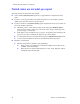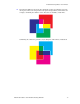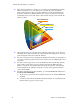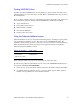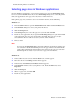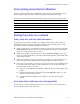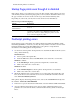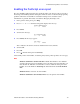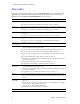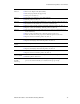Manual
74 Phaser 750 Color Printer
Troubleshooting Phaser 750 Printers
■ This concept is known as a what you see is what you get (WYSIWYG) problem.
What you actually see on your monitor is not really what you get from the
printer. The monitor is able to reproduce millions of colors using RGB in 256
intensities. Printers use CMYK with the same relative saturation to reproduce
significantly fewer colors. The effect is that monitors display colors outside the
printer’s gamut.
■ This primarily happens with blue colors, although other colors can be affected.
The difference in color reproduction combined with gamut disparities can cause
printed output that does not match the monitor.
■ The easiest solution involves changing the TekColor Corrections. For example, if
you want to match the printed colors to the monitor, use the sRGB Display color
correction.
■ The most accurate approach is to use the RGB color charts which ship with the
printer. These color charts represent which colors from the RGB gamut the
printer is capable of reproducing. Each color from the chart has corresponding
values for Red, Green, and Blue. Using these values in the application allows
exact color matching.
■ For further information on color matching, go to the TekSMART knowledge base:
www2.tek.com/TekSMART/
1. In the Go to a specific document number field, enter the number 11202 and
click Go.
2. A database with current information for Printed Colors are not Matching the
Monitor Colors appears on your screen.
CMYK Gamut
Wide RGB Gamut
Standard RGB Gamut