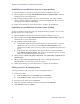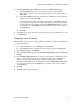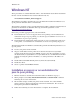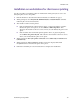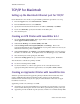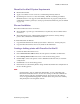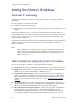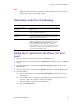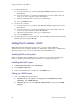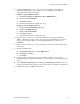User guide
Networking Setup Guide 25
Setting the Printer’s IP Address
2. Configure DHCP with a scope; a scope is a range of IP addresses available for
allocation to DHCP clients. For example, the scope could be the IP addresses
192.2.194.101 through 192.2.194.254.
Defining a scope in Windows NT 4.x
a. Click Start, Programs, Administrative Tools, DHCP Manager.
b. Double-click Local Machine.
c. Click Scope, Create.
d. Enter the IP information to define the scope.
Defining a scope in Windows NT 3.5.x
a. Open the Network Administration group.
b. Double-click DHCP Manager.
c. Double-click Local Machine.
d. Click Scope, Create.
e. Enter the IP information to define the scope.
3. Define the lease. A lease is a pre-determined time that the printer holds the IP
address. When the lease time expires, the printer queries the DHCP server again to
renew its lease of the IP address. It is recommended that you set the lease to
Unlimited.
4. Define a name for the scope. You are prompted to activate the newly created scope;
answer Yes.
5. Restart the DHCP server:
a. In Control Panel:Services, scroll to DHCP Server.
b. Click Stop; click Start.
c. Click Close.
6. Reset the printer. The printer receives its IP address from the server. Print a
Configuration Page to obtain the IP address. See The printer’s Configuration Page on
page 2.
7. Using Add Printer Wizard (Windows NT 4.0) or Print Manager (Windows NT 3.5x),
verify that a Windows NT printer port refers to the printer’s IP address or DNS name.
8. Configure the printer’s DHCP client software.